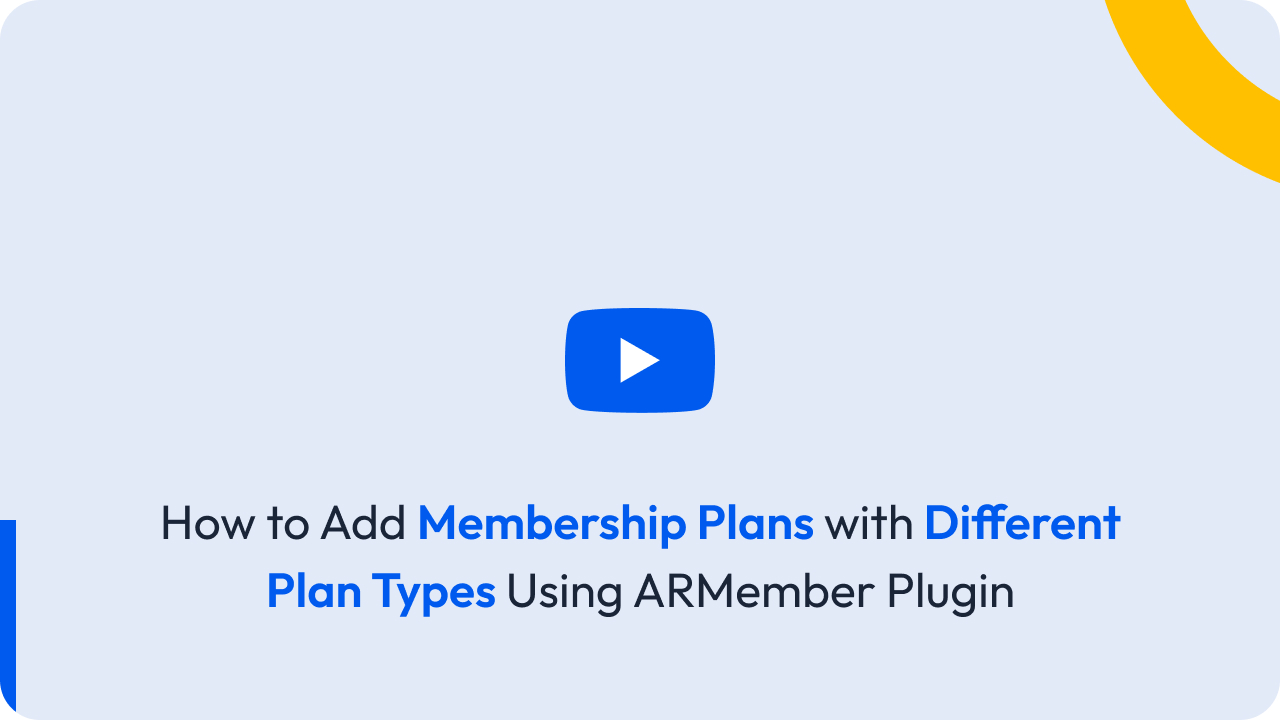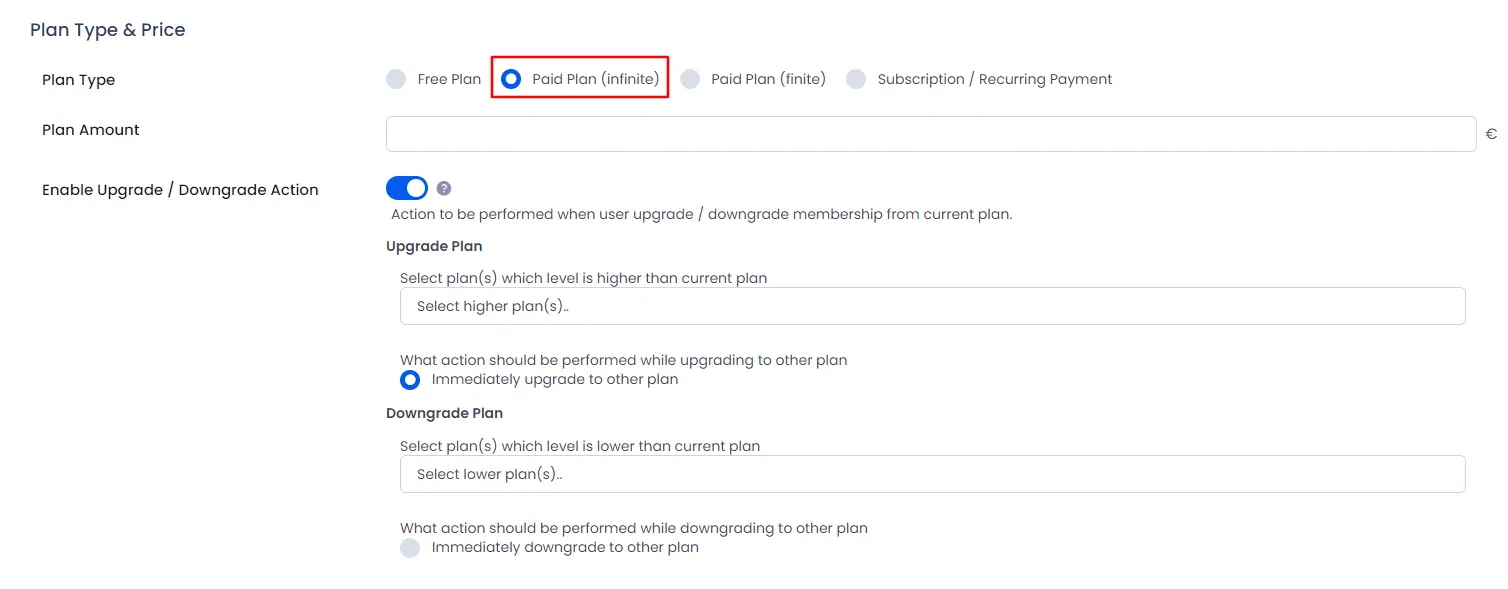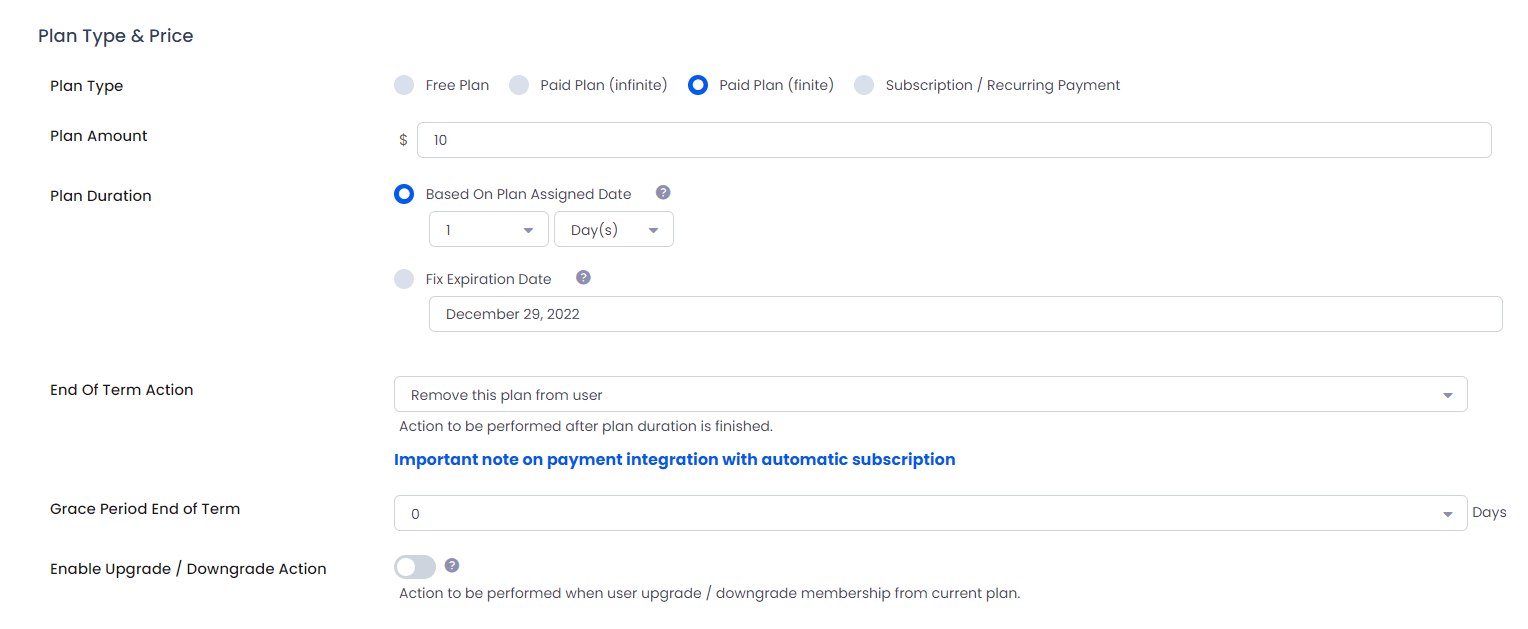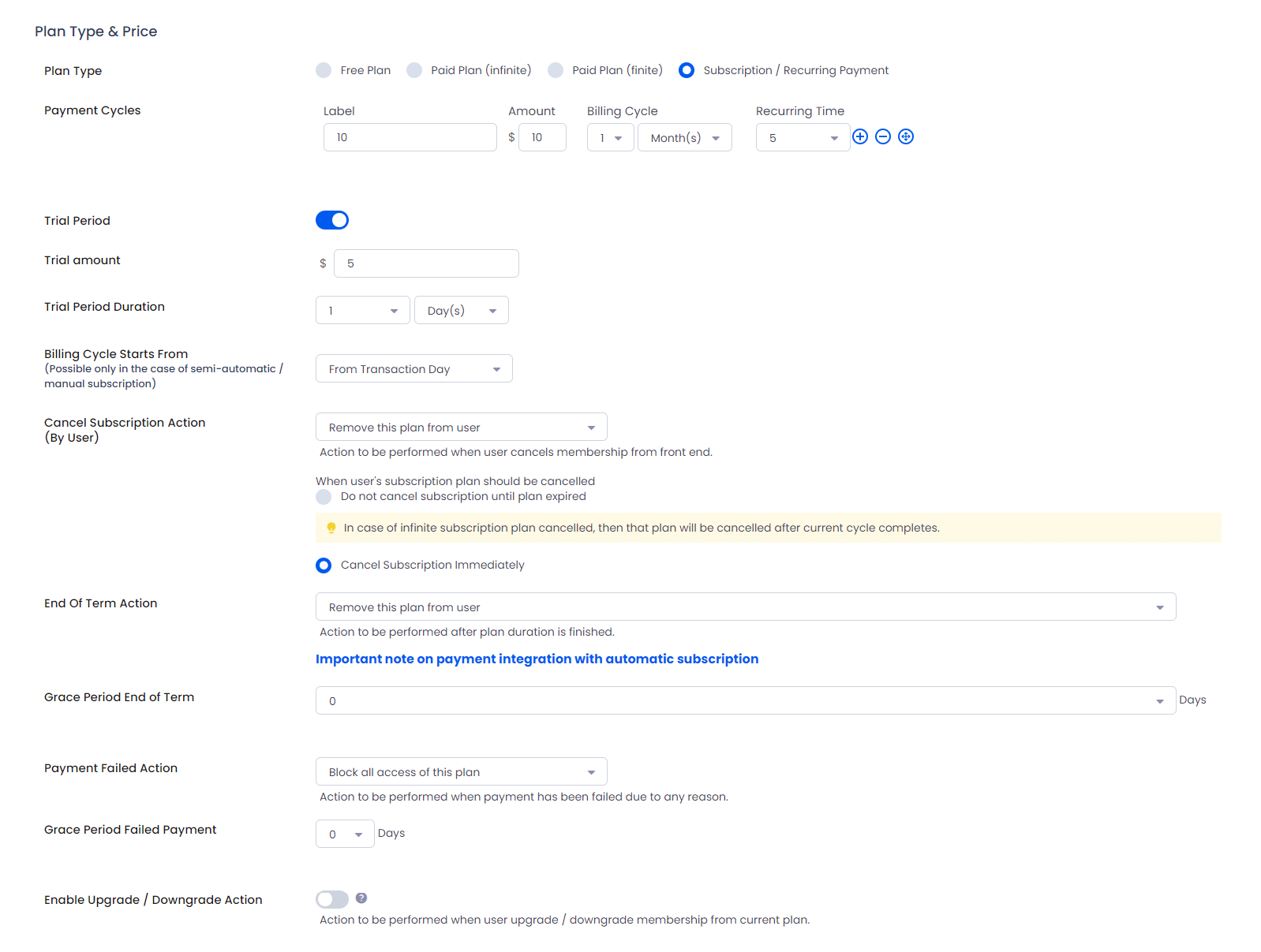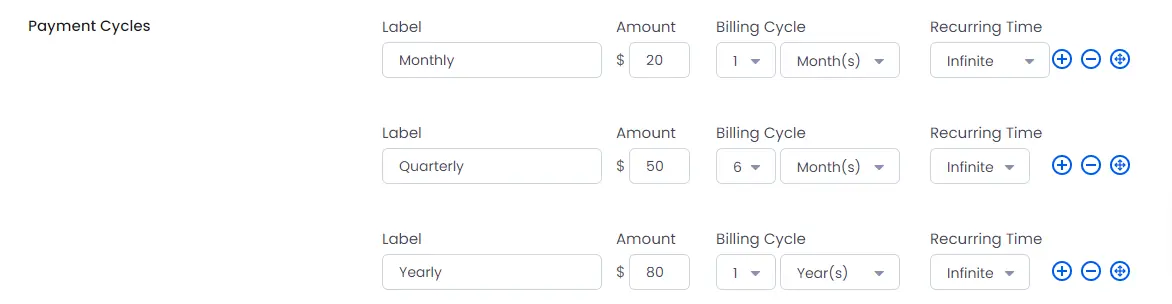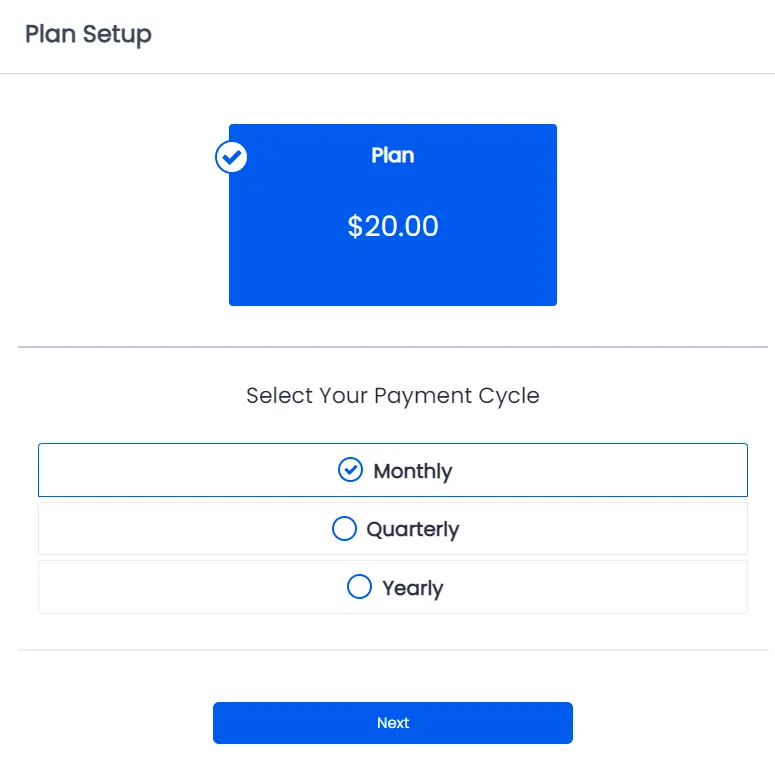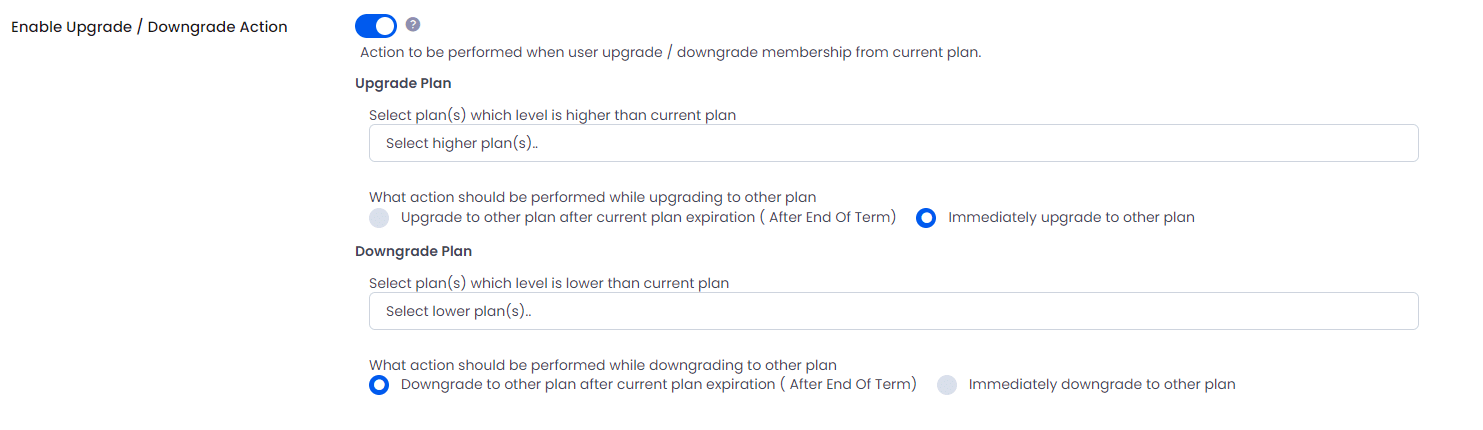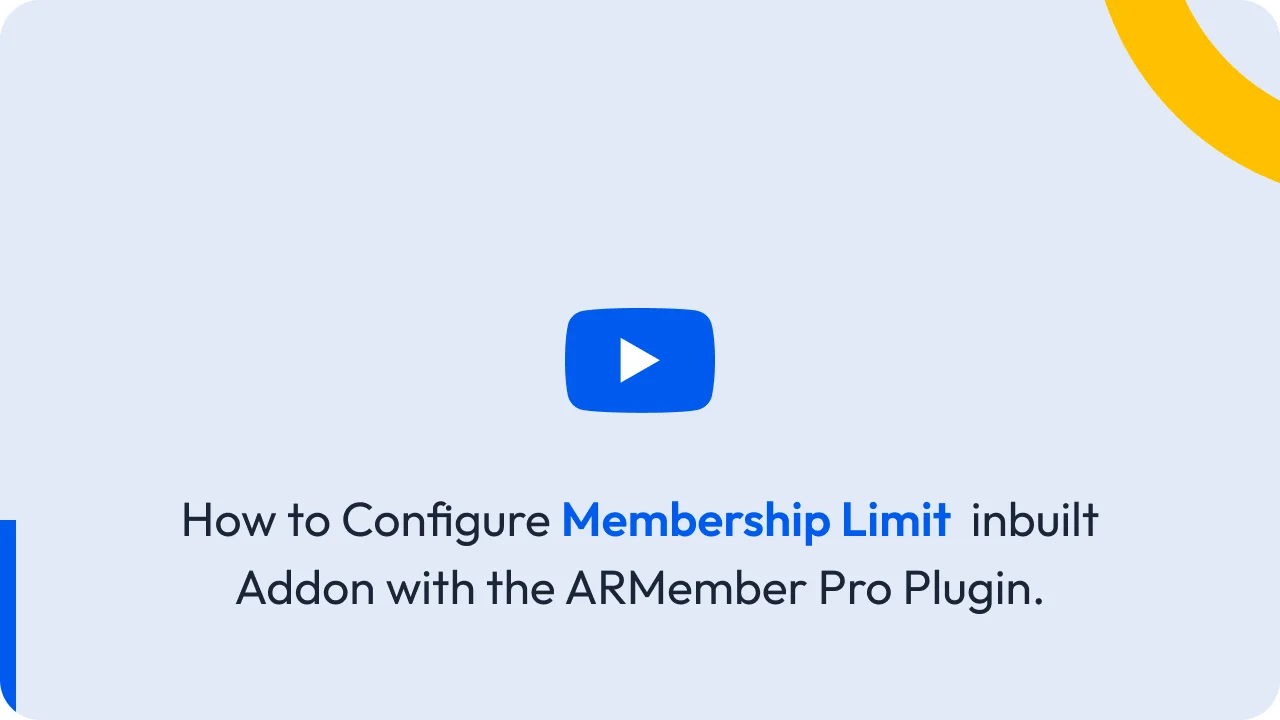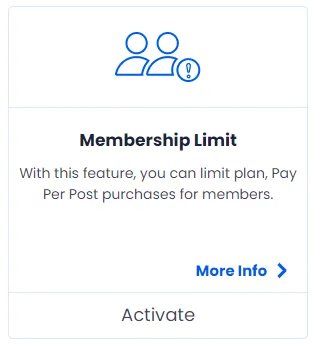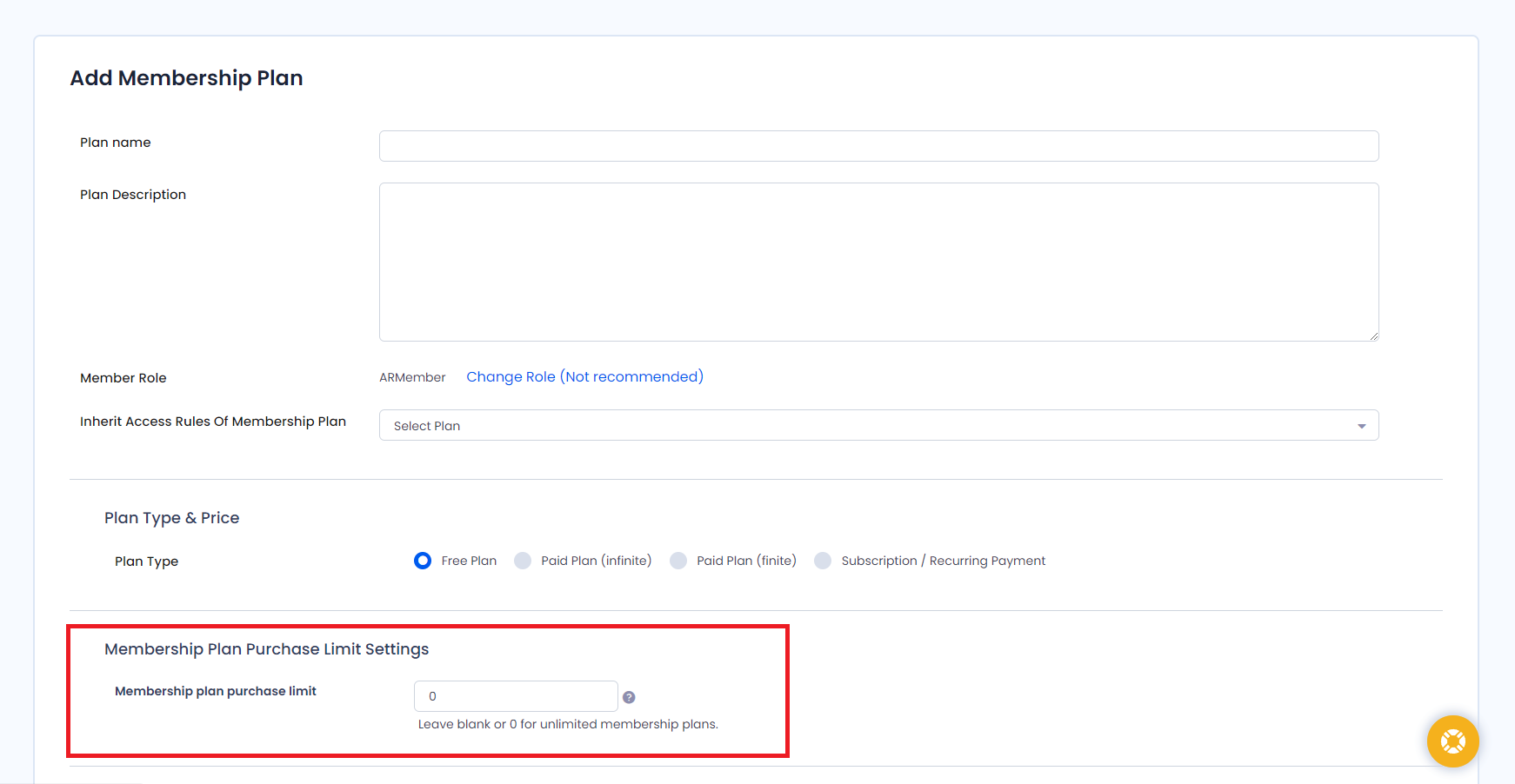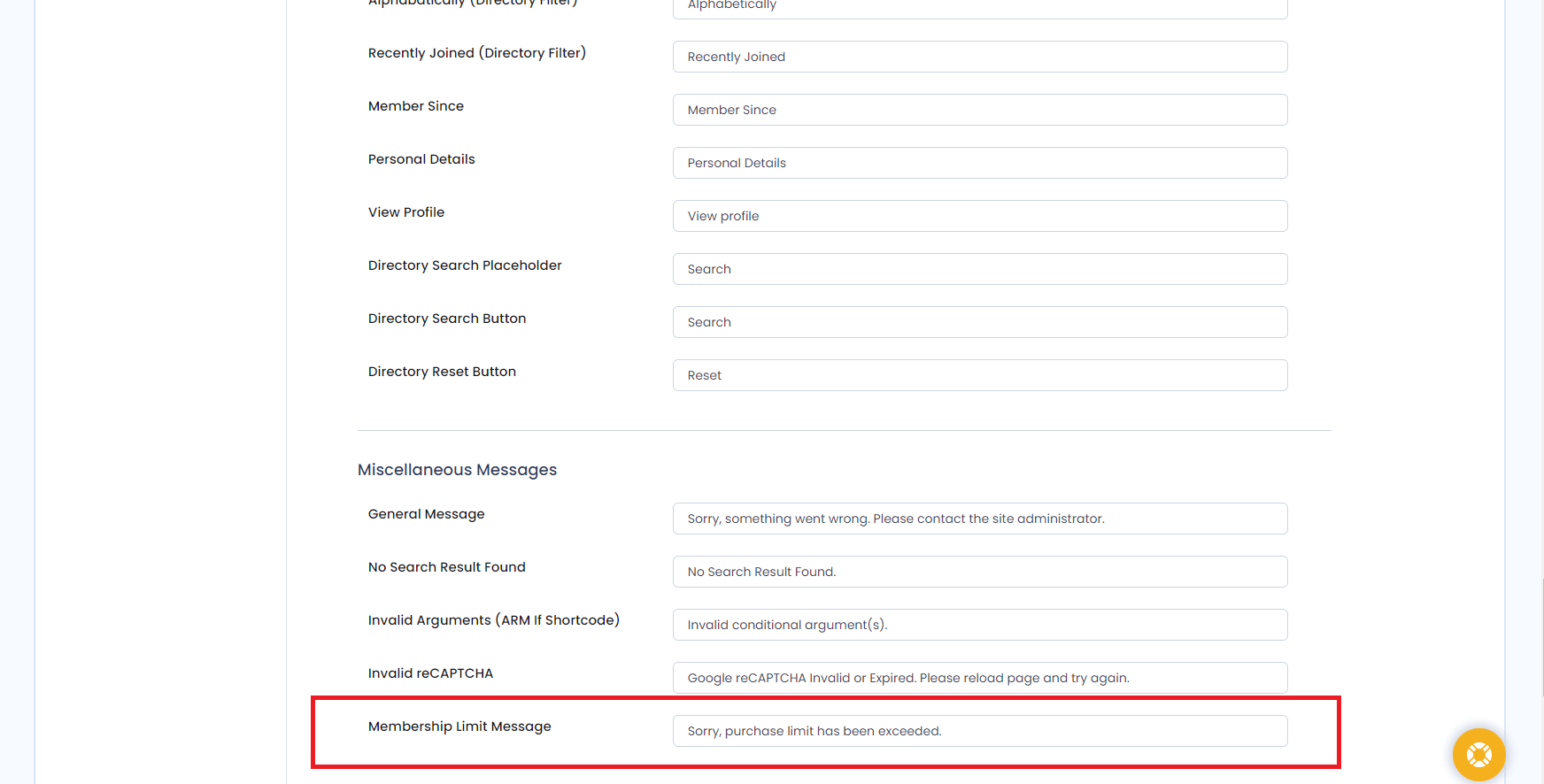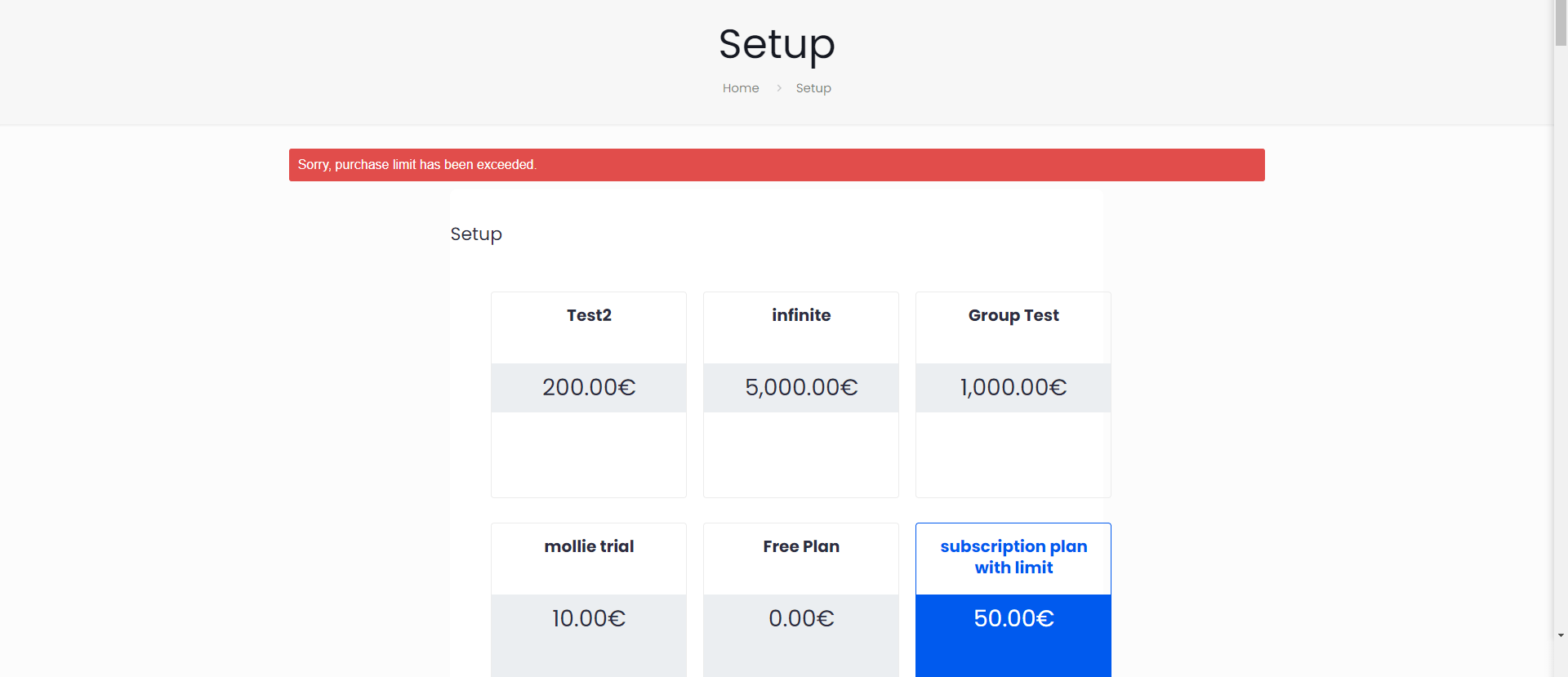This documentation provides a comprehensive overview of the different membership plan types available in the ARMember plugin. Whether you’re offering lifetime access, time-limited subscriptions, or recurring billing, ARMember gives you flexible tools and all Membership Plan Types. These help you manage and monetize your membership site effectively.
You’ll learn to configure key features like billing cycles, upgrade/downgrade rules, expiration settings, trial periods, grace periods, and membership limits. Each is designed to fit your specific business needs.
There are some possible membership plan types you can create with different options at the ARMember. Let’s check each possible type of plan.
Creating Membership Plan Types
ARMember does offer a simple way to create membership plans. ARMember offers 4 membership plan types you can create:
- Free Plan
- Paid Plan (infinite)
- Paid Plan (finite)
- Subscription / Recurring Payment
Paid Plan (Infinite)
With this plan, one can get a lifetime plan. Members who choose this option from all membership plan types get lifetime access at no extra cost.
Members need to make a one-time payment to access exclusive content included in the plan for a lifetime. While creating this plan, the site owner just needs to set the plan amount and upgrade/downgrade action(optional).
Enable Upgrade/Downgrade(Optional)ARMember allows you to set upgrade or downgrade actions based on the member’s Infinite paid plan. When upgrade/downgrade action is enabled and the member purchases any plan that is selected on the upgrade/downgrade action then they will have access to that plan Immediately.
Paid Plan (finite)
Select this option to give a specific time limitation for your paid plan. ARMember does provide two ways to set the time limitations Based On Plan Assigned Date and set the Fix Expiration Date When you select this option, another option will be available – to set plan duration, action to be performed when plan duration will be finished, Upgrade or Downgrade Action option.
Plan Options
Plan Amount:
Set the plan amount as per your requirements. You can set the price on the basis of the plan duration you set.
-
Based On Plan Assigned Date:
Here, you will be able to set Plan Duration in Days, Weeks, Months or Years. The expiration date totally depends on the joining date of a user. For example, if you have set the plan to expire after 1 month, and the member makes a purchase on 15 June, 2025 then the plan will expire on 15 July, 2025.
-
Fix Expiration Date:
One can add a fixed date on which the plan will expire irrespective of the user’s joining date.
This option will be helpful if you want to create a small term campaign on your site. Suppose, you have set 28/02/2017 as an expired date for your campaign, then all users’ membership belonging to this plan expire on that day even though the user has just registered a day ago. And after that date (in this case : 28/02/2017) no user can do registration for that plan.
-
End Of Term Action
You can set specific actions for when plans expire such as blocking users or granting them access to another plan as per your requirements.
-
Grace Period End of Term
Grace Period is extension in
number of days at plan expirationto any member having this plan.If grace period is set to
greater than zero, then the x number of days set will be added to End Of Term(EOT).For example, if any member has expiration date of
10th Dec 2024& grace period is set to5 daysthen EOT action of that user will be performed on15th Dec 2024as a result the member will get 5 days extension on their expiration date. And in these 5 days they get a chance to renew or change their membership plan.
Subscription / Recurring Payment
The subscription/recurring option is one of the Membership Plan Types in ARMember. It allows you to create a Recurring Billing Paid Plan and selecting it will offers several other options as well.
You can set multiple payment cycle under same plan. On front end, while purchasing plan member will have an option to select with which payment cycle as per their requirements. Please note that member cannot change their payment cycle until all cycles are completed.
Payment CycleSelect Time duration for billing cycle, you can set time in Days, Months or Years. ARMember does provide a facility to create multiple billing cycles for each plan. For Example: If you are willing to allow the users to have chosen the cycles as per their requirements whether they want to have the monthly, quarterly or annually then you can create 3 different cycles for that same plan. Check the below image to have an idea.
You should add Billing Cycle according to payment gateway support. i.e. Authorize.NET will not support daily billing cycle, it supports minimum 7 days billing cycle.
Checkout how the user can choose the multiple billing cycle from the front-end side while purchasing a plan through the setup form.
Recurring TimeFrom here you can select number of recurring occurrence, if you want to set no limit for recurring plan then you can select Infinite.
Trial PeriodIf you wish to provide a trial period for plans to users then check this option and add your trial amount as well as trial period in Days, Months or Years.
If user have already one plan and user purchase a new plan which have Trial Period, then user will not get plan trial period.
Billing Cycle Starts FromFrom here, you can choose when the user’s billing cycle should start. (for ex: From transaction day/ 1st day of month …. to …. 31st day of month)
This is Possible only in the case of semi-automatic / manual subscription
Cancel Subscription Action (By User)Set actions to perform when a member cancels their subscription from the front end. You can either remove their plan or assign them to another plan in your system. You will get two more options : cancel the subscription immediately or do not cancel it until the plan expires.
If you select ‘do not cancel it until plan get expired’ in case of plan having Infinite recurring time, and if user cancel subscription from front end, then ‘Cancel Subscription Action (By User)’ action will occur after end of current payment cycle.
End Of Term ActionYou can also set actions to trigger when a plan expires, such as removing the plan from users or assigning them to any other available plan.
Grace Period End of TermGrace Period is an extension of the number of days of expiration to any member having a particular plan.
If the grace period is set to greater than zero, then these many days will be added to End Of Term(EOT).
For example, if any member has an expiration date of 10th Dec 2016 & grace period is set to 5 days then EOT action of that user will be performed on 15th Dec 2016 as he will get 5 days extension for his expiration date. And in these 5 days he will get a chance to renew/change his membership & he will be able to access the complete site as it is.
- If a payment fails in an auto-debit subscription and the user doesn’t pay within 24 hours after the next renewal date, triggers the failed payment action manually. You will also trigger the Failed Payment action if the payment gateway returns a ‘Failed Payment’ response.
- Failed Payment in Semi Automatic Subscription will manually call the Failed Payment action if the user doesn’t complete the payment on your site by the next renewal date.
On fail payment, you can either remove plan from user or give access to any of the Plan created in your system.
Grace Period Failed PaymentGrace Period is an extension in the number of days in case of Failed Payment to any member having a particular plan.
How it will work in 2 different case of payment:
For any reason if payment get failed from payment gateway side , these many days will be added to nexr renewal date for user to make successful payment.
Enable Upgrade / Downgrade Action
If you have enabled Multiple Membership module then Upgrade/Downgrade membership plan will not applied.
Upgrade / Downgrade Action is for admin reference when user changes its plan from one to another plan.
Upgrade/Downgrade will not be directly. Upgrade or downgrade occurs when a member with an existing plan purchases a new one. The action—either ‘Immediately’ or ‘After the membership expires’—is performed based on the admin settings.You will get individual options for Upgrade plan and Downgrade plan :
-
Upgrade Plan:
Here, you have to Select plan(s) which you are considering as a higher level than the current plan. And here you will get 2 action options:
1. Upgrade to another plan after current plan expires. (End of Term): The new plan takes effect only after the current plan ends.
2. Immediately upgrade to another plan: The new plan takes effect as soon as the user switches plans. -
Downgrade Plan:
Here, you have to Select plan(s) which you are considering as the lower level is lower than the current plan. And here you will get 2 action options:
1. Downgrade to another plan after current plan expires. (End of Term): The new plan takes effect only after the current plan ends.
2.Immediately downgrade to another plan: The new plan takes effect as soon as the user switches plans.
ARMember does provide an inbuilt addon Pro-rata, with the help of which you can allow the members to pay the difference as per the cost-based or the time-based when they switch to the upgraded plan as set at the created plan
Membership Limit
You want to allow limit on membership plan then kindly activate Membership Limit addon from ARMember -> Addons page
Through this addon you can set a limit on the number of members subcribe to any plan. For example if you wish to allow on 50 members to subscribe any plan then you can enable the Membership Limit addon and set the limit on purchase of plan.
You can change a Membership Limit message from ARMember -> General Settings -> Common Messages at Miscellaneous Messages section
If member purchase limit is exceeds and some member tries to purchase a membership plan then it will display a message set from common message
The membership Limit count will be considered on “New” and “Renew” purchase actions performed either from the admin panel or from the front-end
Admin can assign unlimited time membership plans even if you have set the membership limit on that plan.
When members pay for their next “Recurring (Renewal) Cycle” payment the membership Limit count will not be consider.