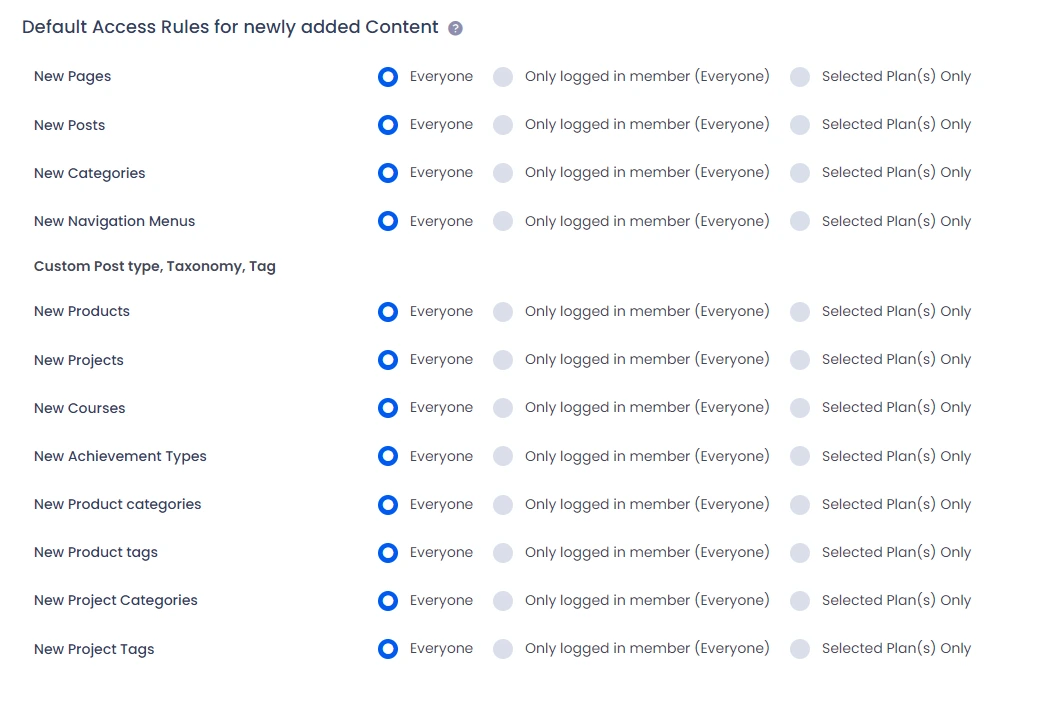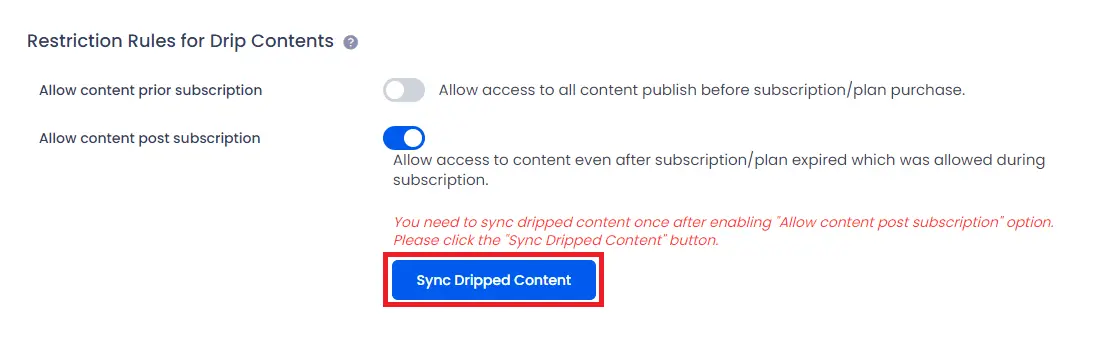Restrict Admin Panel
If it is required for you to restrict admin panel access from non-admin users, please check this option.
If you have enabled this option, then admin panel will be accessible only by all users who have either ‘Administrator’ role OR selected roles in ‘Exclude role..’ select box.
Block RSS feeds
You can restrict users to check RSS feeds. If this switch is on, then feeds will be completely hidden even though accessible according to access rules set for plan members (non-members cannot access the feed).
Restrict Site Access Without Login
You can restrict whole site for non-logged in members. When this option enables, you can set default page to display to non-logged in users.
If you enable this facility then any other pages will not be accessible by non-logged users except some pages like registration page, forgot password page OR selected pages in ‘Exclude pages..’ select box.
Allow restricted Pages/Posts in listing
If you enable this switch then restricted content will be displayed in listing only.
Default Access Rules
This section contains all default options related to access rules.
As ARMember provides to set protection on existing Pages, Posts, Categories, etc. from Access Rules Page, but what about if a new page or post is created afterward?
For new items you are able to set access rules here. Click on input you will get a list of all plans. You can add multiple plans here.
So these default settings of access rules will be applied when any new item get created.
You can set protection on the following items:
- New Pages
- New Posts
- New Categories
- New Navigation Menus
- New Custom Posts
- New Custom Taxonomies
Default Restrictions For Drip Content
When the Drip Content module is activated, at the time you will be able to enable the default restrictions for the Drip Content at ARMember -> General Settings -> Default Restrictions
Allow content prior subscription
When the member purchases a membership plan, and if there is any drip rule set from ARMember -> Drip Content, then all the drip rules will get assigned to the members as per the drip rules set to be accessed to a membership plan.
But when the option Allow content prior subscription is enabled, then the members will only be able to access the Drip Rules that are created after the members purchase the particular membership plans and the old drip rules before purchasing the membership plans will not be assigned to the members.
Allow content post subscription
When the member’s plan is expired or cancelled, then members will not be able to access the Drip Rules that are already assigned to the members as per their membership plans.
But when the option Allow content post subscription is enabled, and the member’s membership plan is expired or somehow cancelled, then also, members will be able to access all the drip rules that are created at a time and assigned to the particular membership plans.
Sync Dripped Content
Enabling the syncing for the Drip Content, all the members whose plans are expired will be able to access all the drip content that was assigned to them before their membership plan was expired.
Important Note: Drip rule will only be accessed by the members that were created before their membership plan expired. The new drip rules created after the expiration of membership plan will not be assigned to the old members and only to the new members.