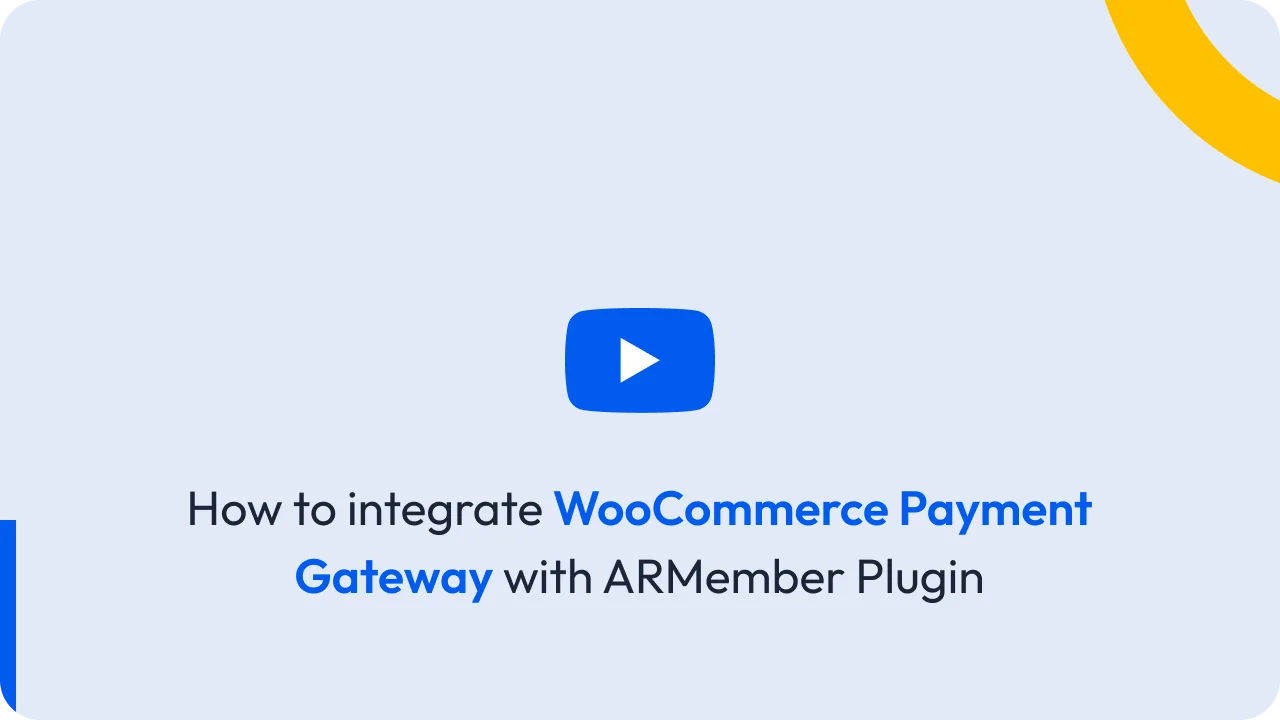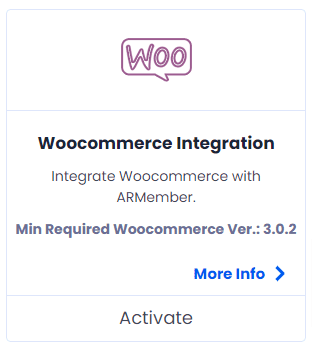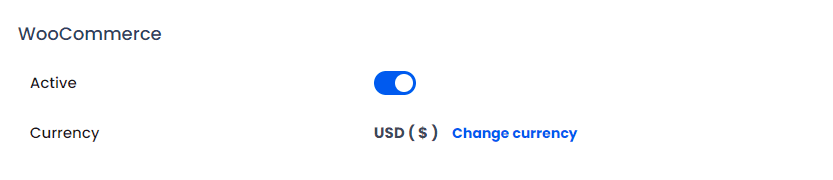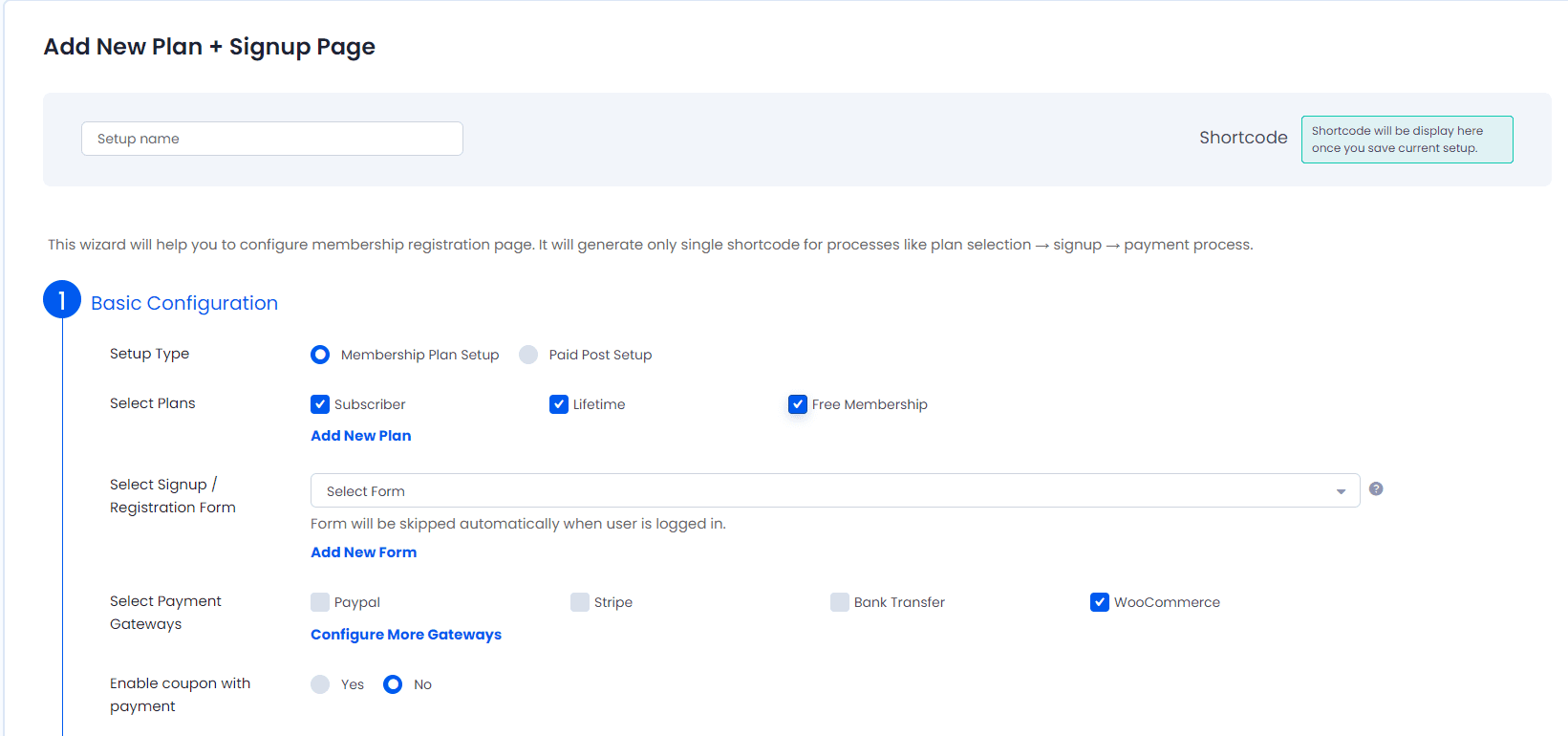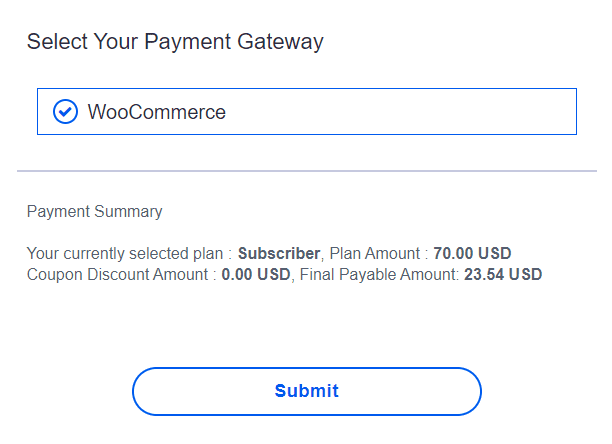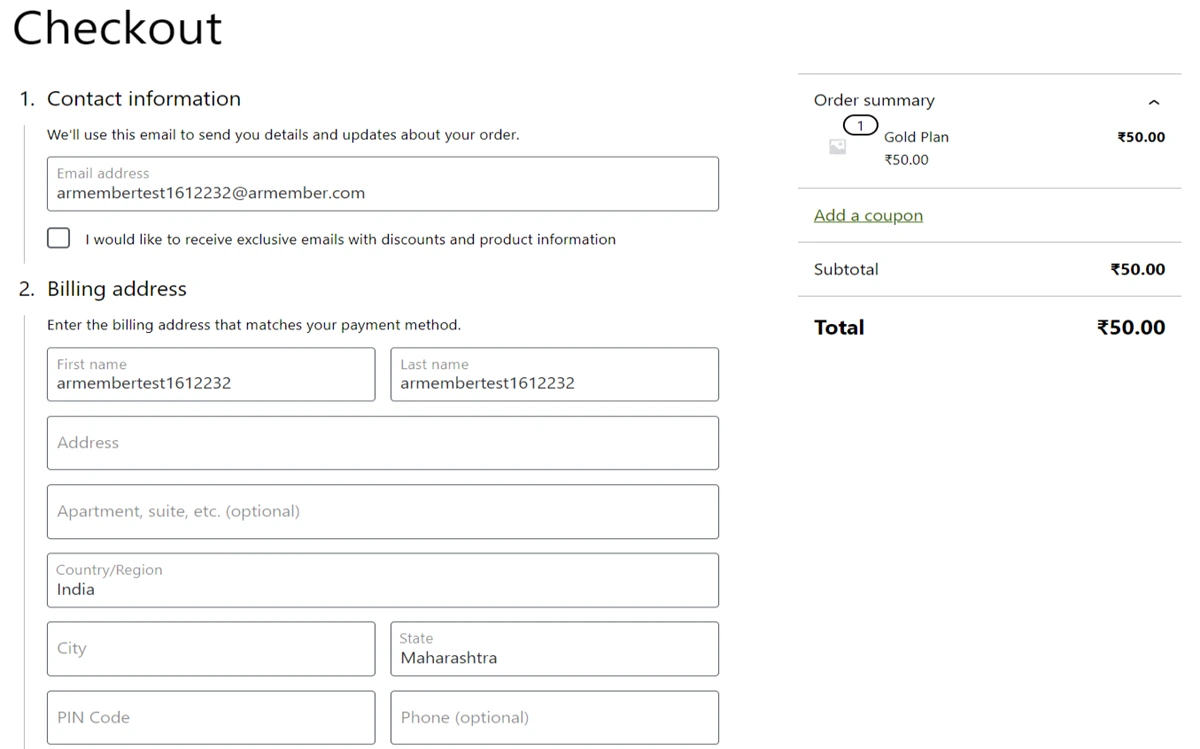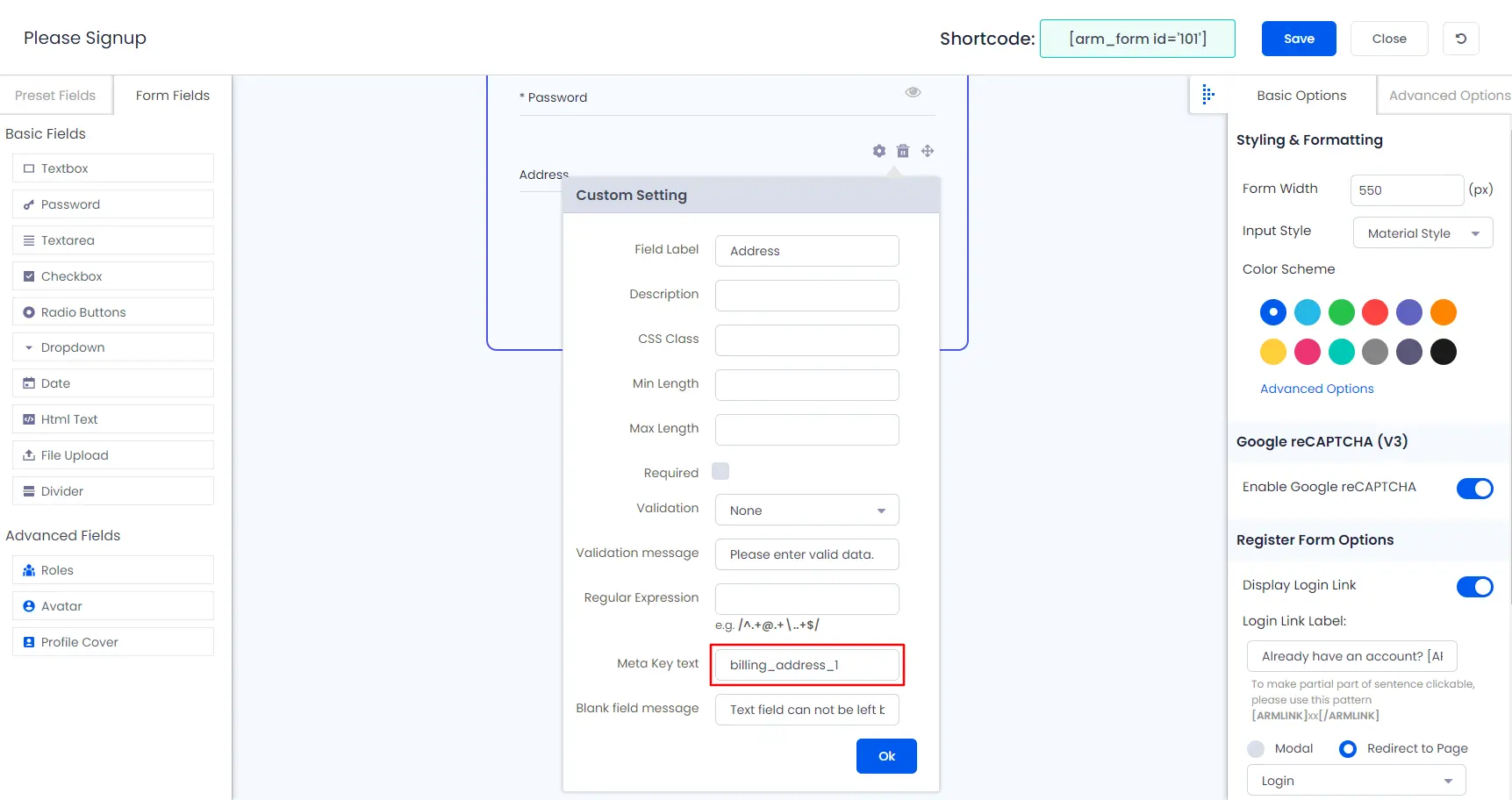ARMember provides a facility to purchase membership plan from ARMember setup form which will be purchased(paid) from the WooCommerce Checkout directly.
To activate WooCommerce Payment Gateway, you must enable “WooCommerce Integration” module from ARMember.
You will be able to see “WooCommerce Integration” module under ARMember -> Add-ons.
Purchase Membership Plan/Paid Post from ARMember Setup form
If you purchase plan or Paid Post which is having a “subscription/recurring payment” type, then it will be considered as “semi-automatic(Manual)” always. Please refer to Payment Methods for understanding how “semi-automatic” method will work.
Only logged in buyers will be assigned a purchased plan. Buyers who checkout as a guest from the WooCommerce checkout page will not be assigned a plan. So it is recommended to keep the “Enable Guest Checkout” option off in WooCommerce Checkout options settings. Also, enable the “Enable customer registration on the “Checkout” page.” option from WooCommerce “Accounts” settings.
After activating ‘WooCommerce Integration’ module, you will be able to see ‘Woocommerce’ payment method option at ARMember -> General Settings -> Payment Gateways page.
When you enable this payment gateway from the list, it will be displayed as a payment gateway option in ARMember -> Configure Plan + Signup Page -> Add/Edit Setup Form page.
After done all the necessary settings at configure + Signup Page, add a shortcode into the page, and you can see the WooCommerce payment option along with all other payment gateways.
When the user fills out the form and submits the form by selecting the WooCommerce payment option, he will be redirected to the WooCommerce checkout checkout page where you can see the plan is added in the WooCommerce Cart.
Sync WooCommerce Fields with ARMember
ARMember does redirect the users to the WooCommerce checkout page once the users fills up the Registration Form and hits the Submit button, so if you have the selected the New User Approval as "Automatic Approve" then ARMember directly register the users once the registration form is filled and so at the WooCommerce checkout few fields like the firstname, lastname, email are pre-filled, but if you are willing to sync other billing fields this can be achieved, follow the below provided steps:
- Navigate to the ARMember ⇾ Manage Forms ⇾ Edit Registration/Signup Form.
- Here add the field as per your choice and then at the field settings you will be able to check
Meta Key Text, you can change themeta_keyas per the WooCommerce fieldmeta_keyto get themeta_keyof the WooCommerce field you can click here. - Now, when the user will fill the ARMember Registration/Signup Form and click on the submit button then at the checkout form the fields synced will have pre-filled the data automatically.
The fields will be pre-filled only if the Automatic Approval is selected at the ARMember ⇾ General Settings ⇾ New User Approval.
Purchase Plan/Paid Post using WooCommerce Product
Alternatively, if you want that when any user purchase a WooCommerce product and ARMember’s membership plan should be assigned to the user, ARMember provide that facility too. For that please refer here