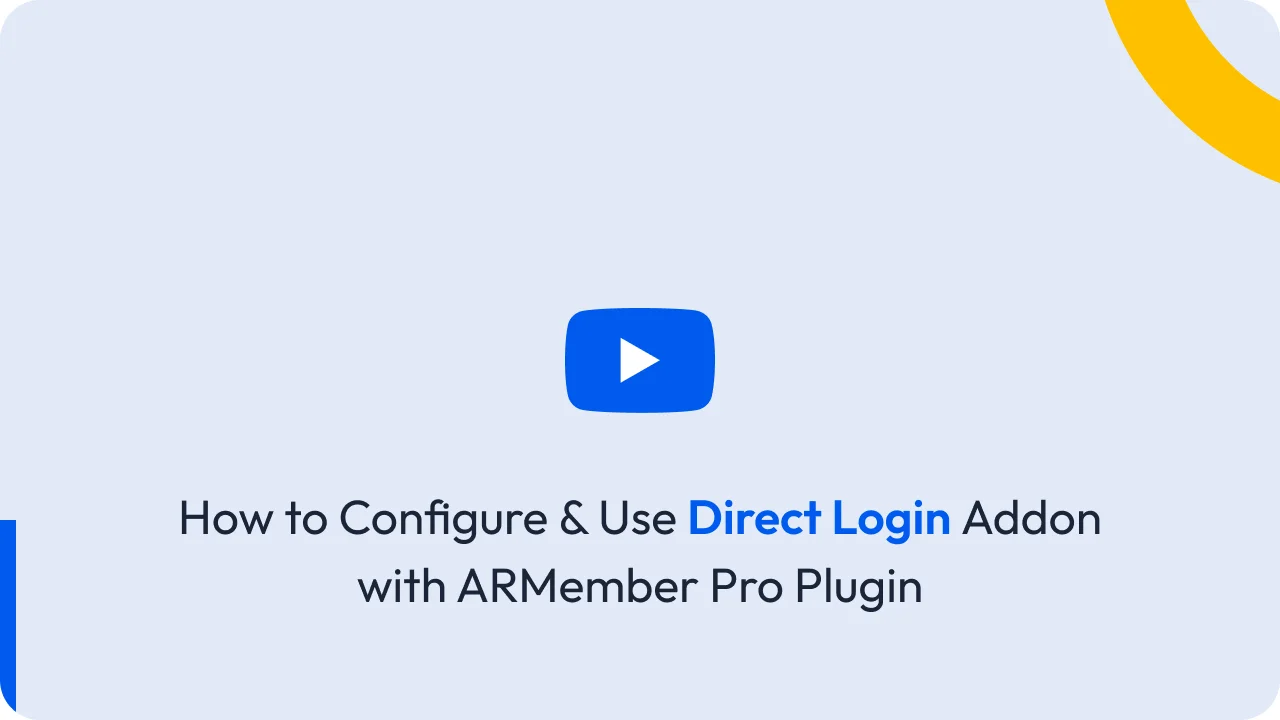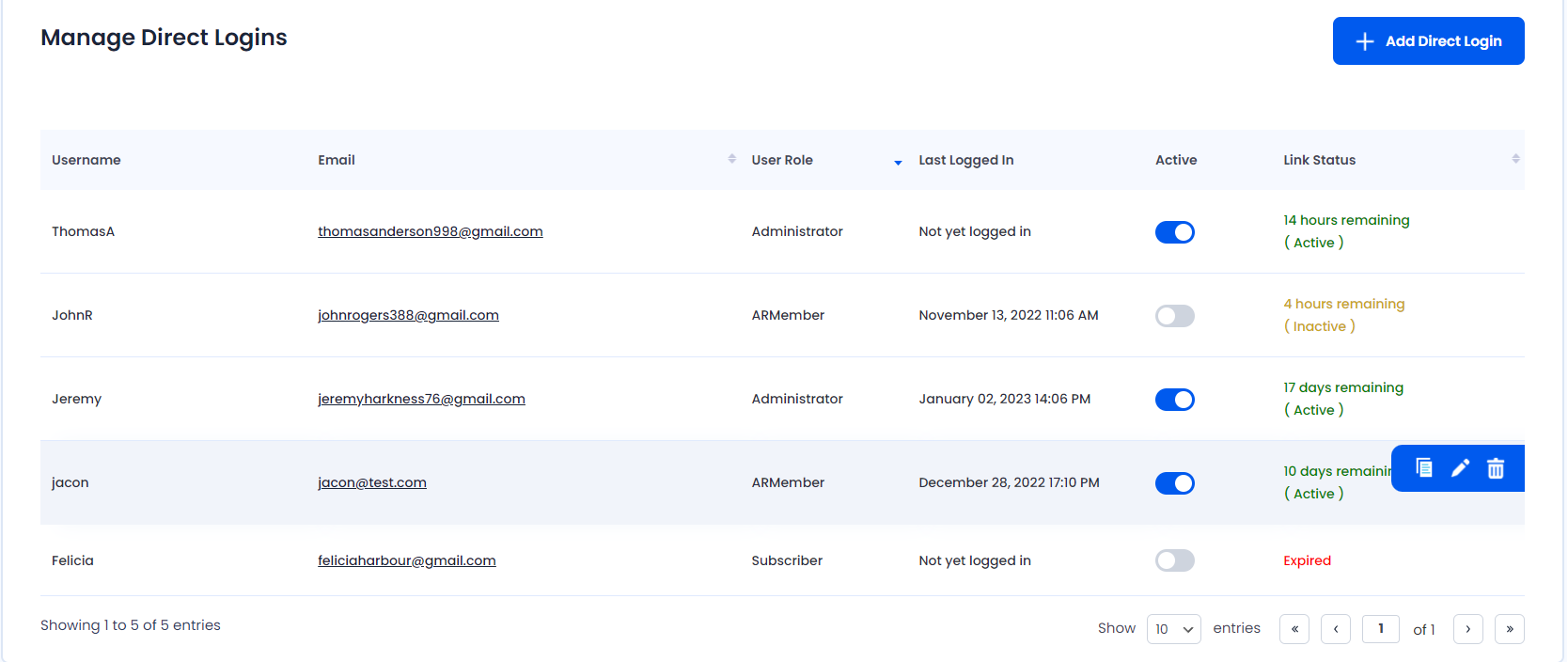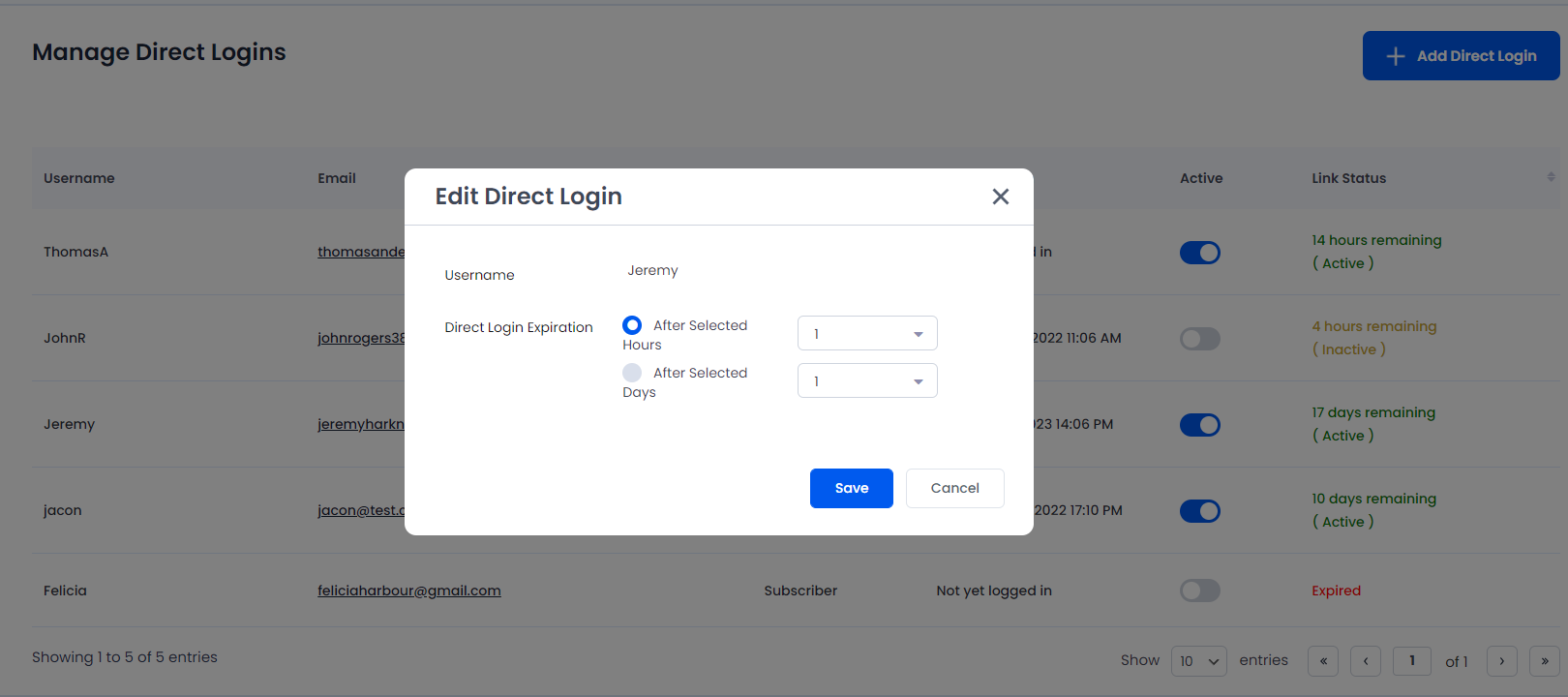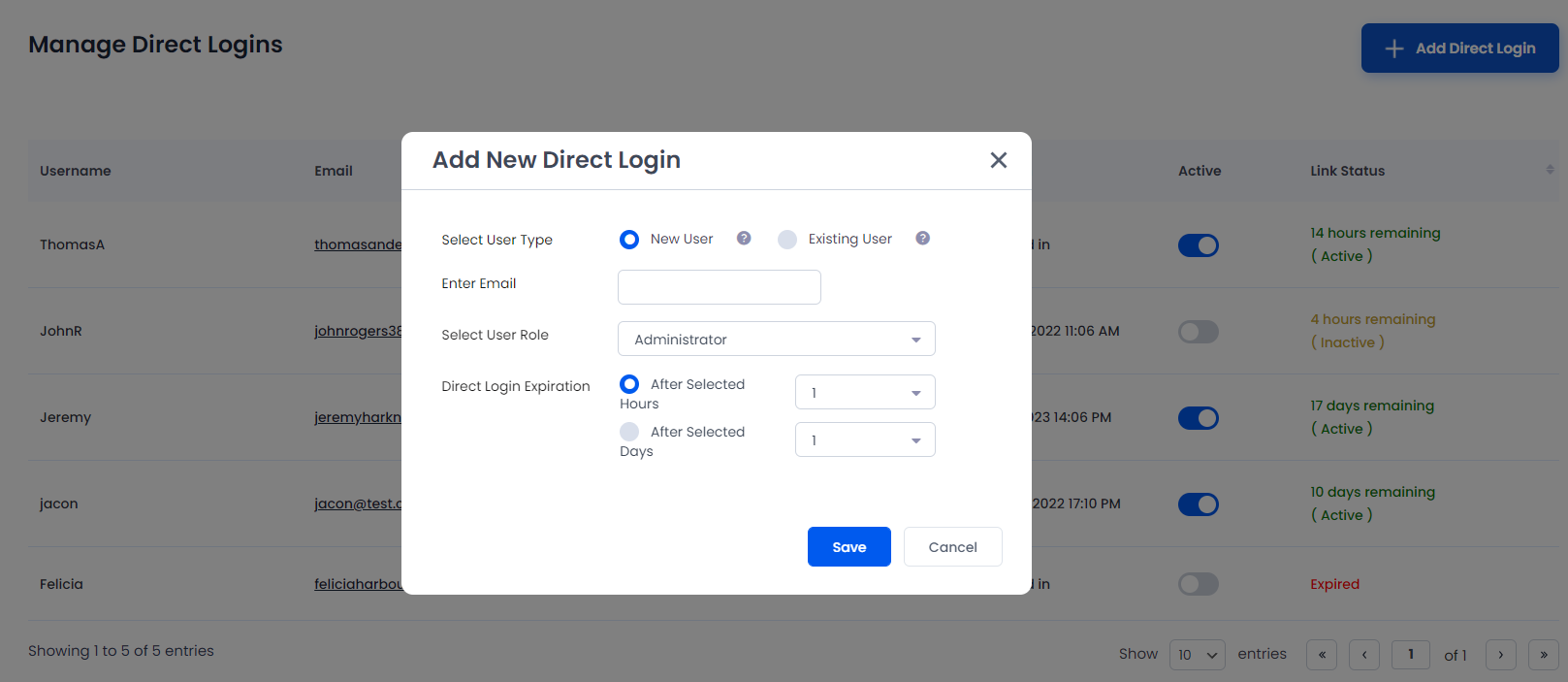Important Note: This Addon will only work if ARMember plugin is installed with version 1.7 or higher
This addon will allow you to create temporary login link so when anybody runs link url, he will be logged-in without need of username and password.
It is very easy and simple interface to create links. You can create login link for existing users as well as for new users too.Also you can set duration until link will be valid.
Steps For Installation And Activation
You can install plugin in following two ways. and ARMember – Direct Login Addon requires ARMember Plugin installed and active.
New install via FTP
- Download Addon and extract it. You will find a directory armemberdirectlogins.
- In your WordPress installation directory, upload armemberdirectlogins to
wp-content/plugins/ - Activate the
ARMember - Direct Loginthrough thePluginsmenu from WordPress admin panel.
New install via the WordPress Uploader
- Download Addon.
- Log in to your WordPress admin panel
- Go to
Plugins->Add New->Upload - Click on “choose file” and browse the download package. When the Addon uploads successfully, click on
Activate Plugin.
Steps to Setup Direct Login For Your Website
Let’s setup ARMember – Direct Login Addon for your website :
-
When plugin activated then Direct Login menu will be displayed under
ARMember. Please see below screen. -
When you click on
Direct Login, direct login users list will be displayed. Please see below screen.
Actions
For each row of grid there are some action options provided which are as following
Copy link to clipboard
Each direct login have unique link and you can copy link by just one click on Copy link to clipboard icon at right side.
Modify Duration
When you click on Modify Duration icon, popup opens from where you can edit link expiration time.
Please see below screen.
Delete
By clicking on Delete icon, link can be deleted.
Active & Inactive
You can ACTIVE or INACTIVE direct login using single switch.
To add new direct login, click on Add Direct Login button.
Please see below screen.
To create new user, add email, select user role and select expiration hours or days for link.
If you want to create a link for existing users, then select the Username from “Select User” drop-down, then select expiration hours or days.
If you want to save the user, click on the save button, or else click on the cancel button to cancel the user from adding to the list.