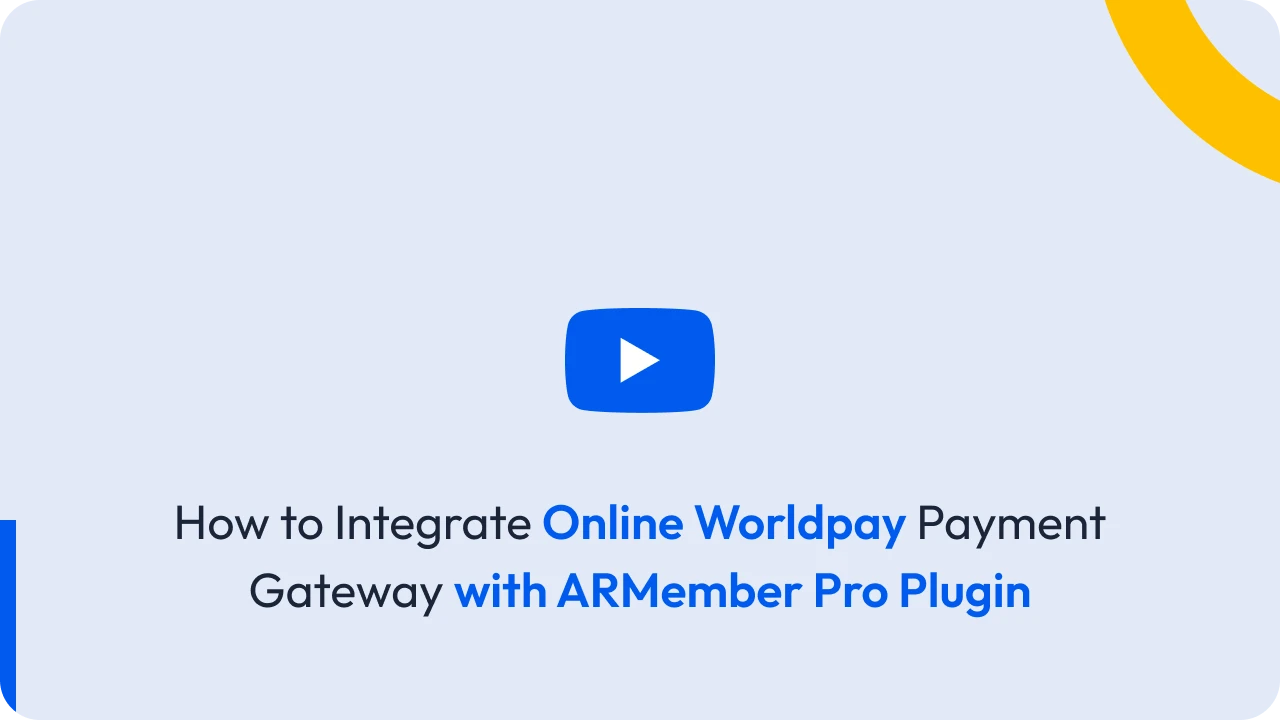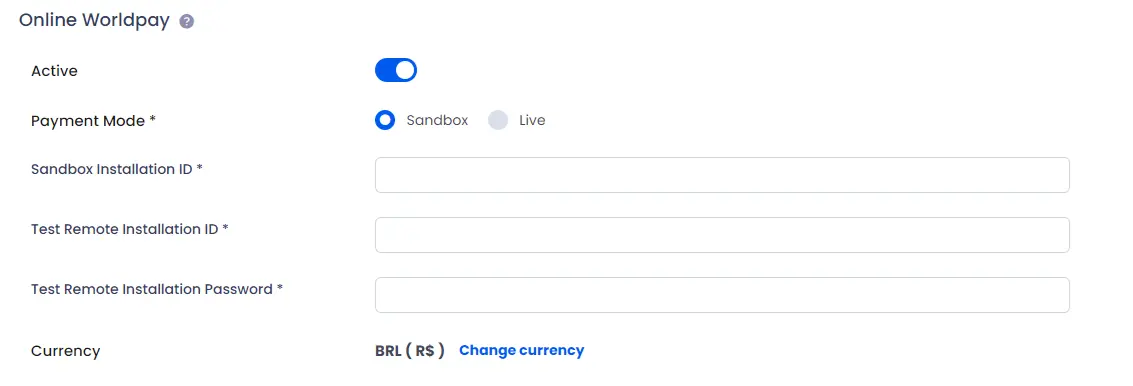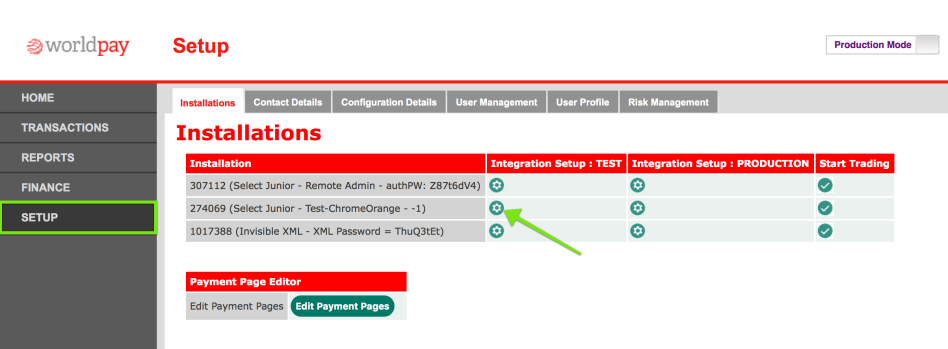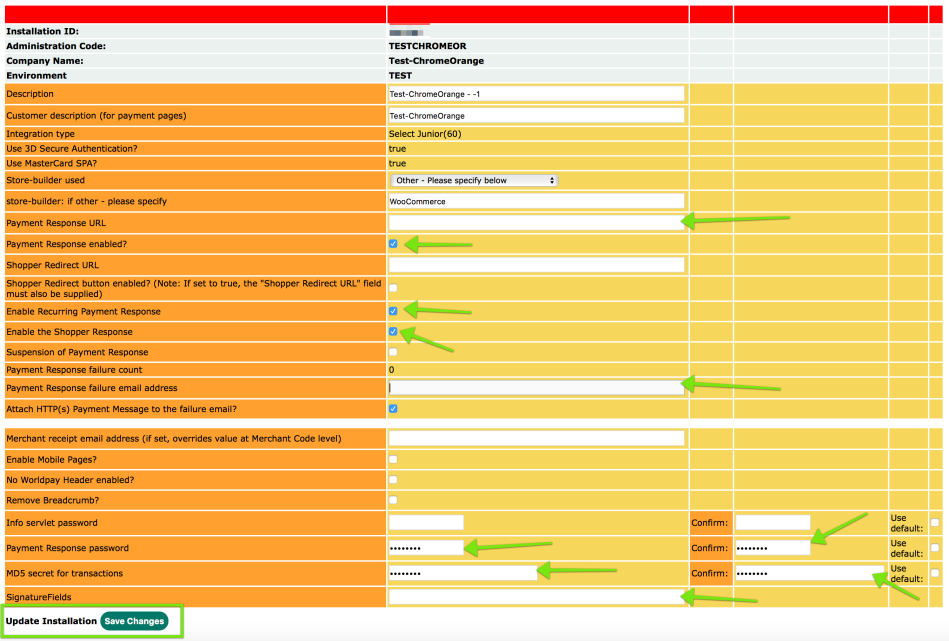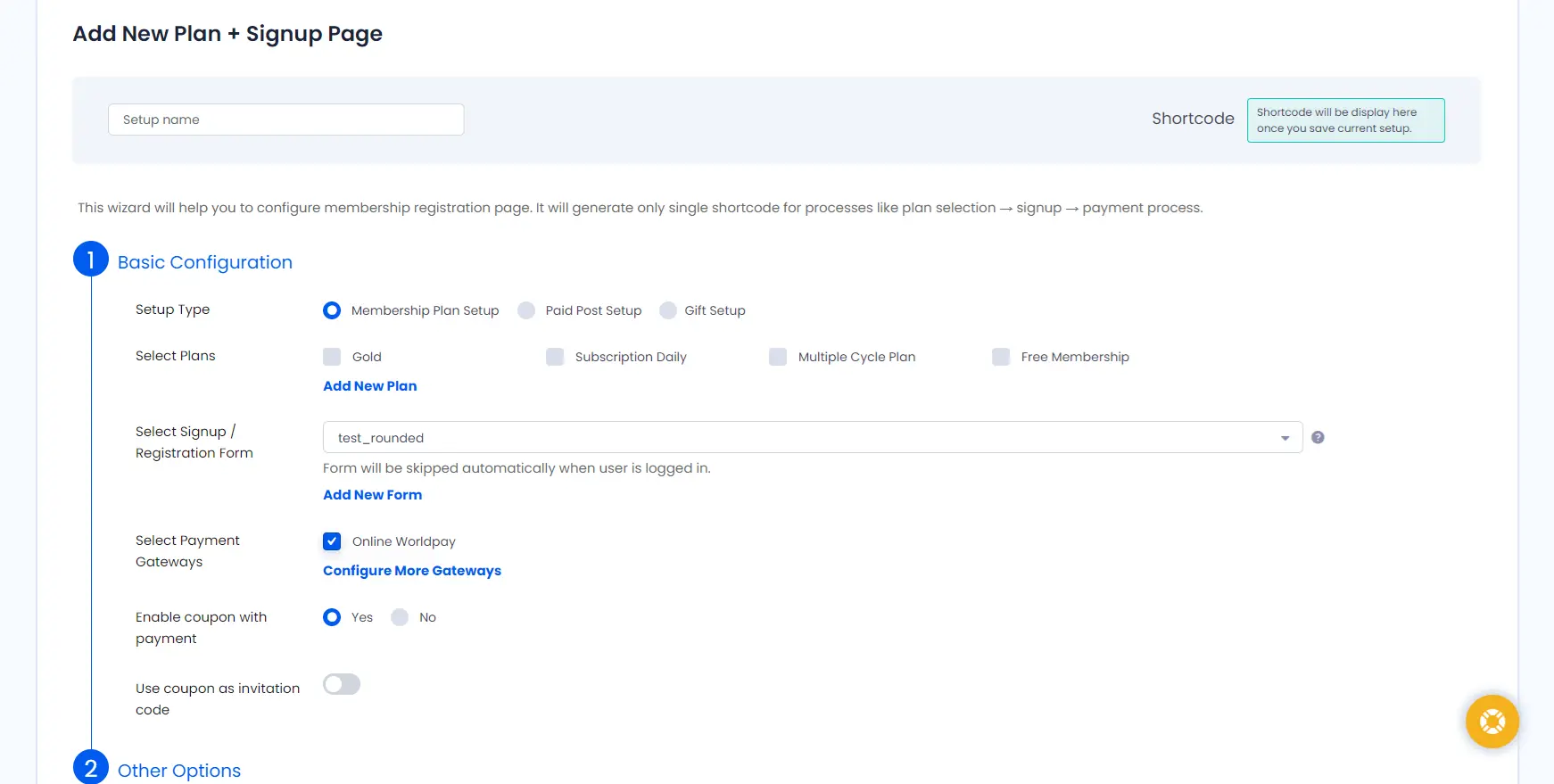This Add-on will add payment option for ARMember plan with one time payment & plan with subscription payment.
Important Note:This add-on will work with ARMember Version 3.2.1 or grater.
Steps For Installation And Activation
You can install plugin in the following two ways. and ARMember – Online Worldpay plugin requires ARMember Plugin installed and active.
New installation via FTP
- Download the plugin and extract it. You will find a directory armember-worldpay.
- In your WordPress installation directory, upload armember-worldpay to
wp-content/plugins/ - Activate the
ARMember - Online Worldpay Addonplugin through thePluginsmenu from WordPress admin panel.
New installation via the WordPress Uploader
- Download the plugin.
- Log in to your WordPress admin panel
- Go to
Plugins->Add New->Upload - Click on “choose file” and browse the download package. When the plugin uploads successfully, click on
Activate Plugin.
Steps to Setup Online Worldpay For Your Website
Let’s setup membership for your website :
-
When plugin activated then Online Worldpay section will be display in
ARMember⇾General Settings⇾Payment GatewaysPlease see below screen.
- Firstly need to activate the Online Worldpay payment gateway so you will be able to insert API Credentials. For activation click on active button.
- If you do not have Online Worldpay account then create Online Worldpay account.
When you sign up in online Worldpay then you will be able to get Installation ID, Remote Installation ID and Remote Installation Password from Worldpay merchant Interface.
You can get Online Worldpay API Keys from here
Click on setting icon on test or production installation ID.
You will get installation setup page, and you need to configure in Worldpay as given below Image
Payment response URL will be ARMember payment webhook URL as given below
YOUR_SITE/?arm-listener=arm_online_worldpay_api
Replace YOUR_SITE as your full website URL
Insert sandbox or Live Installation credential in ARMember Worldpay configuration from ARMember ⇾ General Settings ⇾ Payment Gateways page at Online Worldpay section.
Online Worldpay payment gateway supports GBP, EUR, USD, CAD, DKK, HKD, NOK, SEK and SGD currency. You can get all transaction in your native currency.
Click on SAVE button.
After setup online Worldpay payment gateway you will be able to see online Worldpay payment in your Plan + Signup Page in ARMember and set it for the plan.
Please see below screen.