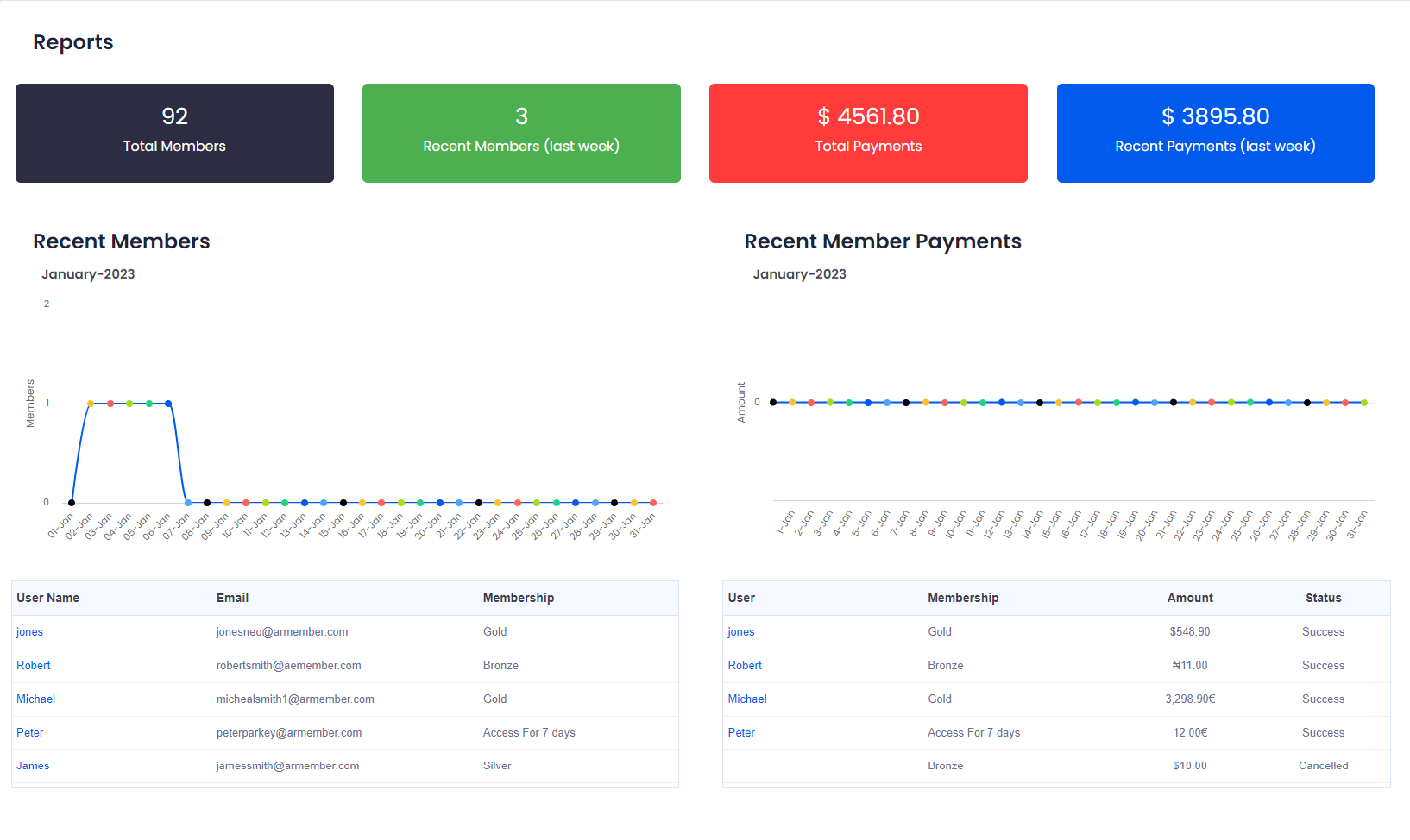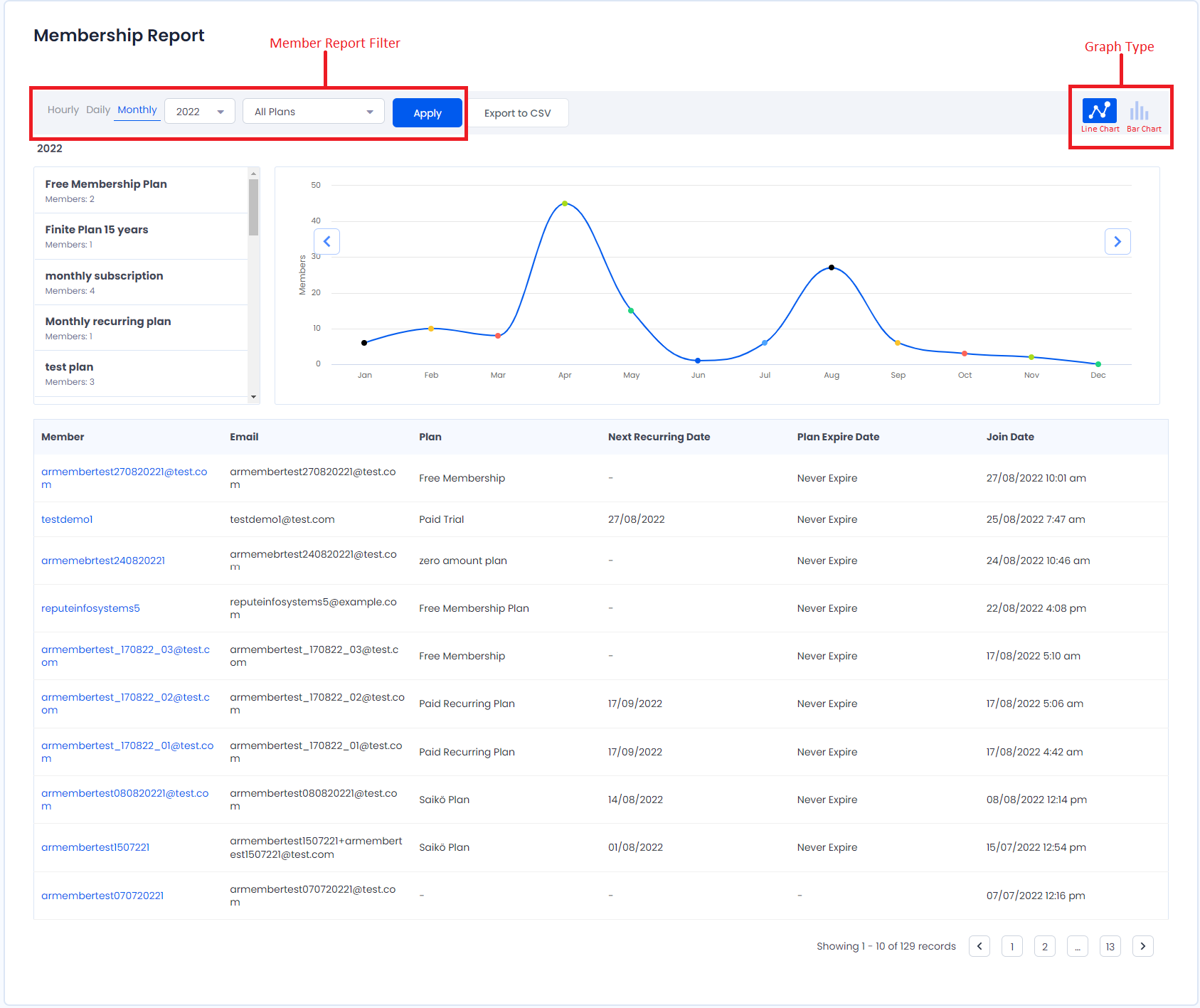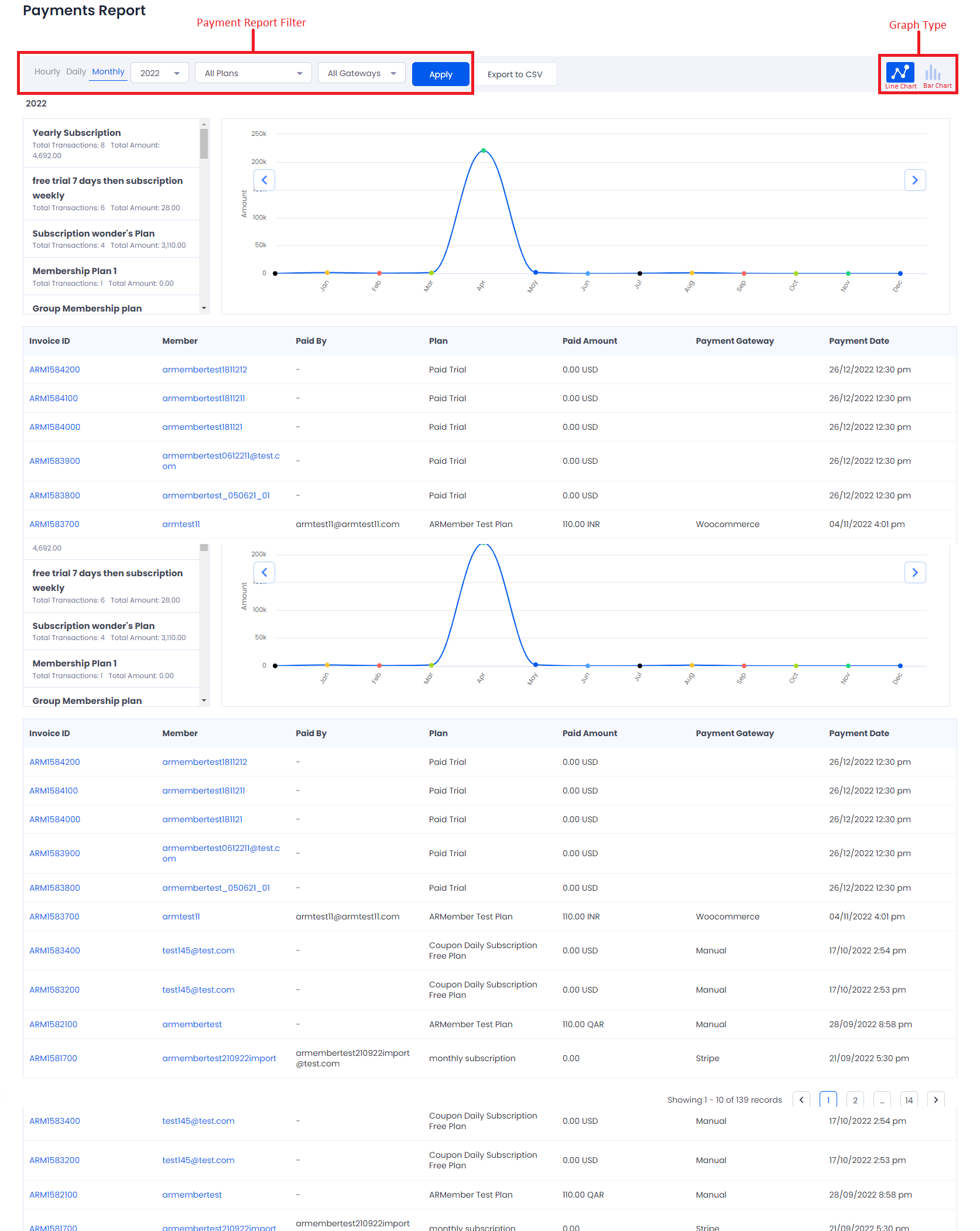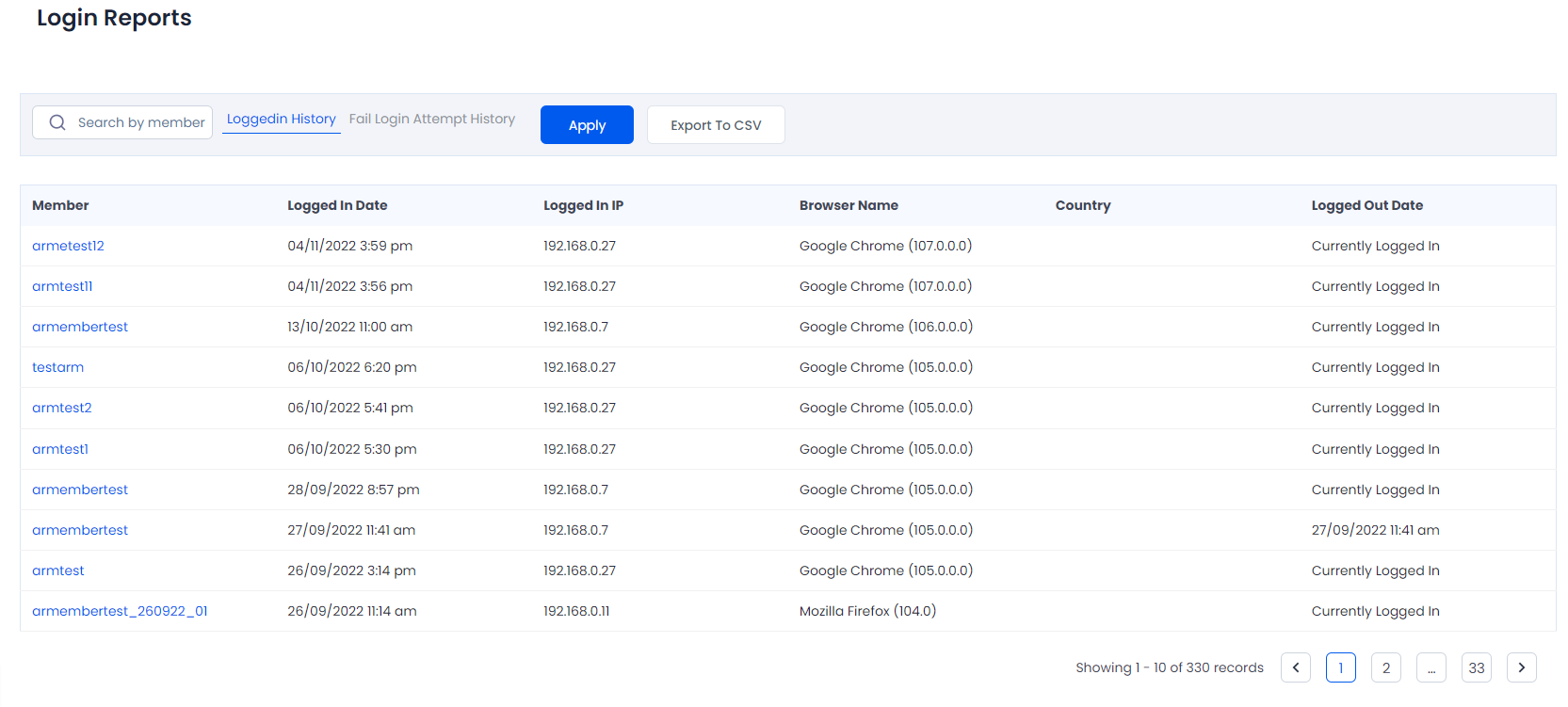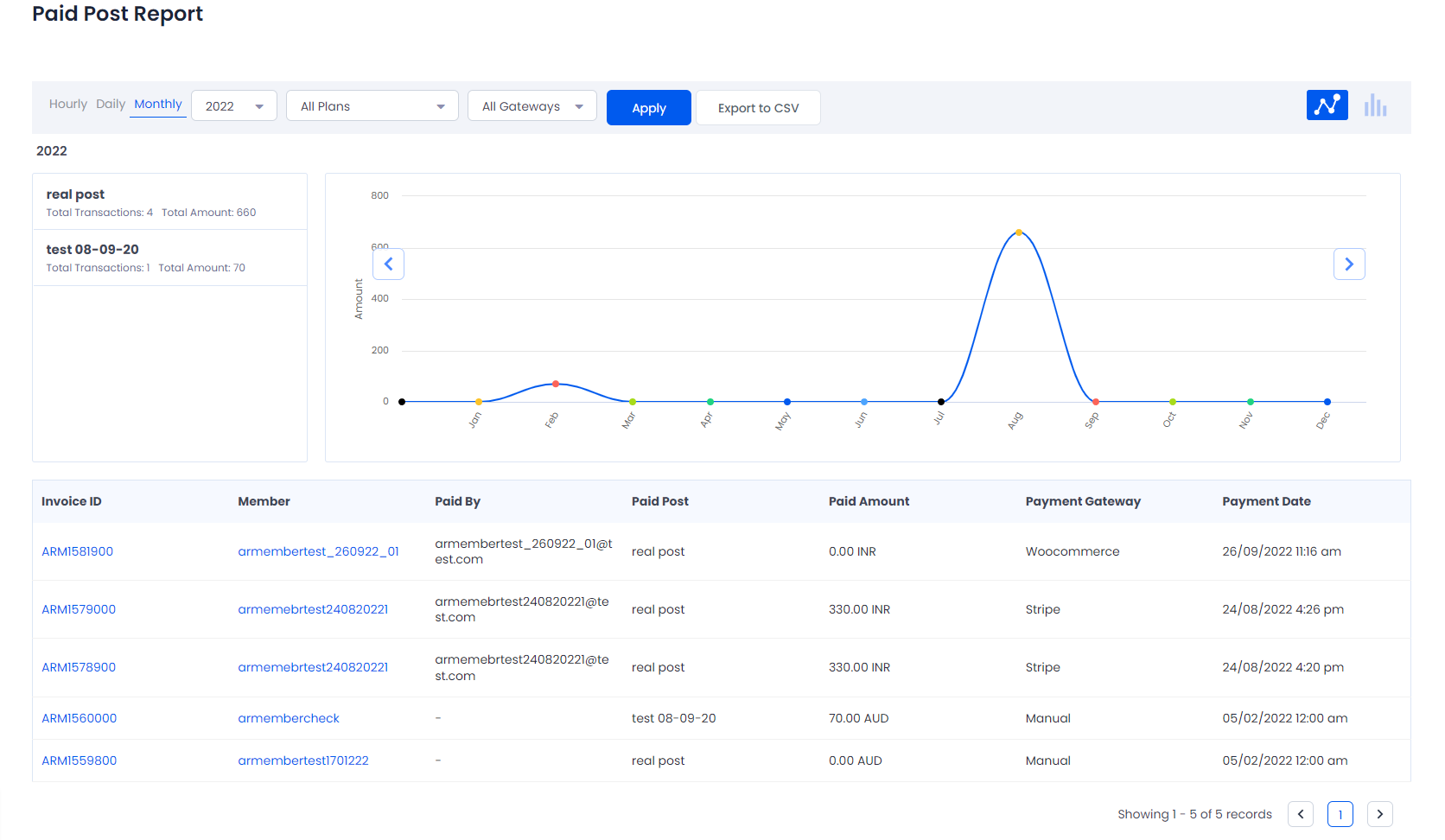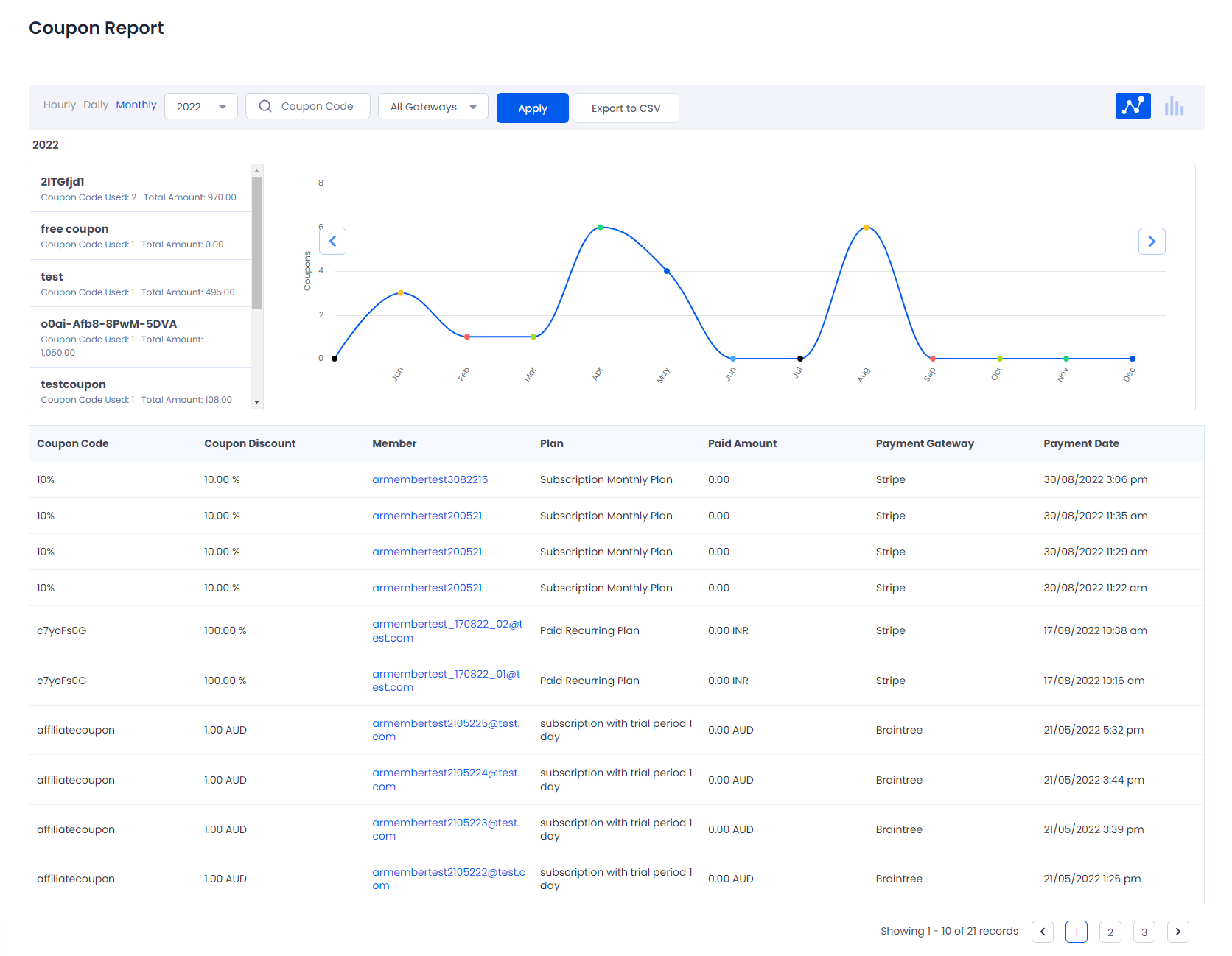Reports
To view the report of all members, payments and coupon report, Go to the ARMember -> Reports menu from the admin interface.
From the above screen you can view the overall count of the Registered Members and Payments done in your site. It will display Total Members and Payments and Recent Members and Payments which is past 6 day from the current day.
Members Report
From the above screen you can view the graph of the users that has been registered in your site.
From here you can view the registered user with different filter option. There are 2 type of graph available for viewing the Reports:
- Line Chart
- Bar Chart
You can also filter the reports by applying the filter option given to you. Mainly 3 tab given to you.
- Hourly: In this tab, you can view the number of members registered on a particular day. Also, you will be able to view the number of members registered on the selected date with a particular plan, that chart will be displayed on an hourly basis.
- Daily: In this tab you can view the number of members registered in the particular month. With that, you can also view the number of members registered in a particular month and year with a particular plan. The chart will be displayed on a daily basis.
- Monthly: In this tab you can view the number of members registered in the year. With that, you can also view the number of members registered with a particular plan in the selected year. The chart will be displayed on a monthly basis.
You can also view the Member’s basic detail from the below table that which users are registered when with which plan as you can see in the above screenshot. Also, export Report data to CSV file.
Payments Report
From the above screen you can view the graph of the payments that has been done in your site.
From here you can view the number of payments done by user with different filter option. There are 2 type of graph available for viewing the Reports:
- Line Chart
- Bar Chart
You can also filter the reports by applying the filter option given to you. Mainly 3 tab given to you.
- Hourly: In this tab you can view the number of payments done on the particular day. with that, you can also view the number of payments done on the selected date with a particular plan and gateway. the chart will be displayed on an hourly basis.
- Daily: In this tab, you can view the number of payments done within a particular month. Also, you will be able to view the number of payments in a particular month and year with a particular plan and the payment gateway, that chart will be displayed on a daily basis.
- Monthly: In this tab, you can view the number of payments done within a year. With that, you can also view the number of payments done with a particular plan and the payment gateway, that chart will be displayed on a monthly basis.
You can also view the Payment’s basic detail from the below table that which users have paid how many amounts as you can see in the above screenshot. Also, export Report data to CSV file.
Login History Report
From here you can view the login information of your Members like from which browser they logged-in with IP detail and date and time of Login and Logout. you can also export the detail in CSV format file.
Paid Post Report
From here you can view the number of payments done for Paid Post with different filter option. You can also filter the reports by applying the filter option given to you. Mainly 3 tab given to you. Hourly, Daily and Monthly. You can also export the Paid Post payment data in CSV file
Coupon Report
From the above screen you can view the coupons used while purchasing membership plan in ARMember plugin.
From here you can view used coupons with different filter option. You can also export the Coupon data in CSV file. There are 2 type of graph available for viewing the Reports:
- Line Chart
- Bar Chart
You can also filter the reports by applying the filter option given to you. Mainly 3 tab given to you.
- Hourly: In this tab you can view the number of coupons used on the particular day. with that you can also view that number of coupons used on the selected date with particular payment gateway. chart will be dispalyed on hourly basis.
- Daily: In this tab you can view the number of coupons used on the particular month. with that you can also view that number of coupons in the particular month and year with particular payment gateway. chart will be displayed on daily bases.
- Monthly: In this tab you can view the number of coupons used in the year. with that you can also view the number of coupons used with particular payment gateway in the selected year. chart will be displayed on monthly basis.
You can also view the Coupon’s basic information from below table that which users has used which coupon to purchase plan, as you can see in the above screenshot.