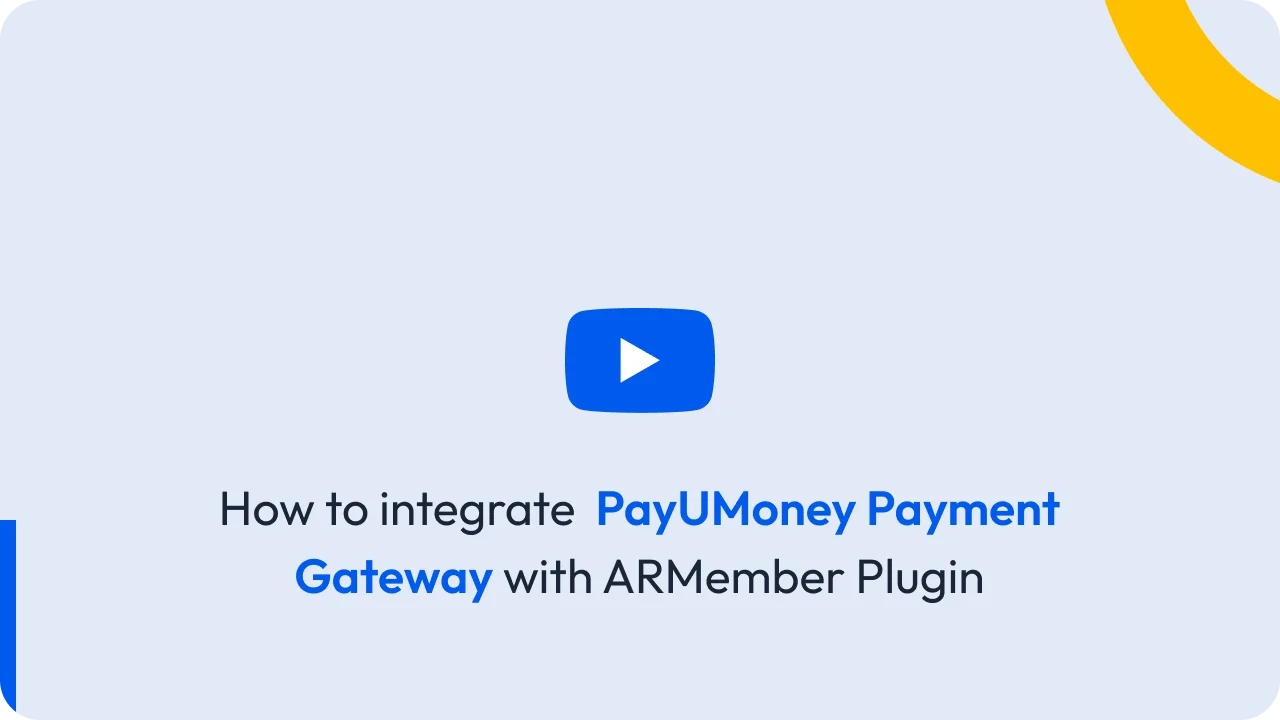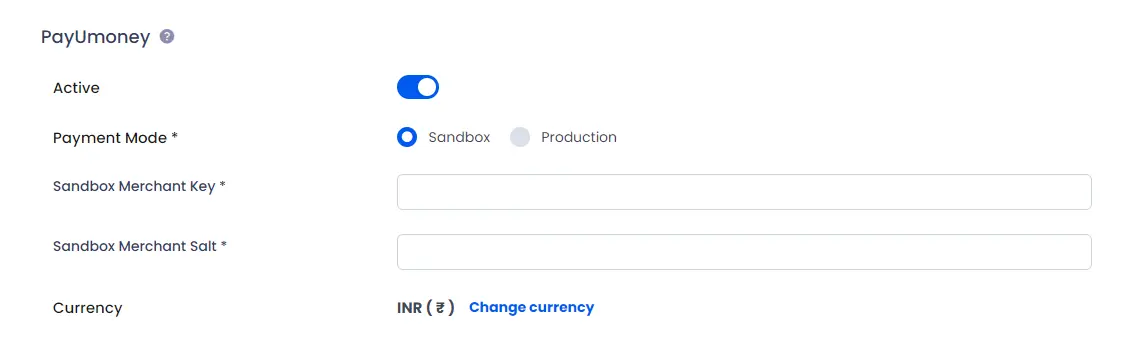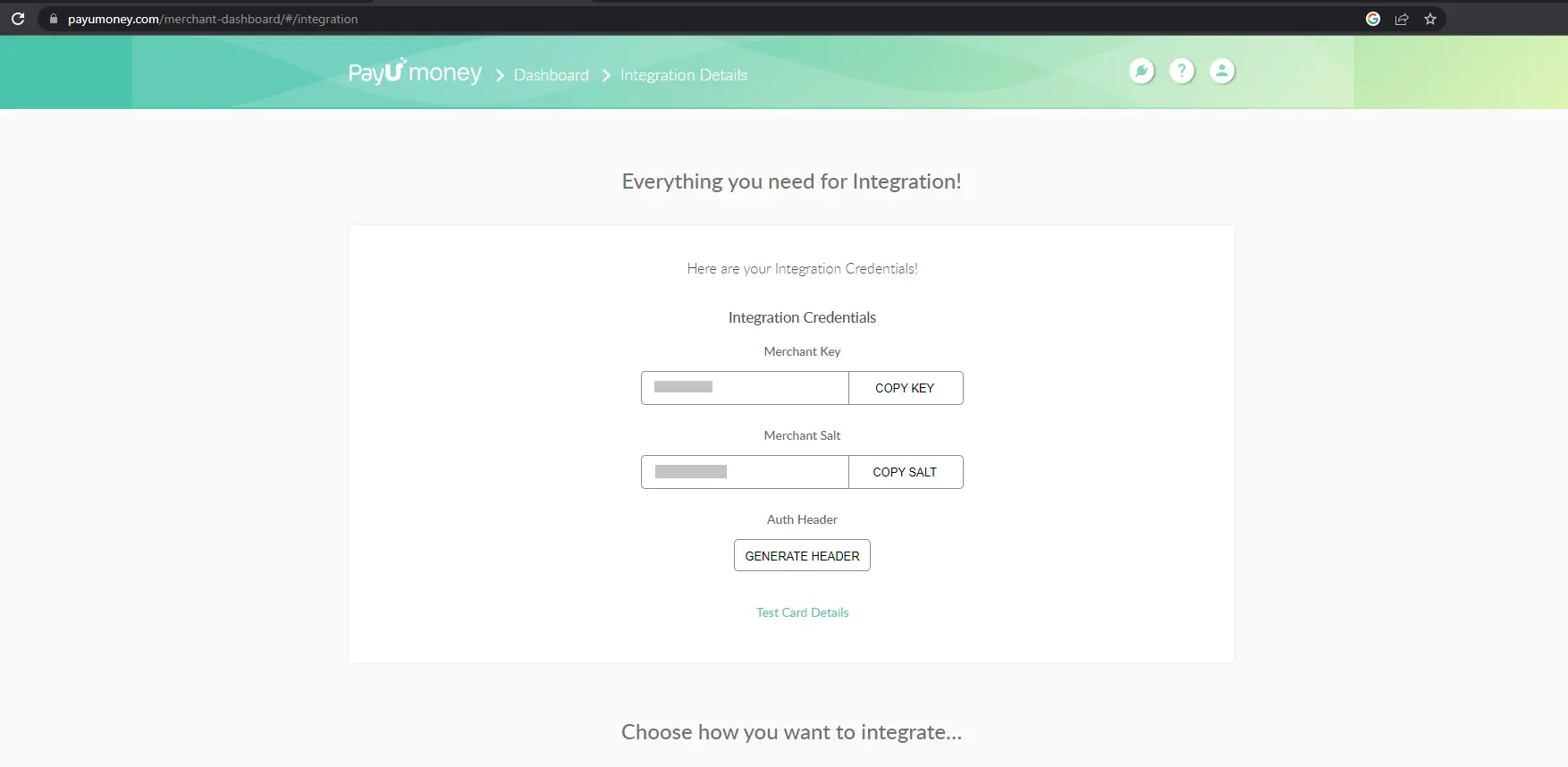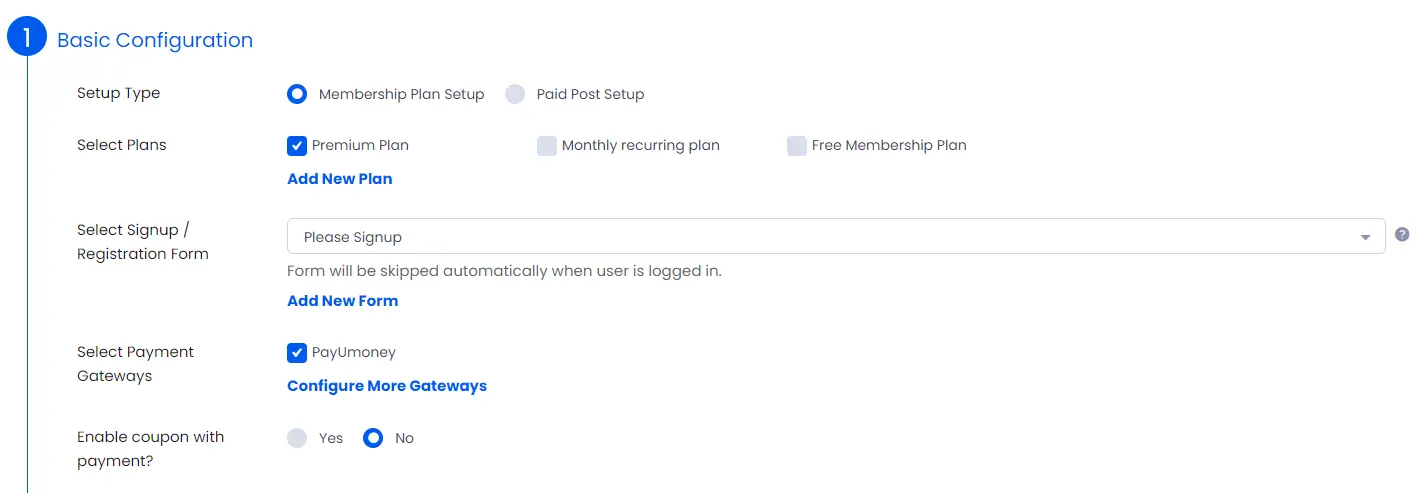Important Note: PayUmoney Payment Gateway add-on will only work if ARMember plugin is installed with version 2.2.2 or higher.
You can find this plugin from ARMember -> Add-ons. When this plugin get activated to your site, you will get an additional option in ARMember -> General Settings -> Payment Gateways.
Do settings by filling required details to enable this payment gateway for users.
Important Notes :
PayUmoney is NOT supported for Auto Debit Payment with subscription plan.
PayUmoney Payment Gateway supports payment with INR(Indian) Currency only.
Installation & Activation
You can install plugin in following two ways. and ARMember – PayUmoney payment gateway plugin requires ARMember Plugin (version 2.2.2 or higher) installed and active.
New install via FTP
- Download the plugin and extract it. You will find a directory armemberpayumoney.
- In your WordPress installation directory, upload armemberpayumoney to
wp-content/plugins/ - Activate the
ARMember - PayUmoney payment gatewayplugin through thePluginsmenu from WordPress admin panel.
New install via the WordPress Uploader
- Download the plugin.
- Log in to your WordPress admin panel
- Go to
Plugins->Add New->Upload - Click on “choose file” and browse the download package. When the plugin uploads successfully, click on
Activate Plugin.
Steps to Setup PayUmoney For Your Website
Let’s setup ARMember – PayUmoney payment gateway for your website :
-
When plugin activated then PayUmoney section will be displayed in
ARMember->General Settings->Payment Gateways.Please see below screen.
How to get the credentials?
Login into your PayUmoney account. If you do not have PayUmoney account then create PayUmoney account.
Click on Integration Credentials from left menus.
You will see your Merchant Key and Merchant Salt.
Add your credentials in ARMember payment Gateway settings and click on save button.
After setup PayUmoney payment gateway you will be able to see PayUmoney in your Plan + Sign up Page in ARMember and set it for the plan.
Please see below screen.
First of all need to activate the PayUmoney payment gateway so you will be able to insert Merchant Key and Merchant Salt. For activation click on active button.