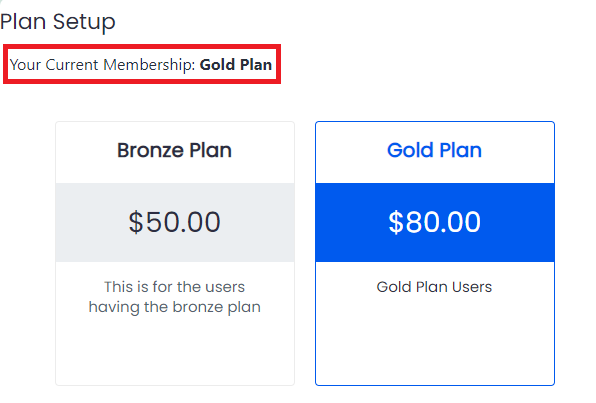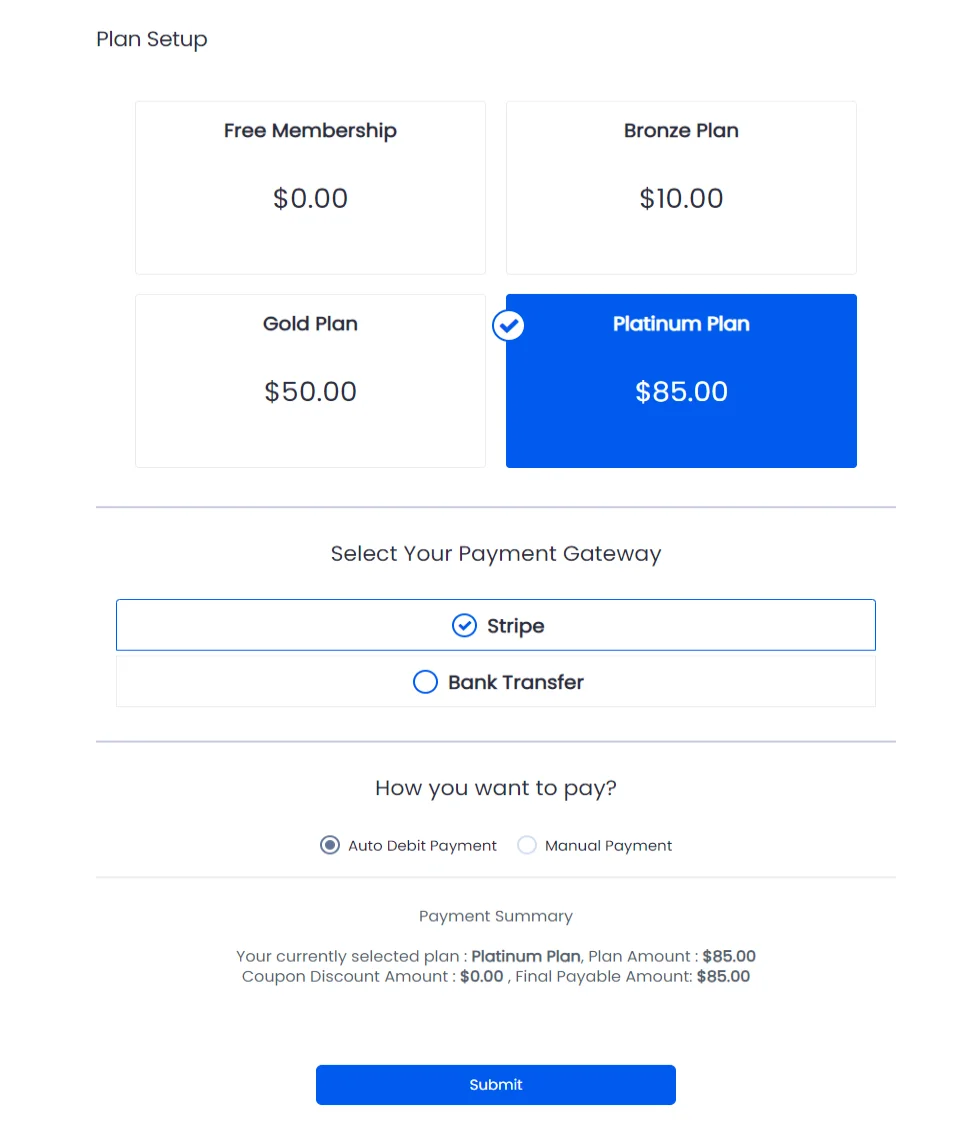User need to log in to system for doing add/change membership.
You can use the same shortcode [arm_setup id="SETUP_ID"] for allowing user to purchase new membership OR change his membership. When the user tries to add/change the membership at that the signup form from the set-up form will be skipped as the member is already having a plan and also their current plan will be displayed at the top of the setup form.
Eventually if you do not want the member to display their current plan then you can hide the current plan owned by the member from Configure Plan + Signup Page. If you select hide their current plan, then their currently owned plan will be hidden. The below image is displaying the member’s current plan. For more information on the hide the current plan you can click here.
If any member is having a ‘Finite Plan’ and re-purchases the similar plan again then the action considered will be of ‘Renew Plan’.
Here is an example of how the setup form will be displayed to the logged-in/plan owners members. The registration form is skipped as the member is certainly logged in and now trying to make a purchase.
If user has already any plan and Multiple Membership module is enabled, then change membership will be considered as Add Membership as new plan will be added to user’s current plan list.
If Multiple Membership module is not enabled and the user purchase a new membership, then the user’s current plan will be removed, and a new plan will be assigned to the user.
Some Important Notes to be considered while Change Membership
If user have already one plan and user purchase a new plan which have Trial Period, then user will not get plan trial period.
If Multiple Membership module is enabled and user purchase a new plan, then ‘On New Subscription’ email notification will be sent to the user. But if module is not enabled, then ‘On Change Membership’ email notification will be sent if added under ARMemebr⇾Email Notifications