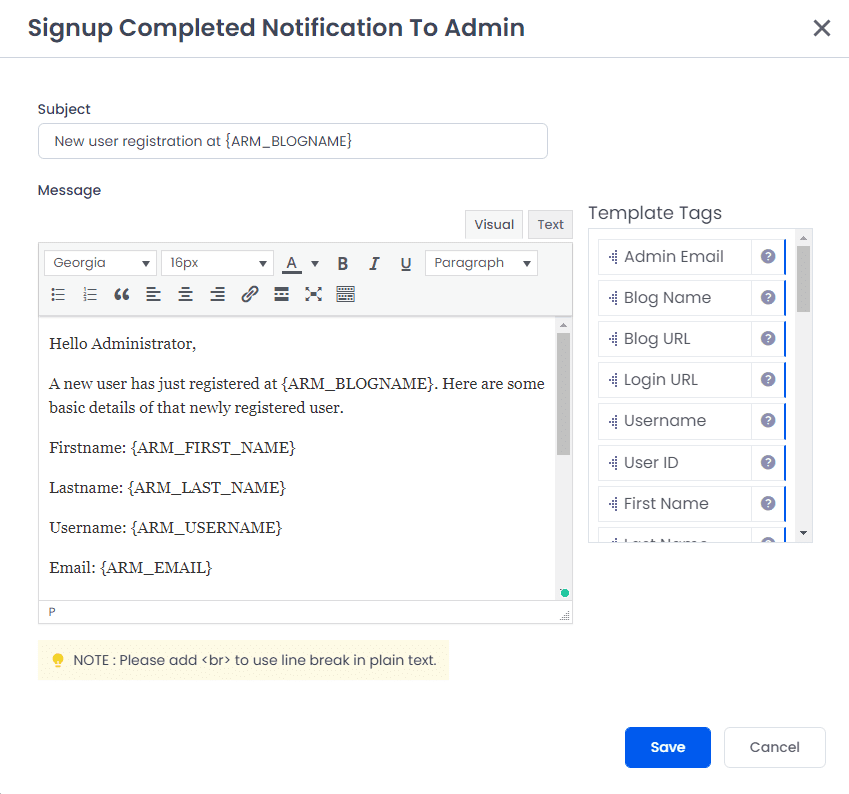Manage Standard Email Template
- You can easily customize already available email templates with HTML.
- Manage basic email templates like registration, update profile, change password, forgot password etc… very quickly and easily.
- Edit the email templates with HTML quickly using the editor. We also provide
Email variablesto set dynamic values. -
Option to enable/disable template
If you will disable any of template, then default WordPress email process will take place.
ARMember Plugin supports following email templates:
Signup Completed Notification To Admin
This notification will be sent to Admin when someone complete his/her signup.
Signup Completed (With Payment) Notification To User
This notification will be sent to User when that user signup with paid membership plan.
Signup Completed (Without Payment) Notification To User
This notification will be sent to User when that user normally signup or signup with free membership plan.
Email Verification
This notification will be used to send email verification.
This template will only available when New user approval option is set to Email – Activation in general options.
Email Verified
This notification will be sent to the user after the user verifies his/her account by going through the instructions in the verification mail.
This template will only available when New user approval option is set to Email – Activation in general options.
Change Password
When user will change its password, this notification will be sent to that user.
Forgot Password
When user will request for password change, this notification will be sent to that user.
Profile Updated
When user will update its profile, this notification will be sent to that user.
Profile Updated Notification To Admin
When user will update its profile, this notification will be sent to Admin.
Failed Payment Notification To Admin
This notification will be sent to Admin when any user’s recurring payment will get failed.
Grace Period For Failed Payment
This notification will be sent to that user, when any user’s recurring payment will get failed and grace period for failed payment is set for user’s plan.
Grace Period For End Of Term
This notification will be sent to that user, when any user’s recurring payment will get expired and grace period for End Of Term is set for user’s plan.
On Manual User Activation
You can send notification to user when user get manually get activated from admin side.
Edit Standard Email Template
For information about “Automated Email Messages Management”, please click here
Standards Template Tags
Common Tags:
{ARM_ADMIN_EMAIL}: Add this tag in order to display the admin email address into the email notification.{ARM_BLOGNAME}: Add this tag to the email template in order to display the site’s name/title.{ARM_BLOG_URL}: Add this tag to display the site URL at the email notification.{ARM_LOGIN_URL}: Add this tag to display the login page URL of your site at the notification.{ARM_USERNAME}: Add this tag to display the recipient’s username.{ARM_USER_ID}: Add the user’s ID with this tag to be displayed at the email notification.{ARM_FIRST_NAME}: Add this tag to display the user’s first name in emails sent.{ARM_LAST_NAME}: Add this tag to dynamically populate the recipient’s lastname in the email notification.{ARM_NAME}: Add this tag to display the name specified in the email notification.{ARM_PROFILE_LINK}: Add this tag to showcase the user’s profile page link in the email notification when the Social Feature Addon is enabled.{ARM_USERMETA_meta_key}: Add this tag if you to add the custom field data at the email notification, you can replace the “meta_key” with the field’s metakey which you can get from the ARMember ⇾ Manage Forms ⇾ Add/Edit Forms at the field settings.
And then accordingly what the members fill at the registration form custom field that data will be displayed to the email notification sent.{ARM_PLAN}: Add this tag which displays the plan purchased by the member.{ARM_PAYMENT_DATE}: Add this tag which provides the payment date of the plan at the email notification if you wish to add the payment date.{ARM_PLAN_DESCRIPTION}: Add this tag to display the description which you have set at each plan from admin side.{ARM_PLAN_AMOUNT}: Add this tag at the email notification if you wish to allow the members to check the plan amount of the plan they purchased at your site.{ARM_RESET_PASSWORD_LINK}: Add this tag if you wish to send the reset password URL to the members, for any notification.{ARM_TRIAL_AMOUNT}: Add this tag to display the trial amount if you have the plan at your site which has the trial period.{ARM_PAYMENT_TYPE}: Add this tag which showcases the payment type of the recent payment made.{ARM_PAYMENT_GATEWAY}: Add this tag if you have more than one payment gateways at your site and wish to send the payment gateway used.{ARM_TRANSACTION_ID}: Add this tag that will display the transaction ID of the payment transaction.{ARM_PAYABLE_AMOUNT}: Add this tag if you wish to display the Final Payable Amount.
Coupon Addon Tags:
{ARM_PLAN_COUPON_CODE}– Add this tag to display the Coupon Code used at the email notification.{ARM_PLAN_DISCOUNT}– Add this tag to showcase the Coupon Discount applied at the plan.
Invoice and Tax Addon Tags:
{ARM_TAX_PERCENTAGE}– Add this tag to display the “Tax Percentage” at the email notification.{ARM_TAX_AMOUNT}– Add this tag if you want the Tax Amount to be available at the notification.
ARMember Affiliate Addon Tags:
{ARM_REFERRAL_PAYMENT_AMOUNT}– Add this tag to showcase the Referral Payment Amount at the email notification set to the affiliate members.{ARM_REFERRAL_PAYMENT_GATEWAY}– Add this tag to show the Referral Payment Gateway.
Digital Download Addon Tags:
{ARM_DOWNLOAD_FILE}– Add this tag to show the downloaded file at the notification sent.{ARM_DOWNLOAD_IP}– Add this tag if you also want to include the IP address through which the file was downloaded.{ARM_DOWNLOAD_BROWSER}– Add this tag to display the file is downloaded through which browser.{ARM_DOWNLOAD_DATETIME}– Add this tag to display the download item date & time.