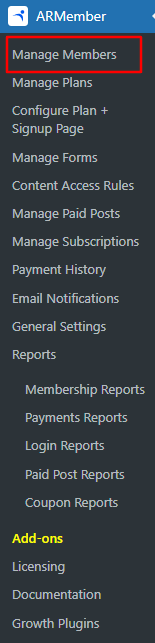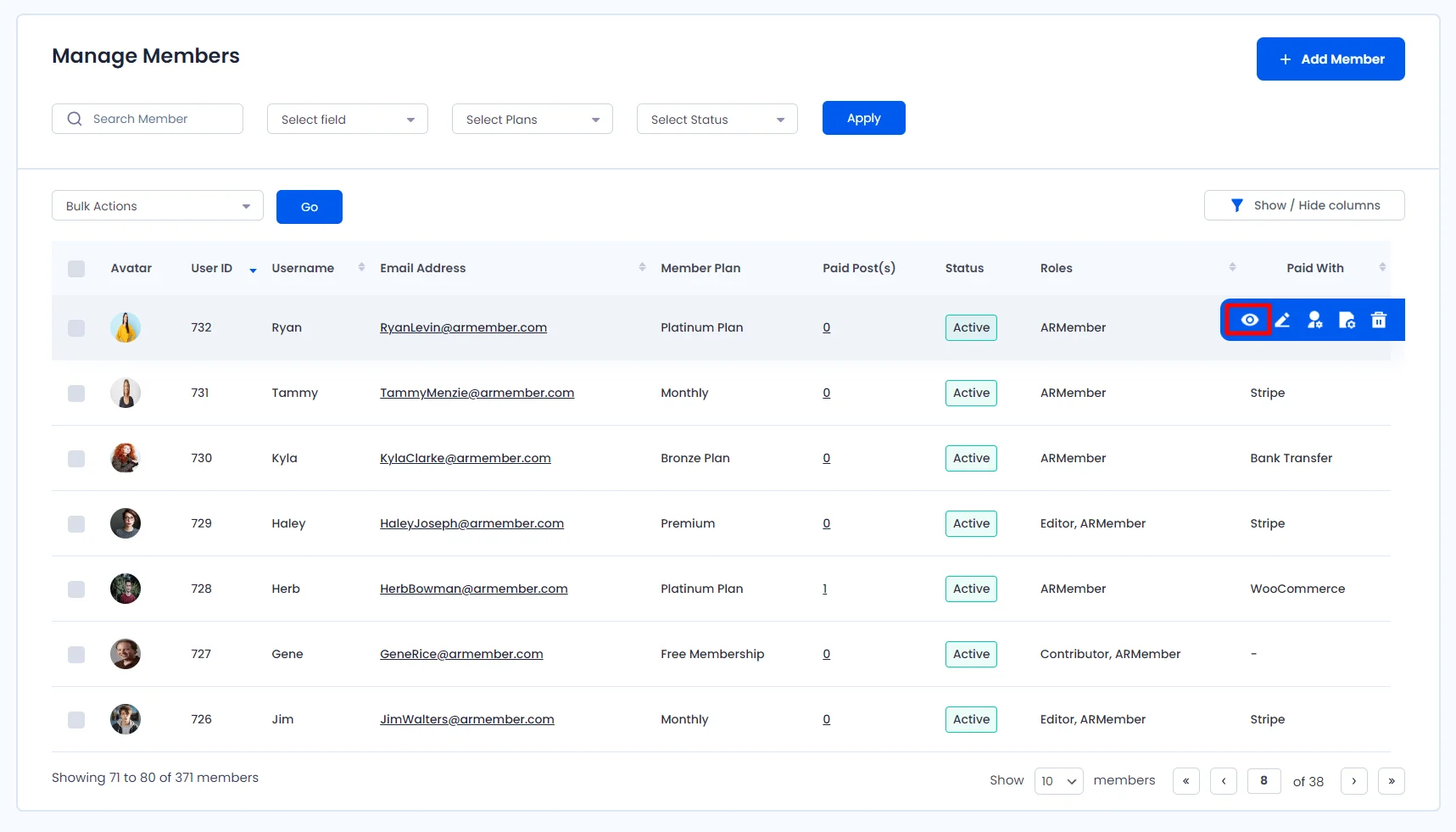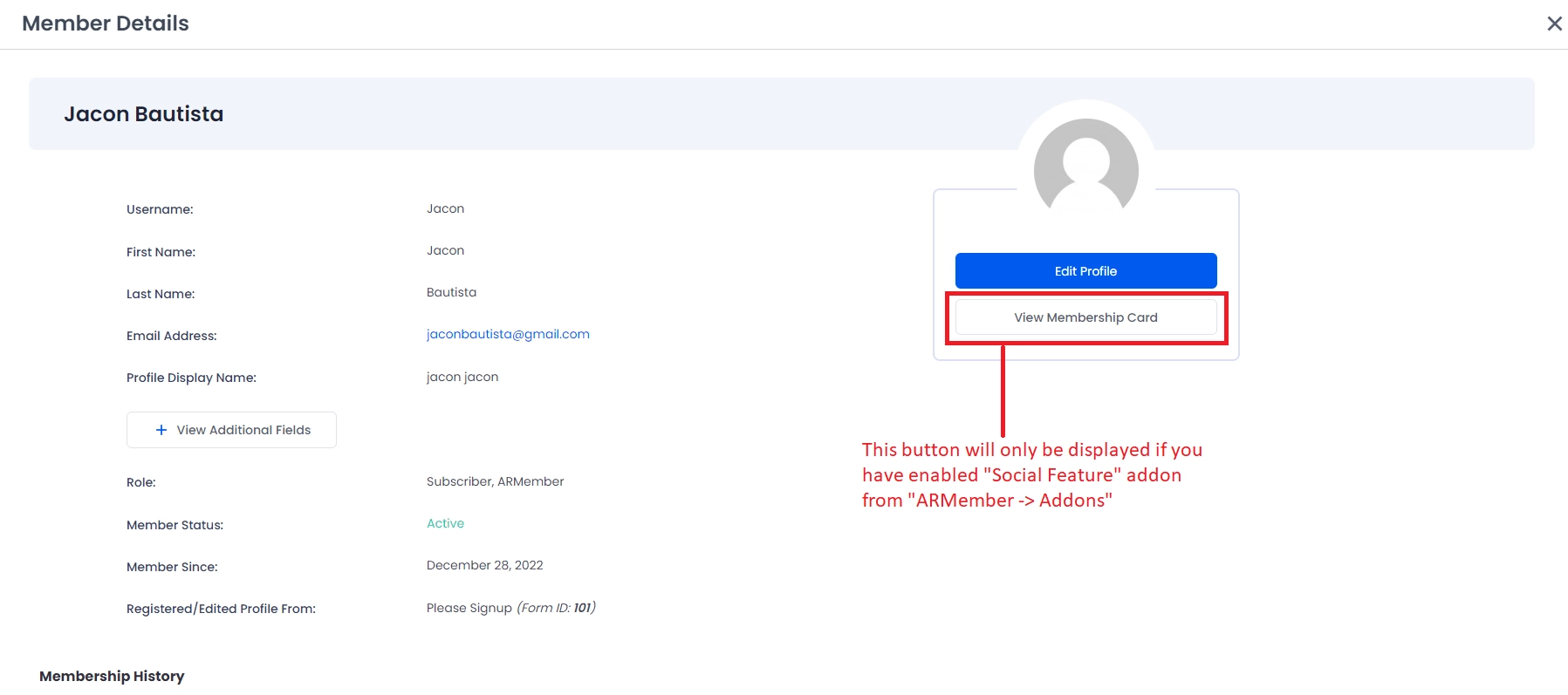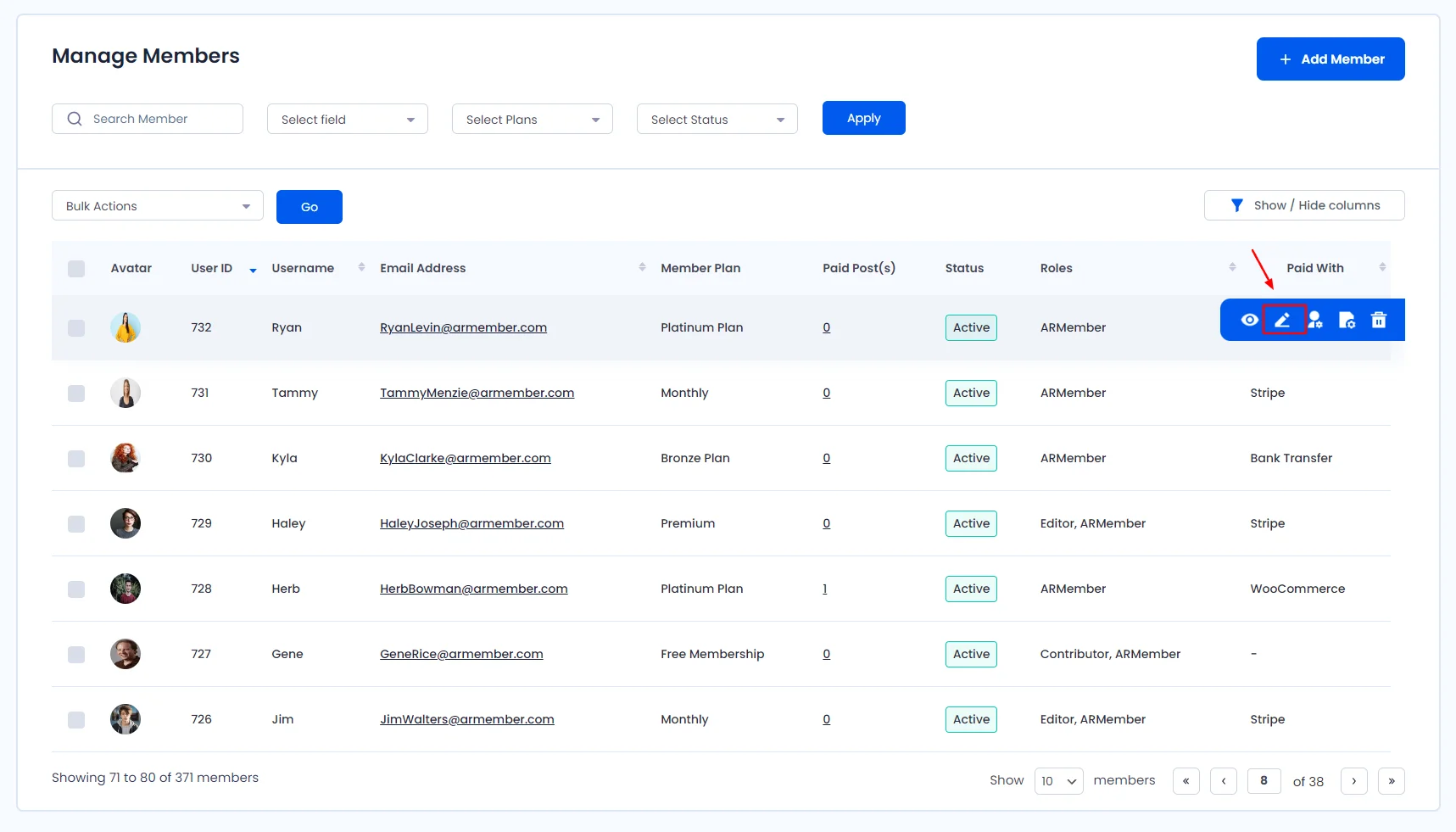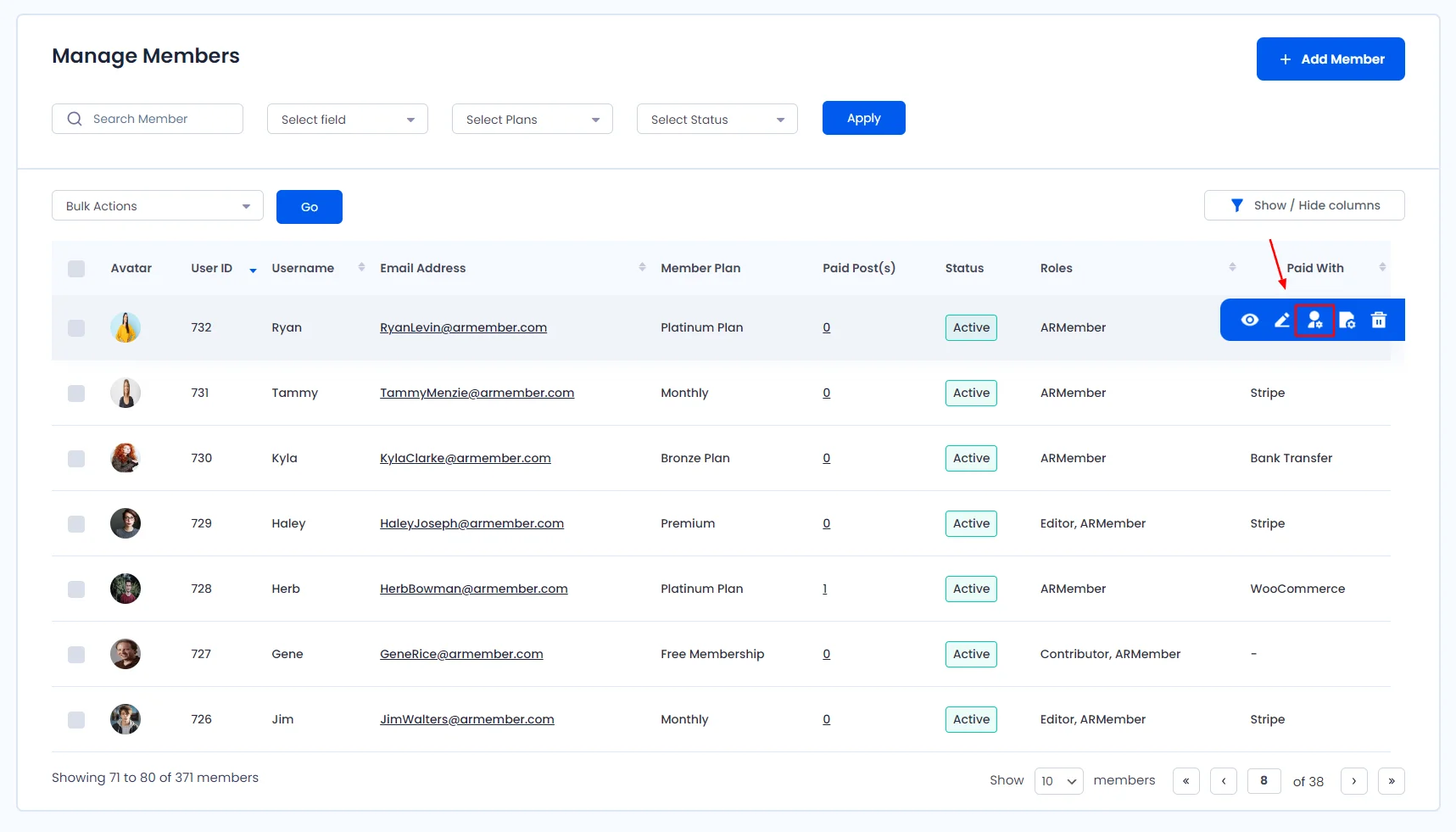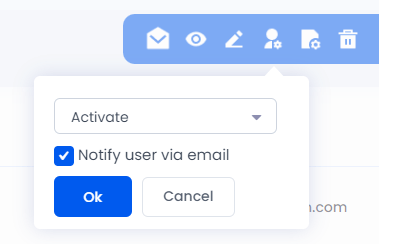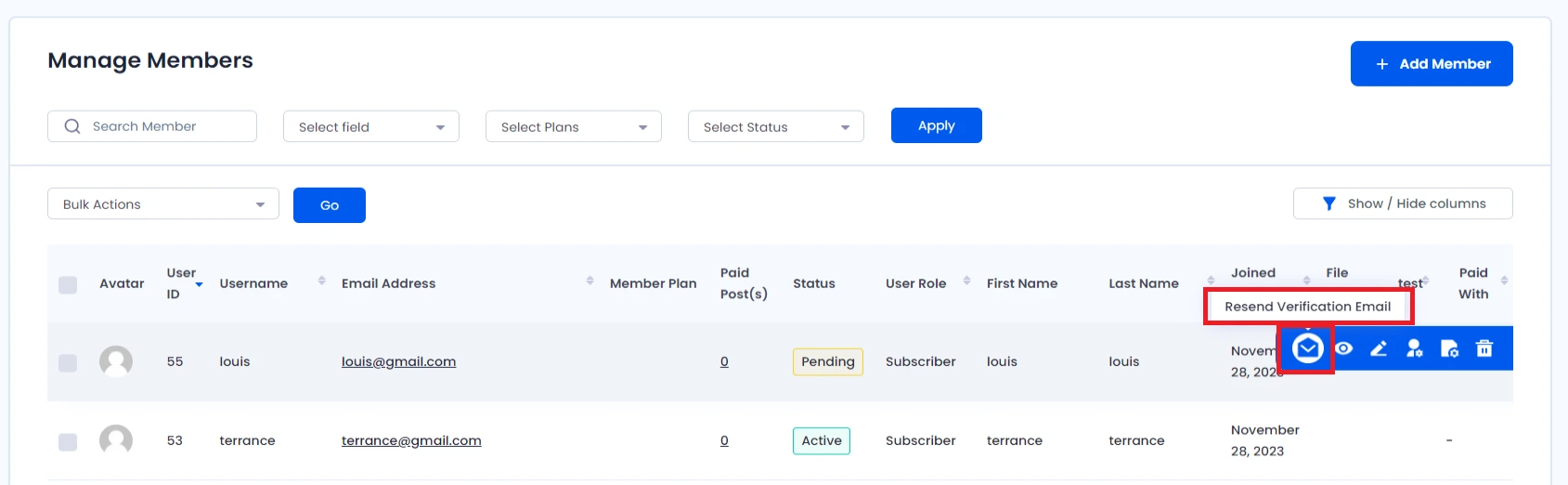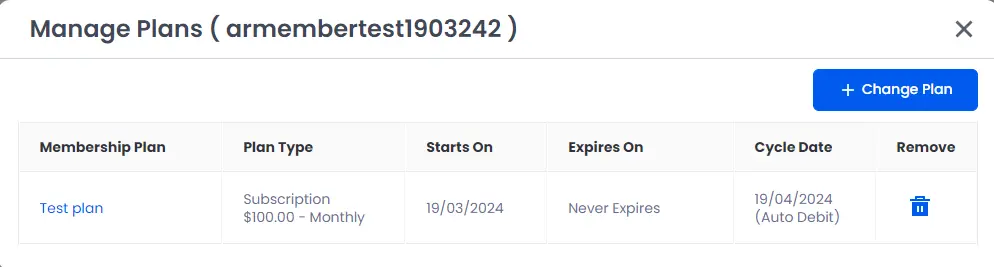ARMember does offer a very versatile member management dashboard, where in you manage the members perfectly at your convenience.
For each row of grid there are some action options provided which helps you to view, edit, check the details of the plan, manage the members status and last but not the least allow you to delete the members. Let’s dive into each of them and check them in detail.
View Detail
- At each row you have an Icon for
VIEW DETAILon the right side, by clicking on VIEW DETAIL you will be redirected to member’s detail page.There, multiple things can be found at the member’s details page:
Personal Details
This section display member’s basic details, registration form (member registered through which form) & form fields & etc.
Profile Picture & Login Detail
This section displays member’s profile picture, edit profile link, member’s badges, last login information & all Membership Card which is related to that user.
Membership History
If the user has subscribed to any membership plan, this section will display all membership history with list of membership events.
Payment History
If user had purchased any membership plan, this section will display all payment history.
Edit Member
- At each row you have an Icon for
EDIT MEMBERon the right side, by clicking on Edit Member you will be redirected to a page where you will be allowed to Update Member Details.As per the WordPress standards, once a username is added, then it cannot be changed.
You can update member’s basic field like
Email Address,Password,First Name,Last Name&User Role. You also can update / changeMembership Plan&Member Status,Extend Days in current cycle,Renew Next Cycleand other related fields. From here.
-
NOTE:
- Extend Days in current cycle through this option, you can extend plan renewal date for a particular user.
- Renew Next Cycle through this option, you can skip one subscription cycle for a particular user.
- Extend Days in current cycle & Renew Next Cycle will only work in case of plan with subscription. As well as only work with “Semi automatic” payment method.
When member’s plan changed by Admin, Membership History will be added as New Subscription with Manual payment.
Change Status
At each row you have an Icon for CHANGE STATUS at right side, by clicking on Change Status, confirm popup will be open. There are four different types of member status available (Active, Pending, Inactive & Terminate) of member in different cases.
Active
Active status indicates that the user is verified & activated in the system.Pending
Pending status indicates that user is not verified yet, that user need to verify/activate his/her account by going through verification email instruction.
You can manually activate user status from here. And also notify user about his/her active status. But for this you must have set an Email Notification Template from ARMember ⇾ Email Notification ⇾ Automated Email Messages ⇾ Add new Response ⇾ On Manual user activation
Inactive
When Admin inactivate any member, then Inactive status will be assigned to that user and user will not be allowed to log in to the website until active again.Terminate
The only difference between theTerminate and Inactivate is that when you terminate any member then the plan will be removed from the members, while in the Inactivate state the plan and the access will remain the same which indicates that this Inactivation in on temporary basis while the termination is considered as permanent.Resend Email
This Option will only be available if, at the General Settings, the admin has selected the new user approval as “Email Verified Approve” and if a member in a list is yet not active to the site. So you can re-send email of member verification to a particular user.
Manage Plans
ARMember does provide a facility to check the plan of the member through this icon of the “Manage Plans”, you can check the next cycle payment date, expiry date, payment type, plan start date, etc.Delete
Each member can be deleted by just one click on DELETE the Icon on the right side.
Filters
You have a Search Box at the top of the grid to get members by particular string. Another filters are also available at their as following:
- Membership Plans
- Status (User status like Active, Inactive, pending etc.)
- Membership Type – If Multiple Membership/Plans is enabled from Add-ons then this will help you to filter members (Single Membership, Multiple Membership)
- Search By Field – (First Name, Last Name, Username, email, gender, etc.)