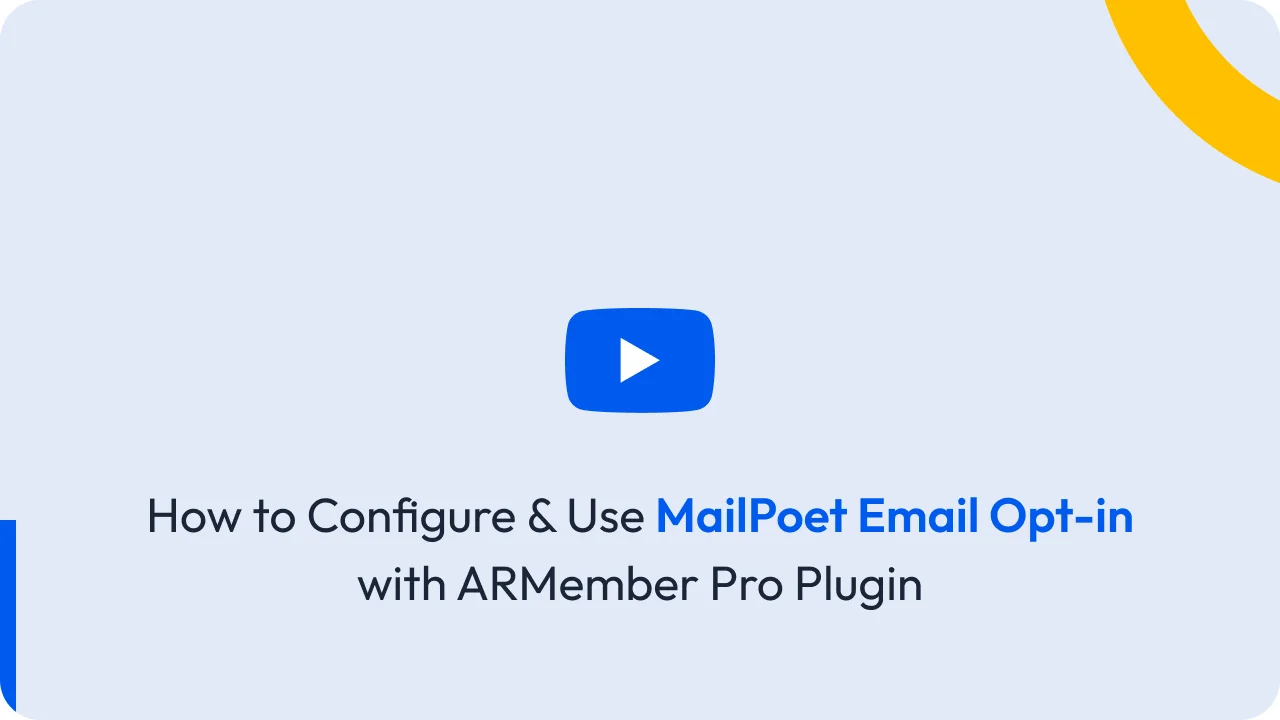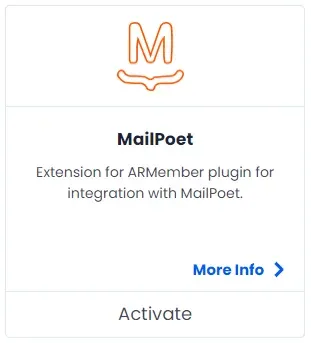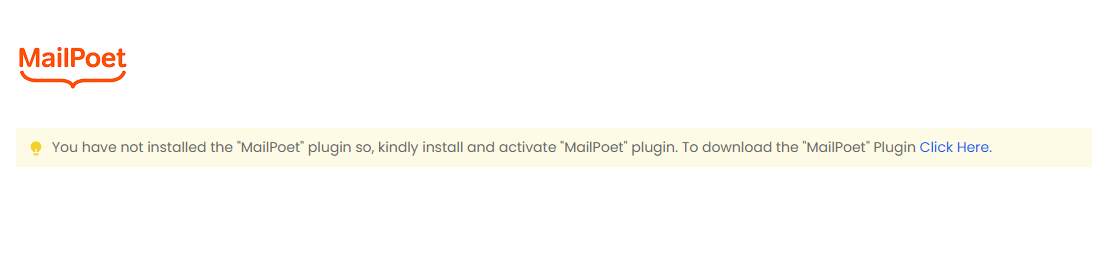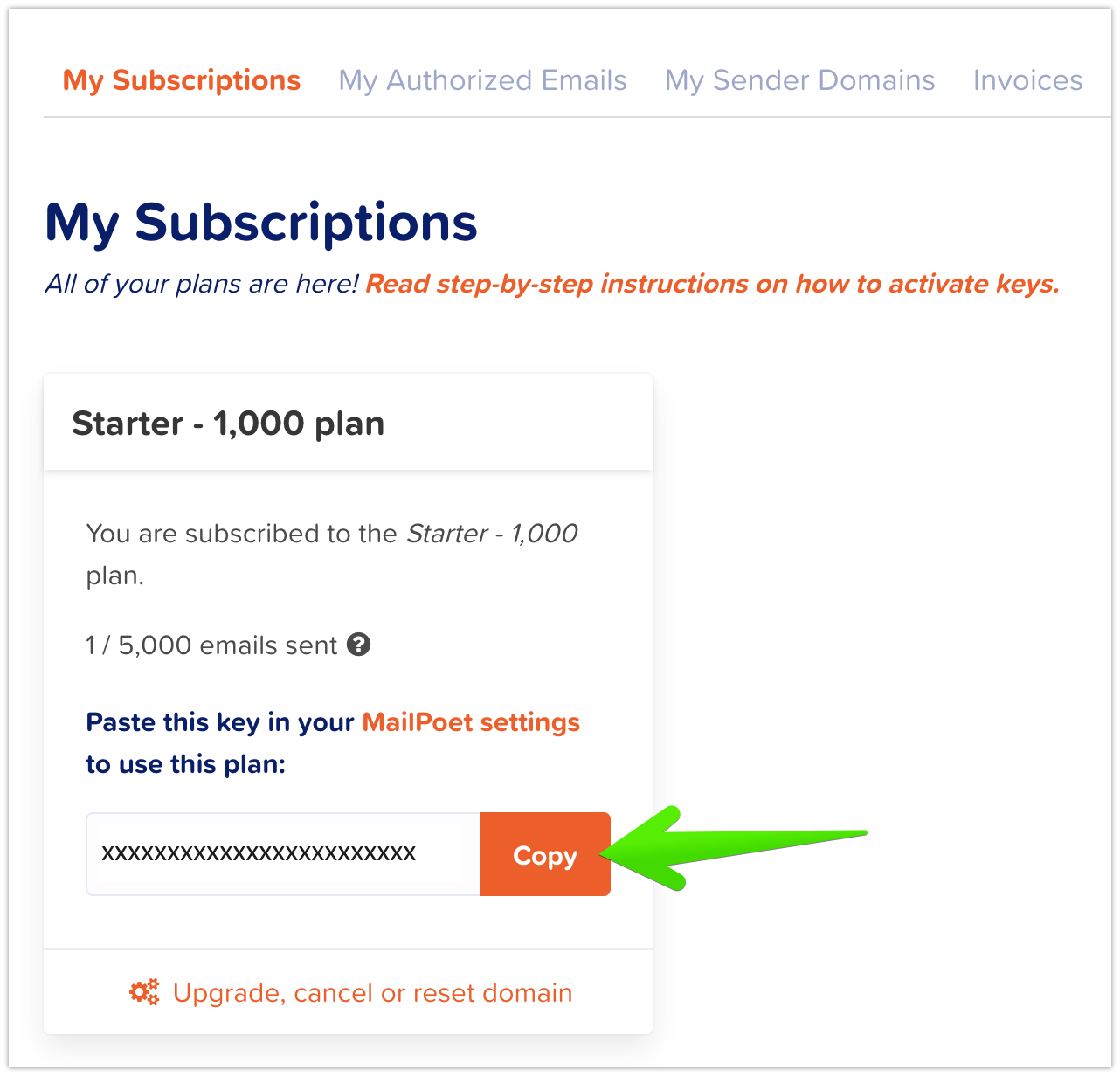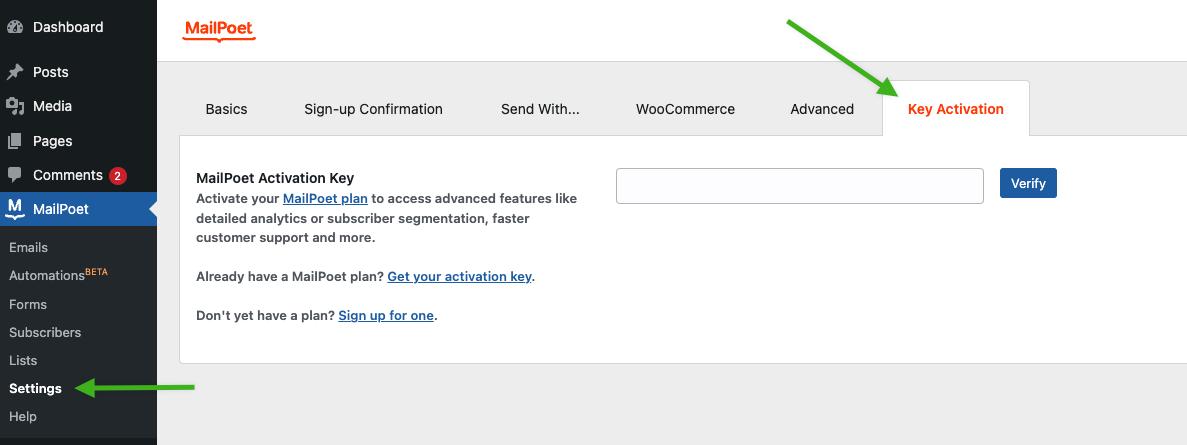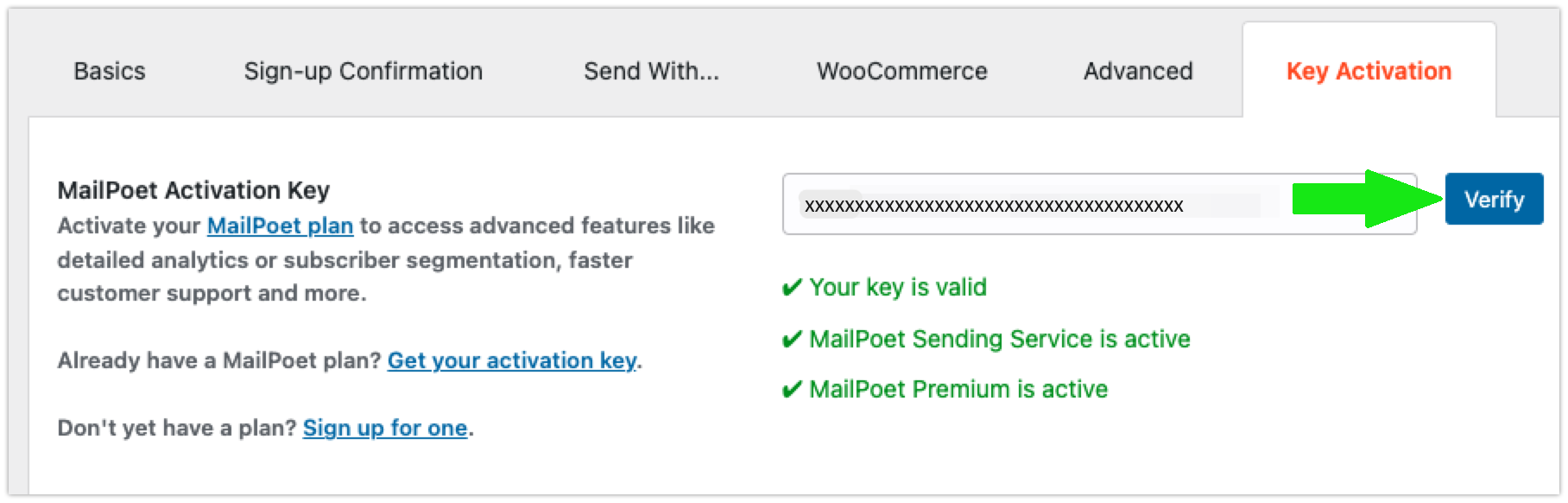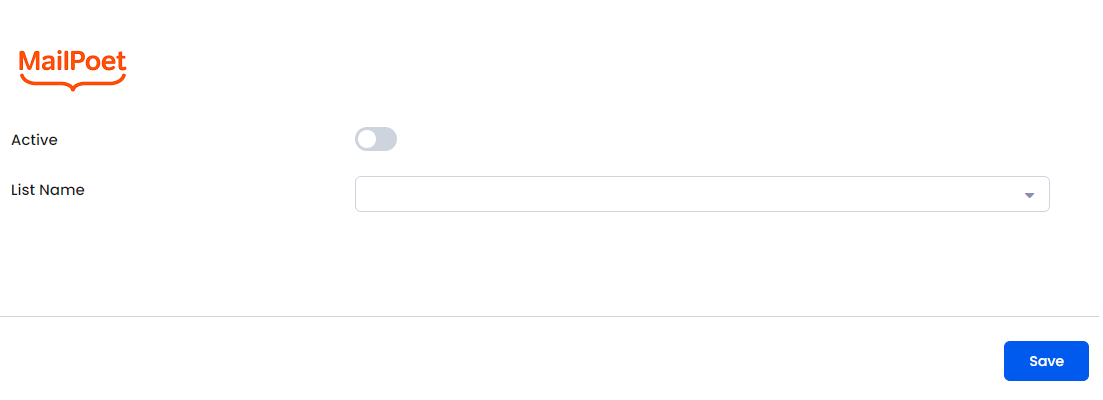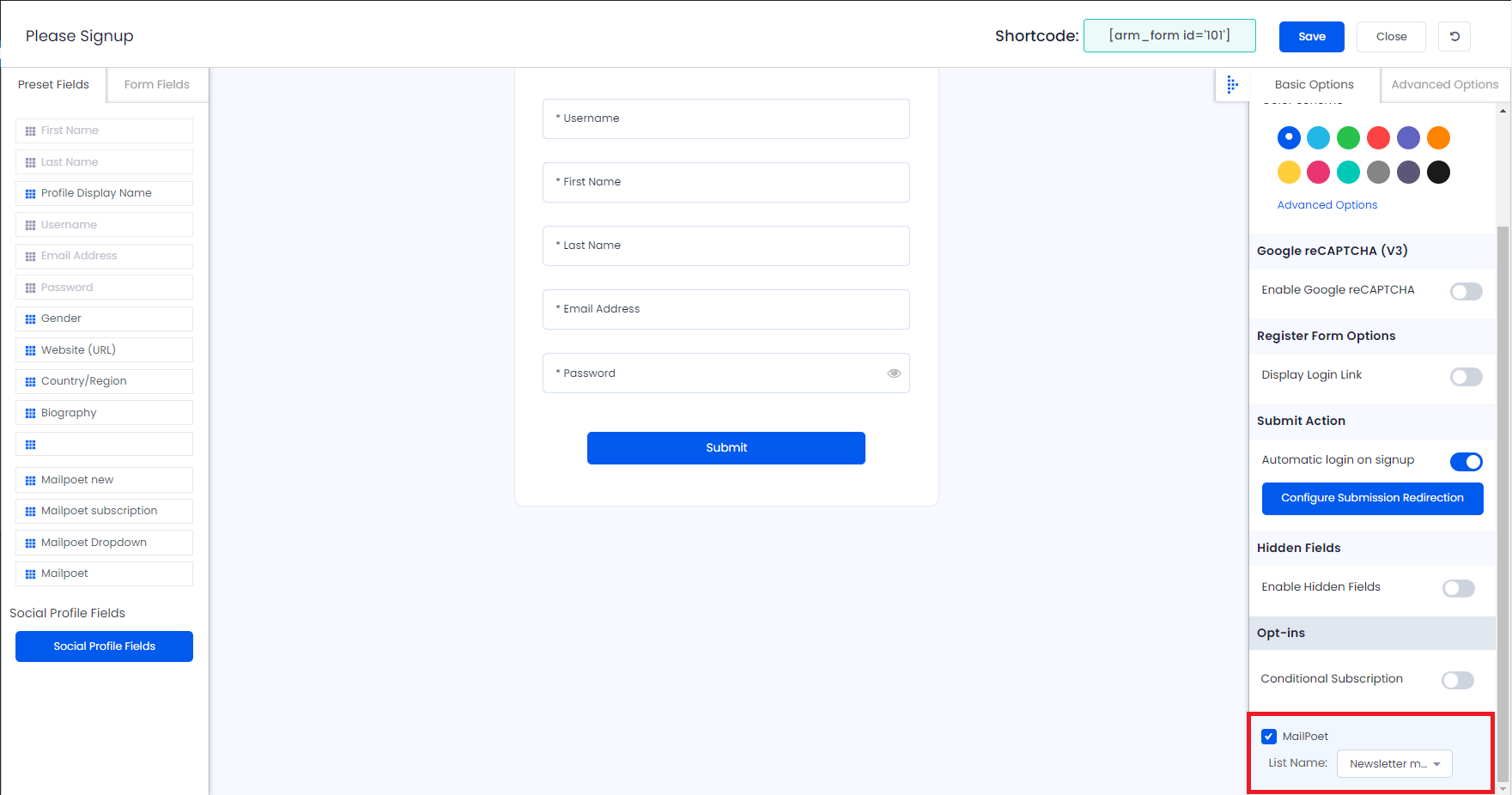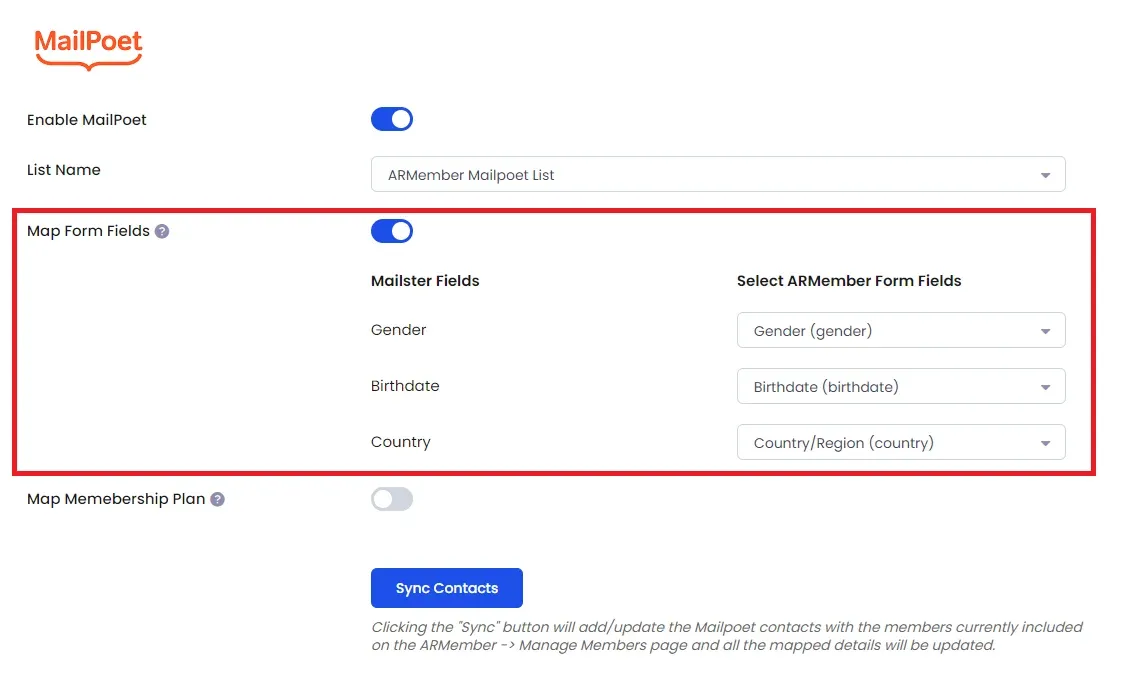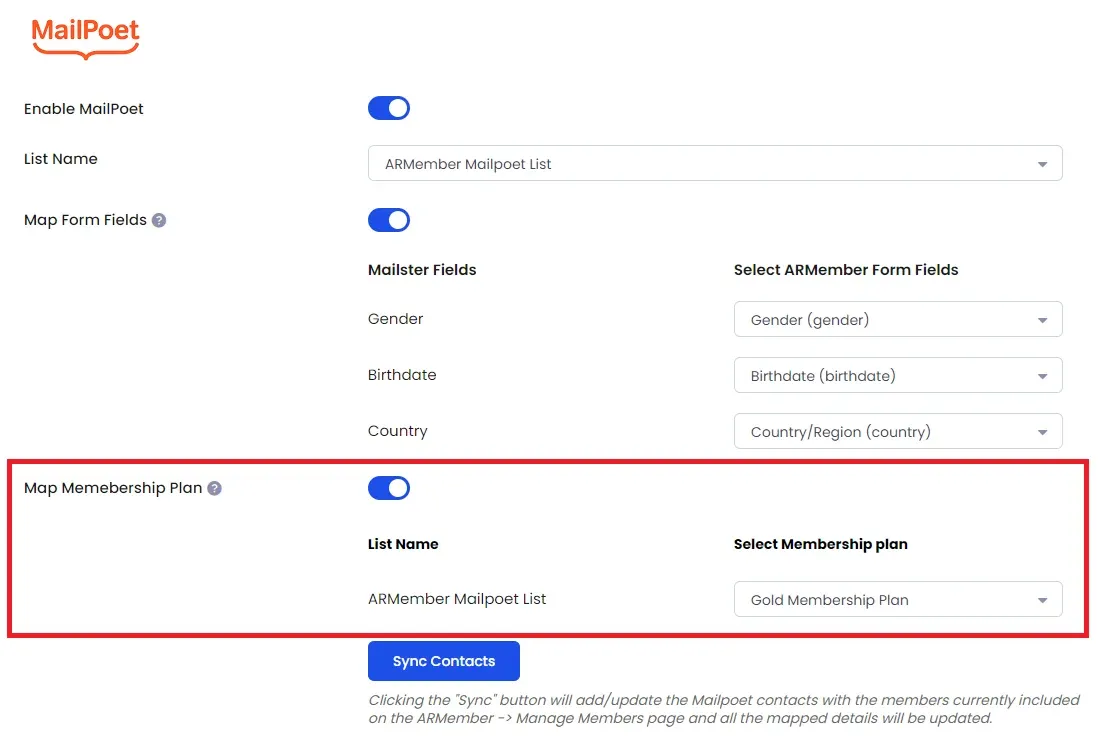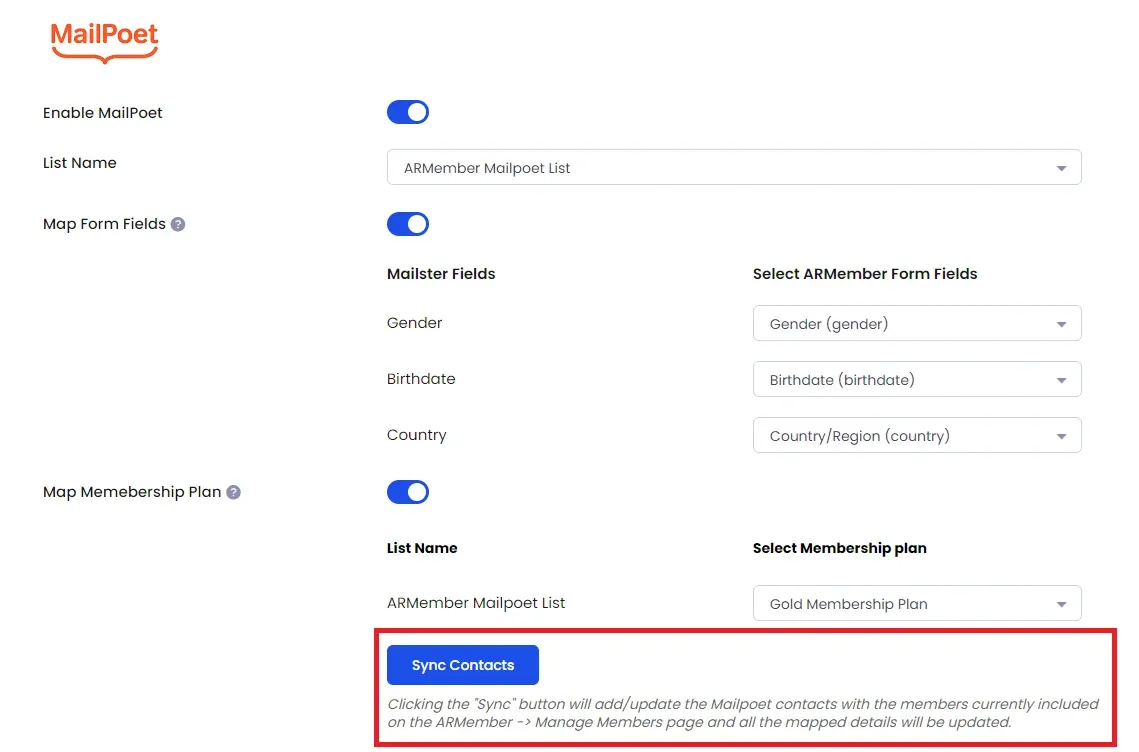Important Note: This Addon will only work if ARMember plugin is installed with version 6.9 or higher
MailPoet is an open-source email marketing automation software and ARMember – MailPoet Addon is a bridge between MailPoet’s back-end interface and ARMember plugin.
This Addon will allow you to add all users of your membership website into MailPoet Contacts, who will register using ARMember Registration Form.
This Addon does not just add users to MailPoet Contacts but also facilitates you to add users in specific MailPoet List. Also You will be allowed to add users, who will register from different Sign Up Forms used for different purposes, into in different MailPoet Lists.
ARMember – MailPoet Addon Key Features:
- Easy Installation And Setup
- Easily Create Contact in MailPoet when New User will register using ARMember Registration Form
- Easily Assign New User to perticular MailPoet List
- Assign Different Lists to Users who will register using Different Sign Up Forms
- Map a MailPoet field with ARMember form fields to store member data to MailPoet Tag data.
- Map a MailPoet Tag with ARMember Membership plan that member purchase from ARMember.
- Sync Existing ARMember members data to MailPoet contact with Sync Contact.
Steps For Installation And Activation
ARMember – MailPoet Addon requires ARMember Plugin installed and active. You can install this Addon in following two ways.
New install via FTP
- Download Addon and extract it. You will find a directory armembermailpoet.
- In your WordPress installation directory, upload armembermailpoet to
wp-content/plugins/ - Activate the
ARMember - MailPoet Addonthrough thePluginsmenu from WordPress admin panel.
New install via the WordPress Uploader
- Download Addon.
- Log in to your WordPress admin panel
- Go to
Plugins->Add New->Upload - Click on “choose file” and browse the download package. When the Addon uploads successfully, click on
Activate Plugin.
Steps to Setup MailPoet For Your Website
Let’s setup ARMember – MailPoet Addon for your website :
-
When Addon is activated, MailPoet section will be displayed in
ARMember->General Settings->Opt-ins. Please note that opt-ins tab will be displayed only if Opt-ins module is activated under Addons.Please see below screen.
-
If you do not have MailPoet account then create it.
For MailPoet account click here.
-
To get API Key please refer MailPoet User Guide
Please see below screen.
-
After getting API key you have to setup your MailPoet pugin in
Admin Panel->MailpoetPlease see below screen.
Enter API Key and Click on Varify.
-
If varification successes, you can see status switch and list of all MailPoet Lists in List Name select box in
Admin panel->ARMember->General setting->Opt-ins. Do not forget to status switch on and After that click on Save button. -
After setup completes, go to Manage Forms page, then click on edit link of your Registration Form. You can see MailPoet checkbox under Opt-ins in Right panel.
Please see below screen.
-
Select from the list in which you want to add your website users who will register using this registration form.
Click Save Button.
-
If your website have more than one Registration Forms for different purposes, you can set different lists for different forms and can manage your users in MailPoet easily.
Click Save Button. Now All is Set.
After this setup, you will find all users in your
Admin Panel->Mailpoet->Subscribers, who will register to your website using this registration form. -
When new user register with armember register form contact will add in “MailPoet” with Email Address, First Name and Last Name.
-
You can map a MailPoet field with ARMember form fields to store member data to MailPoet list data.
Enable Map Form Fields option in MailPoet opt-ins and after that enable which list you want to map with a field and map a field as per your requirements.
Please see below screen.
-
You can map a MailPoet list with ARMember Membership plan that member purchase from ARMember.
Enable
Memebership Planoption in MailPoet opt-ins and after that select a membership plan that which plan user will be added to specific lists.Please see below screen.
-
you can sync all your ARMember member into MailPoet subscriber using Sync Contacts button.
also you can sync custom field and membership plan with Sync Contact if you have enabled switch
Map Form FieldandMembership Plan.Please see below screen.
Opt-in data will be updated on the below provided actions:
- On Simple Register form submission.
- On Purchase Membership Plan.
- On Cancel Membership Plan By Member or admin.
- On Membership Plan End Of Term.
- On Membership Plan Suspended.
- On Membership Plan Change.
- On the Membership Plan Subscription, the Next payment has failed.
- On Subscription Plan recurring payment received.
- On Import Users from the ARMember.
- Admin can Sync Existing member data from Admin Panel to Opt-ins.