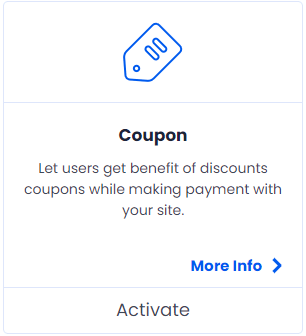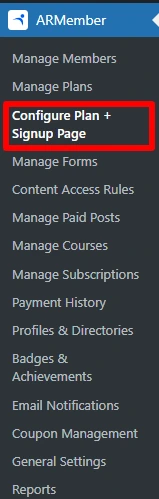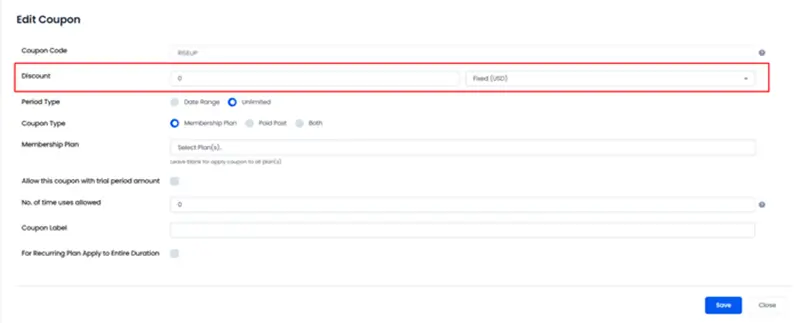ARMember provides a convenient way to control user registrations through its Invitation Code feature. When you enable the Invitation Code Setup feature in ARMember, users must enter a valid code during signup, helping restrict access to selected individuals. You can also use this code as a discount coupon, offering added value to invited users.
You must activate the Coupon Management add-on to use ARMember’s Invitation Code feature.
What are invitation codes?
You create invitation codes using unique alphanumeric or symbolic sequences to grant users access to your platform. You typically use them to control and manage who can join, ensuring that only individuals with the code can enter or access the features.
How to Activate Invitation code setup at ARMember?
You can allow members to enter an invitation code on the front-end. To activate this feature, follow these steps:
Navigate to the ARMember ⇾ Configure Plan + Signup Page ⇾ Add/Edit Form.
On this page, you’ll find the “Enable coupon with payment” option. Set this option to “Yes” by clicking the button. After you enable it, the system shows a new section to allow Use coupon as invitation code. Enable this option as well and save the changes.
How to create invitation codes?
You can use ARMember’s dashboard to create coupon codes (invitation codes). For this, navigate to the ARMember ⇾ Coupon Management ⇾ Add New Coupon. Form here ARMember allows the facility to create an invitation code.
To create an invitation code without a discount, simply set the discount amount to ‘0’ when adding the code. Check the screen below:
How can admin check the invitation code used?
Mainly, there are two different way through which the site administrator can check which coupon codes are used to register:
- Emails:
- List of members:
You can use , the template tags for the coupon code to insert the code the member used into the email.
Whether you allow one invitation code for all the members or create separate codes for all the members you can check the list of the members who used the code from the ARMember ⇾ Coupon Management page and here when you click on count number of Used column, then it opens a popup that show the list of users who used that particular coupon.
How to combine Invitation Code with Coupon Code Discounts?
You can use a single code as both an invitation and a coupon. For this, you can create a coupon code from the Admin Panel ⇾ ARMember ⇾ Coupon Management, here you can add the discount into Fixed Amount or Percentage.
If you set an invitation code with a discount (e.g., 10%), it acts as both an invitation and a discount code, reducing the user’s payment by 10%.
How to send the invitation codes?
As the codes are created and sent out before the member is registered, therefore The system doesn’t send codes automatically, so you’ll need to send them manually as per your requirements.
How does the invitation codes are different from coupon codes.
When you enable the Invitation Code option, members must enter the code to complete signup.
If this option is enabled then the user will get an option to add Coupon Code at time of registration and this will be a compulsory field. That is, the form will not be submitted until the invitation code is entered and verified.
However, for the coupons if only the coupon option is checked and rest the invitation code option is not enabled then the coupon section will be optional that is the once with the coupon can enter it else others can skip adding the coupon.
Once the user get logged into the system, this code will work normally as a coupon code.