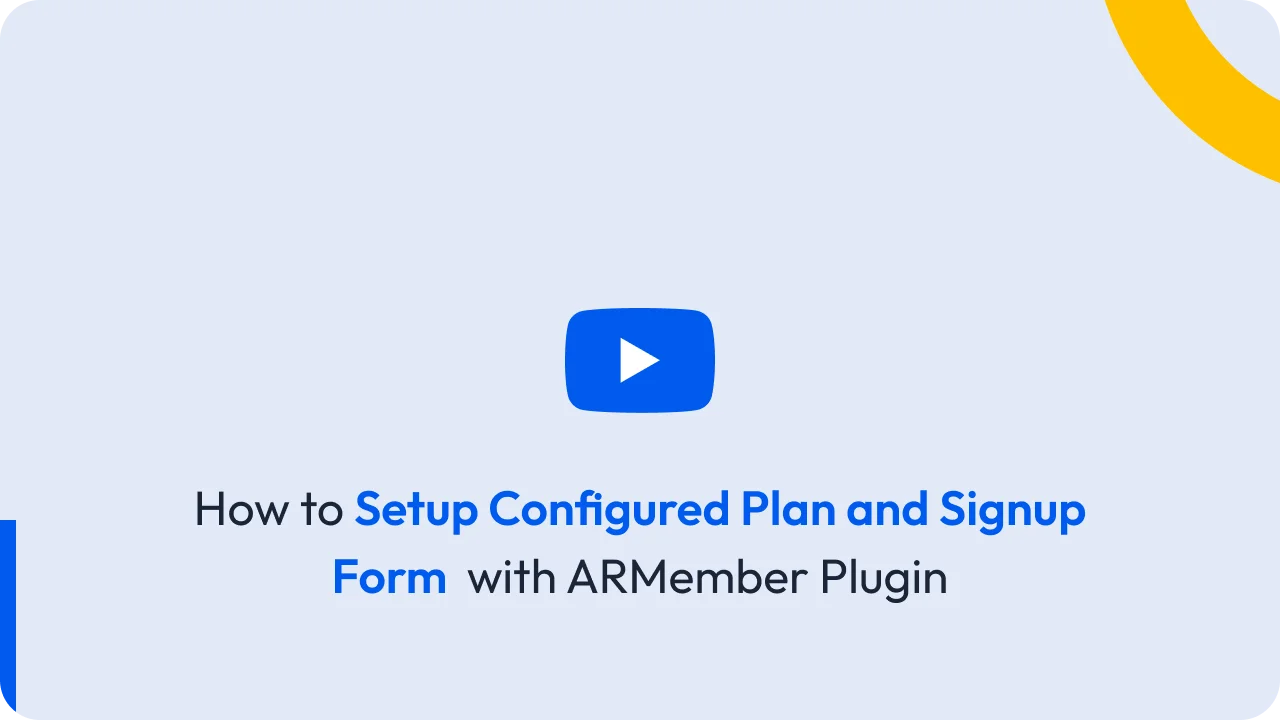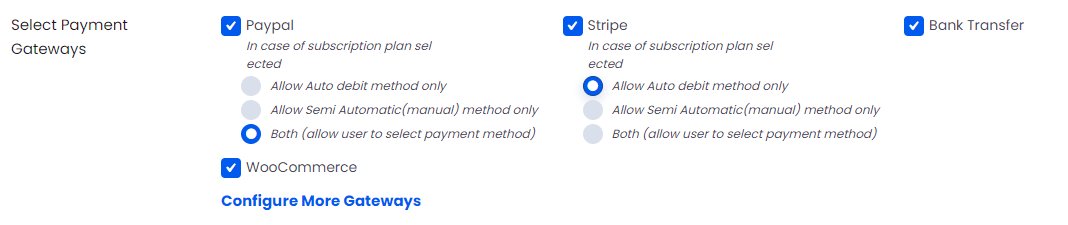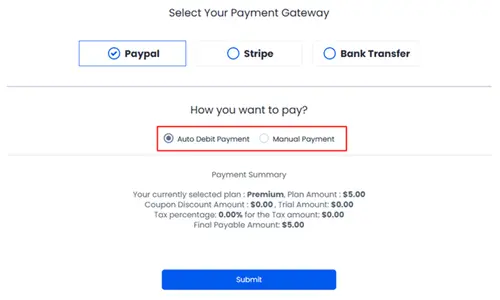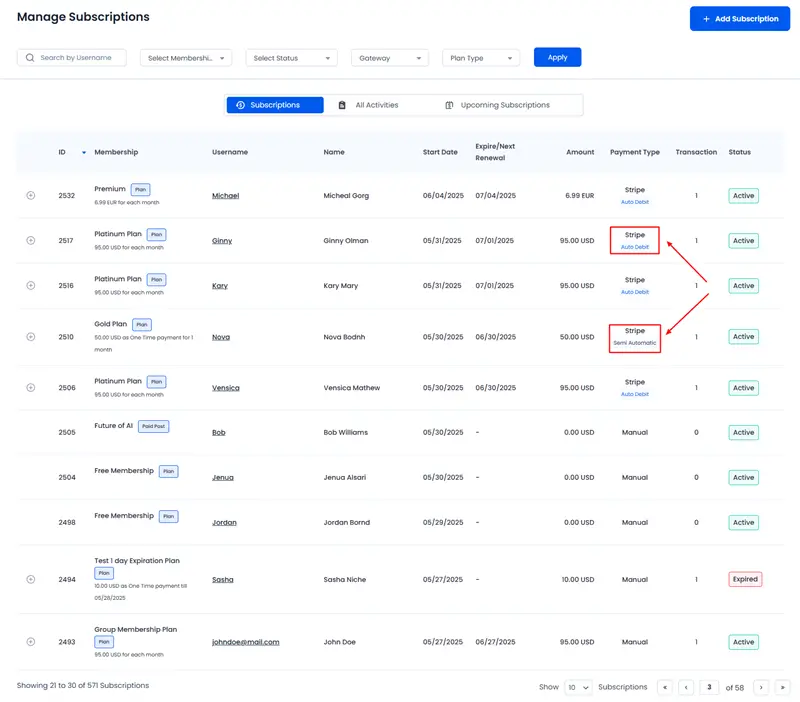ARMember provides flexible subscription payment methods to cater to different business needs and user preferences. Administrators can configure payment modes per payment gateway settings. This allows members to choose between automatic recurring payments or semi-automatic (manual) renewals. By enabling the “Both” option, users can select their preferred payment method during plan purchase.
This ensures a tailored subscription experience. It also provides full control over billing processes, reminders, and failed payment actions. In this document, we will dive deeper into how these options work individually.
Different types of Payment Methods
ARMember offers three different payment methods for paid subscription/recurring plans.
- Auto Debit Method
- Semi Automatic (Manual) Method
- Both (Allows users to select the payment mode)
These options work separately and function individually.
How to Configure the Settings in the Admin Portal?
In the back-end, the site owner can decide which method will be allowed for each payment gateway. To do this, go to the WordPress Panel ⇾ ARMember ⇾ Configure Plan + Sign Up Page.
On this page, in the Select Payment Gateways section, you can select the desired option for the payment methods based on your requirements.
Let’s understand how these payment methods work, one by one:
- Auto Debit Method
- Semi Automatic (Manual) Method
- Both (Auto-debit & Semi-Automatic)
When the administrator selects the Auto-debit Method during the plan setup, members are not required to manually make payments for each billing cycle. Instead, the system will automatically process payments through the designated payment gateway at the start of each recurrence.
If a payment fails during any billing cycle, the system will trigger the predefined Failed Payment Action, as configured during plan creation.
When a member selects the Semi-Automatic Method during the plan purchase, they are required to manually initiate payment on each billing cycle due date. This involves returning to the site and either repurchasing the same plan or making a payment using the Make Payment button until all recurring billing cycles are completed.
If the user does not complete the repurchase of the plan prior to the next recurrence date, the system will trigger the configured Failed Payment Action.
If the administrator wants to allow members to choose their preferred payment type, they can enable the Both (Allow User to Select Payment Method) option.
When users select this option, they can choose their preferred payment method during the setup process. This gives them the flexibility to choose according to their preferences. Checkout the screenshot below.
How to Set Up Reminder Emails for All Users
ARMember offers a facility to set up reminders mails for both Automatic and Semi-automatic payments. The site owner can add the reminder mails from the ARMember ⇾ Email Notifications page. Over this page, you will be able to check the button + Add New Response, upon clicking on this a popup appears where in you can add Before Semi Automatic Subscription Payment due and Before Automatic Subscription Payment due as per your site requirements.
Steps for Admin to Check the Payment Mode
ARMember allows the admin to check the payment mode that is has been used by the member. This visibility becomes handy when the administrator has allowed Both as an option, when this option is enabled then administrator can check the payment method used from ARMember ⇾ Manage Subscriptions.
FAQs
- Can my members change their payment mode?
If you wish to allow your members to stay on the same plan and change their payment mode, then firstly the member has to cancel their ongoing subscription and re-purchase the same plan through the plan purchase form with the desired payment mode.