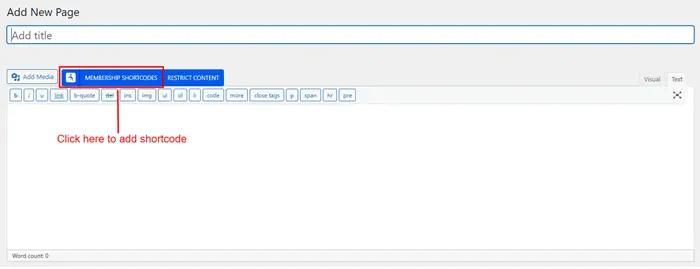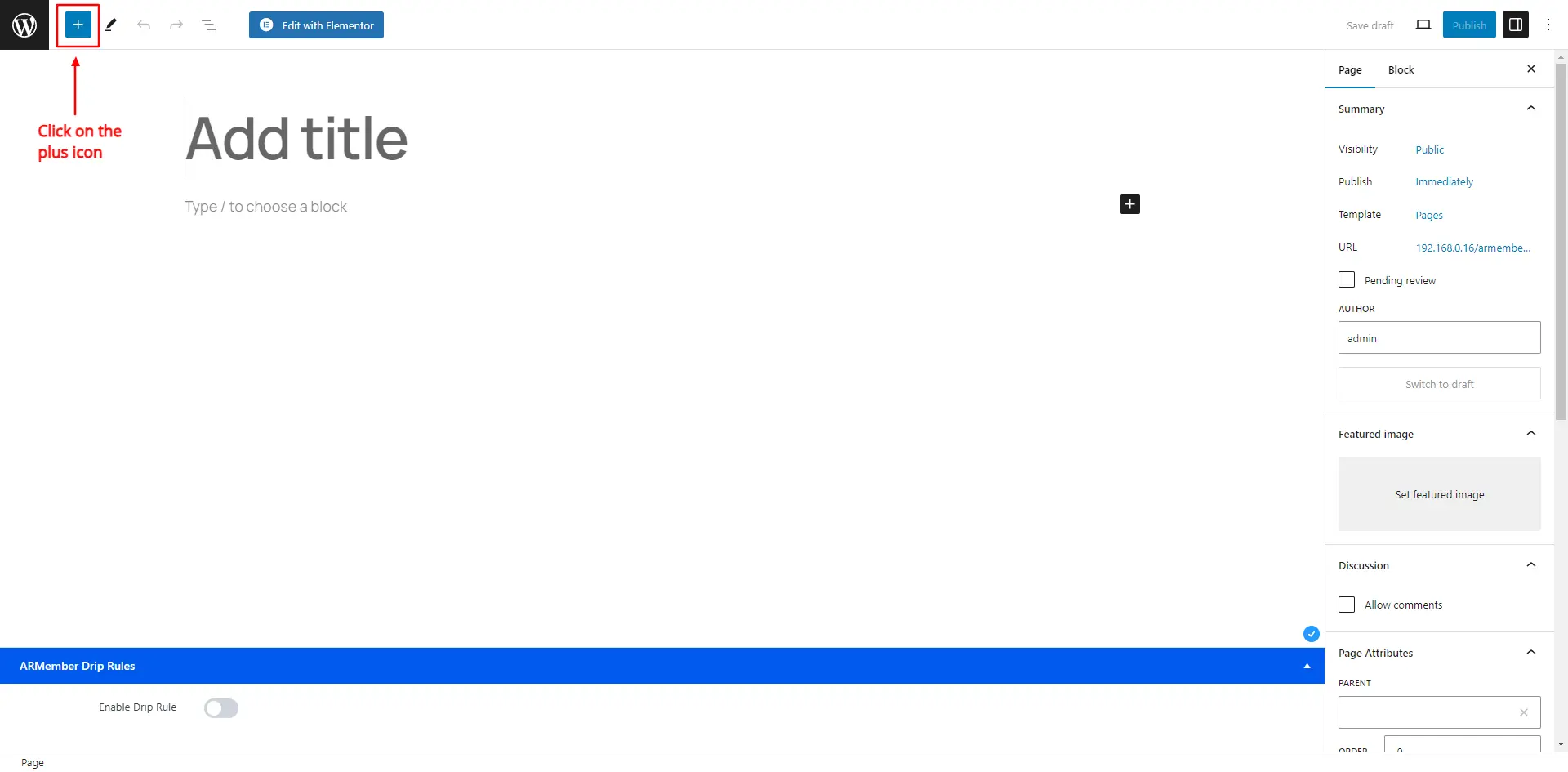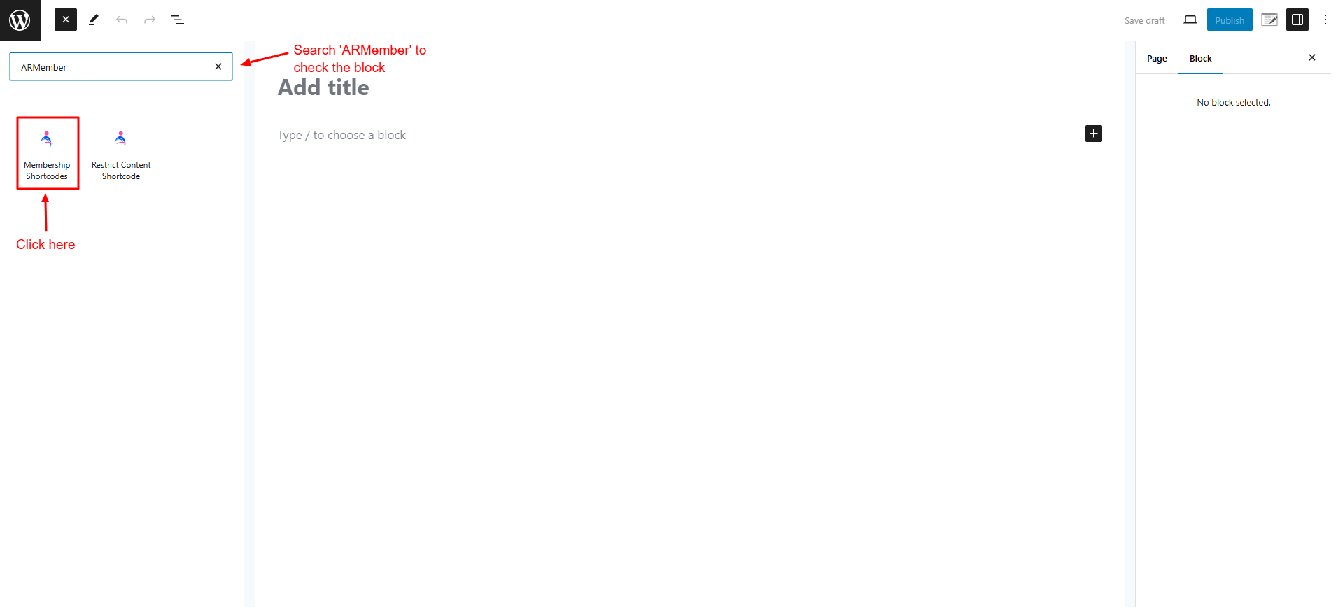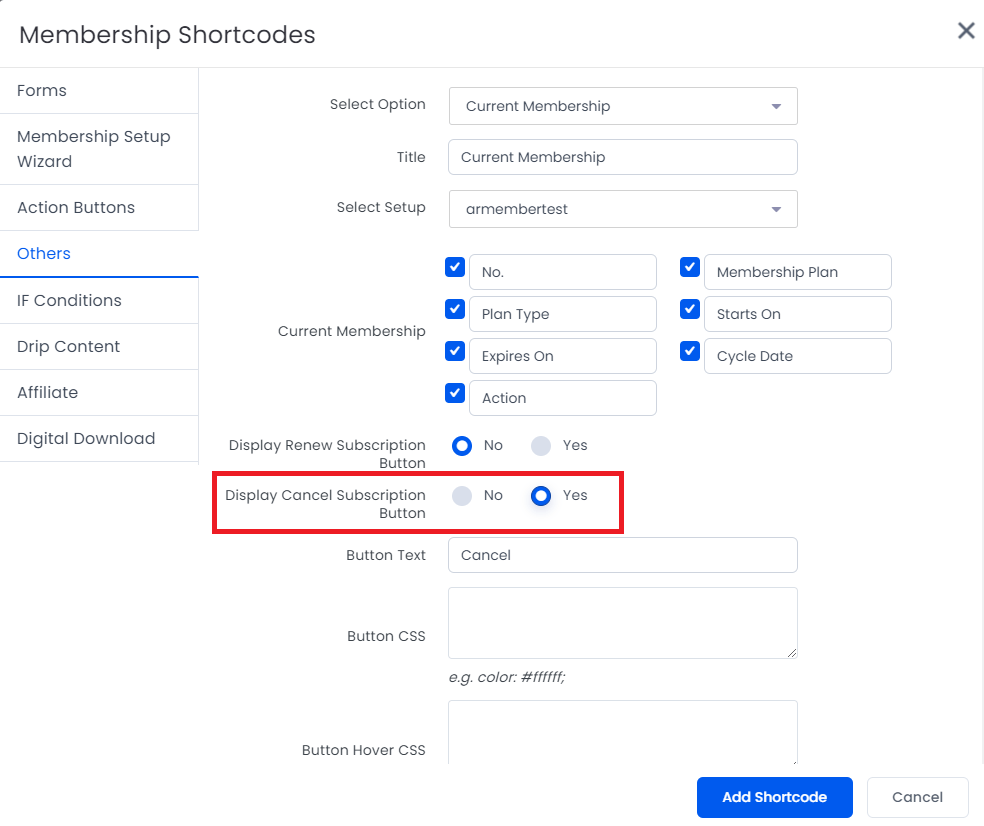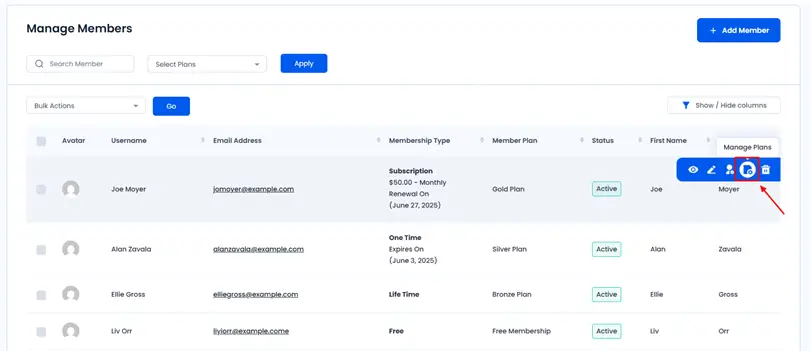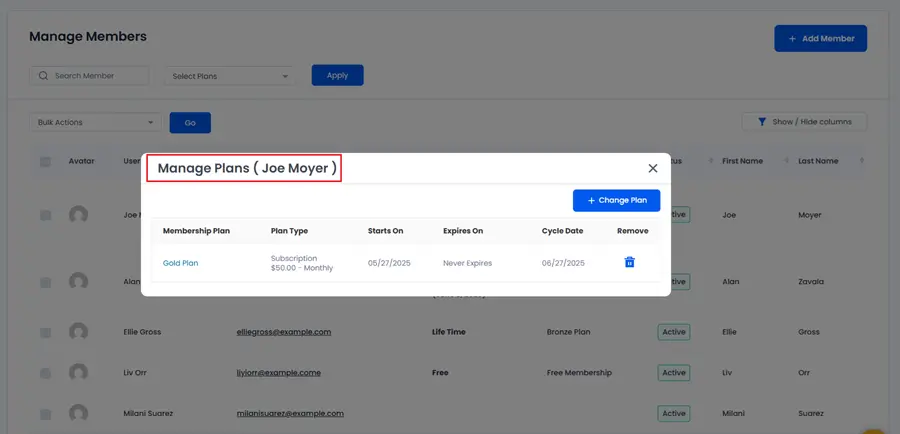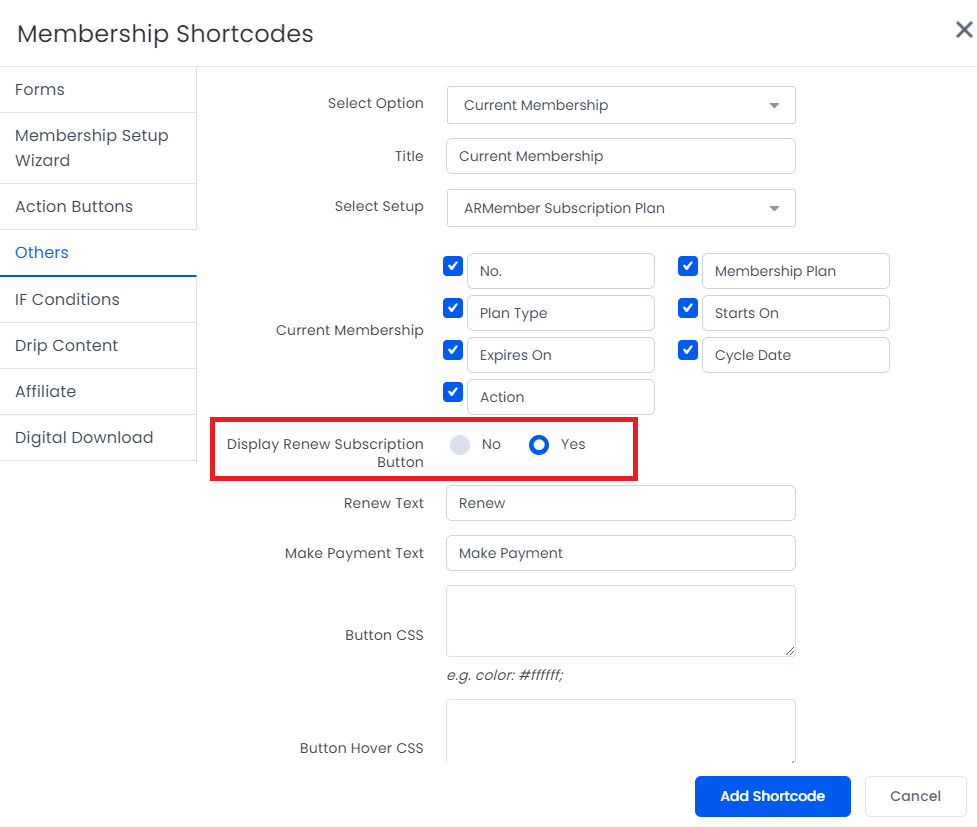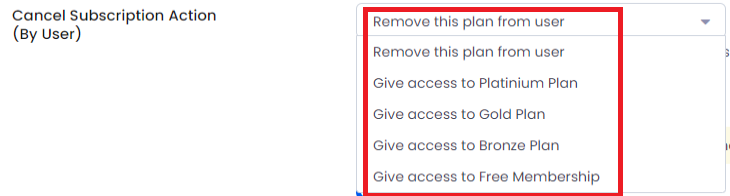ARMember offer built-in functionality that allows members to cancel their memberships directly from the frontend as well as the admin can cancel the membership, enhancing user control and transparency. This article provides an overview of each membership plan type and guides you through setting up and customizing the membership cancellation process using ARMember’s intuitive tools within both the Classic and Gutenberg editors. ARMember provides users and admin with the flexibility to cancel their membership plans at any time directly at the website.
Whether you’re using the Classic Editor or Gutenberg Editor on WordPress, ARMember makes it simple to integrate this feature. Additionally, you can customize what happens after cancellation. In this document we will understand how to add the cancel functionality to your site. Let’s check each option in more detail.
Membership Plan Types
ARMember allows creating different four types of membership plans : Free Plan, Paid Infinite Plan, Paid Finite Plan, Subscription/Recurring Plan
Now let’s understand how the cancellation works.
-
Free Plan: If this plan is provided to the members then the member can use this plan for lifetime and there is no expiration until the plan cancelled from the front-end side. Paid Infinite Plan: If this plan type is offered at your site then the member can have the access to this plan for again infinite period but still if they wish to cancel then they can cancel the plan at any time.Paid Finite Plan: If your site is providing this plan then this plan is for a fixed finite time and then the plan gets expired, so the member does not cancel the plan then they can use the plan until expired.Subscription/Recurring Plan: This plan type is on the recurring type so if the members wish to cancel the plan then they will not hold the plan access and will not be charged from the next cycle.
Setting up Cancel Membership Plan Functionality at a Page
ARMember allows membership plan to be canceled anytime by user. For that you need to add the Current Membership Shortcode in order to allow the members to cancel the membership plan from the frontend side.
Follow the below steps to allow users to cancel their membership plans.
Firstly navigate to the Admin Panel ⇾ Pages ⇾ Add/Edit page and here you will be able to search for the Membership Blocks.
Add Membership Shortcode at Classic Editor:
Add Membership Shortcode at Gutenberg Editor:
Click on it to access a pop-up. Herein, you can click on the option Others Tab.
In the dropdown, you can select Current Membership Shortcode.
Here you will be able to check the option Display cancel subscription button? you can choose ‘Yes’ here.
How to cancel membership plan as an admin?
ARMember does provide a very easy way to remove any plan right away from the admin panel. In order to do this, login to the Admin Panel ⇾ ARMember ⇾ Manage Members page.
On this page, hover on any member and here at the action button you will be able to check the Manage Plans icon, click on it and a popup will appear.
At the popup you’ll be able to check the Delete icon. By hitting this icon the admin can remove or cancel the member’s plan.
Shortcode for cancel membership
example
[arm_membership title="Current Membership" setup_id="1" display_renew_button="false" renew_text="Renew" make_payment_text="Make Payment" renew_css="" renew_hover_css="" display_cancel_button="true" cancel_text="Cancel" cancel_css="" cancel_hover_css="" cancel_message="Your subscription has been cancelled." display_update_card_button="false" update_card_text="Update Card" update_card_css="" update_card_hover_css="" trial_active="trial active" per_page="5" message_no_record="There is no membership found." membership_label="current_membership_no,current_membership_is,current_membership_recurring_profile,current_membership_started_on,current_membership_expired_on,current_membership_next_billing_date,action_button," membership_value="No.,Membership Plan,Plan Type,Starts On,Expires On,Cycle Date,Action,"]You can change the labels, and button styling within the shortcode, add the shortcode as per your requirements.
While adding a shortcode you need to select a setup form (Plan Purchase Form) which you have created at the ARMember ⇾ Configure Plan + Signup Page. However, if you are adding the shortcode directly then replace the setup_id="1" with ID of the form visible at the ARMember ⇾ Configure Plan + Signup page.
Front-end side preview
If you enable Display Cancel Subscription Button then you can allow users to cancel their membership. When the user hits the cancel button then a confirmation pop-up will be displayed.
Email Notification On Cancel Subscription
ARMember does provide a facility to send email notifications when a member cancels their membership. This email can be sent out to both, the members and the admin as well. In order to set this mail, one can navigate to the ARMember ⇾ Email Notifications ⇾ Add New Response. Furthermore, at the popup dropdown select the mail title as On Cancel Subscription and add the mail content as per your requirements.
Cancel Subscription Action
There are certain actions you can set at the ARMember once the users hits the Cancel Subscription Button. You can set these action at the time of creating a plan at the Manage Plans page.
Also there are two more option provided at the time of setting the plan that whether the subscription should be cancelled immediately or after the plan gets expired.