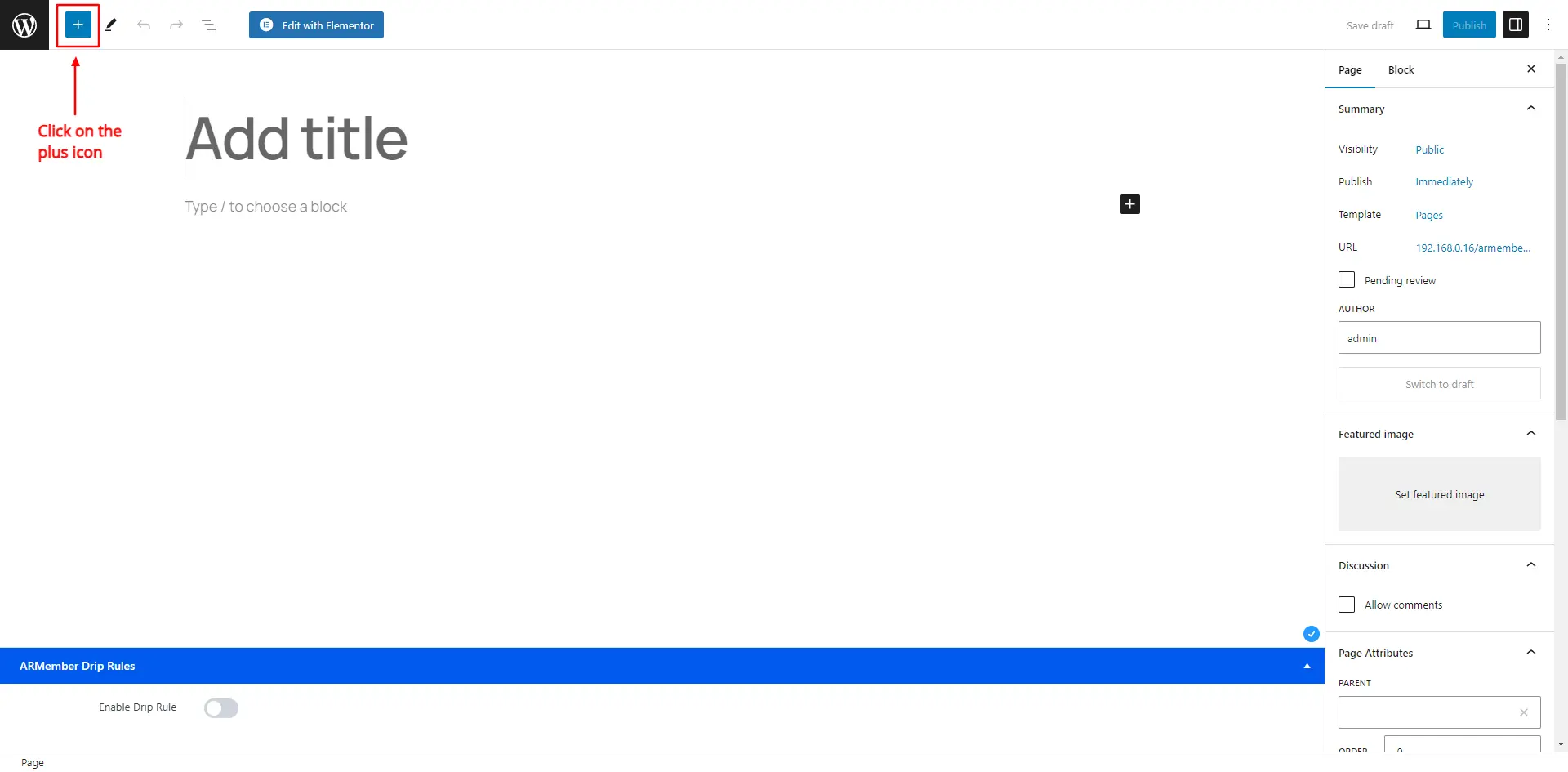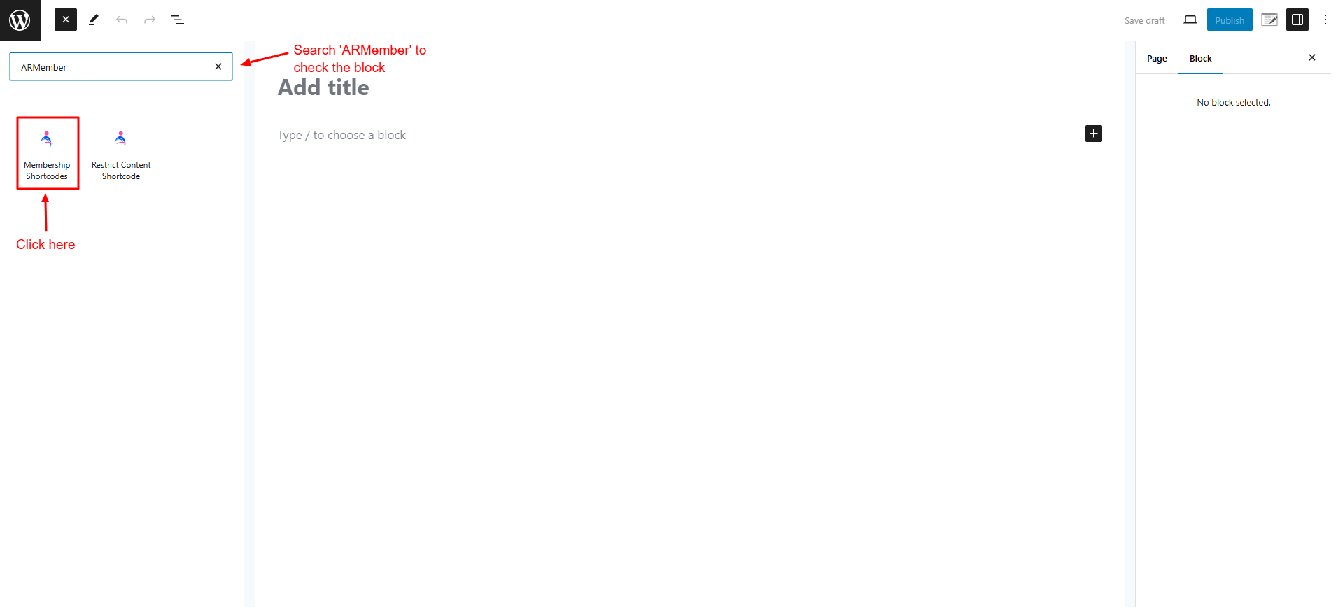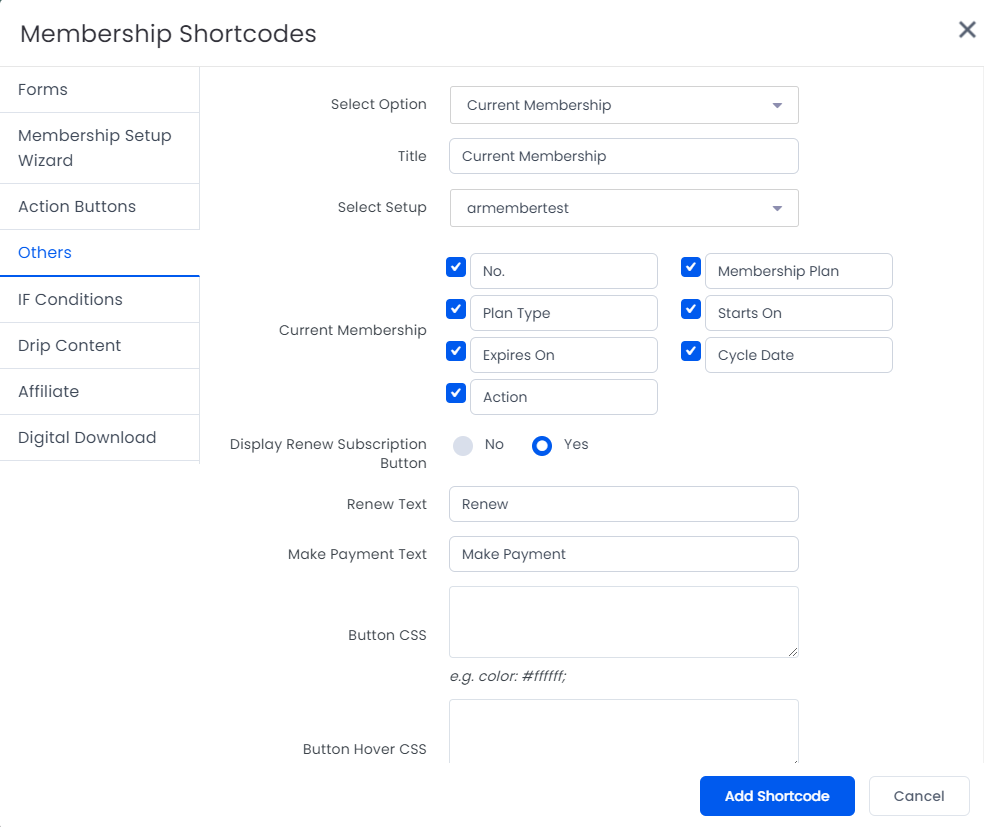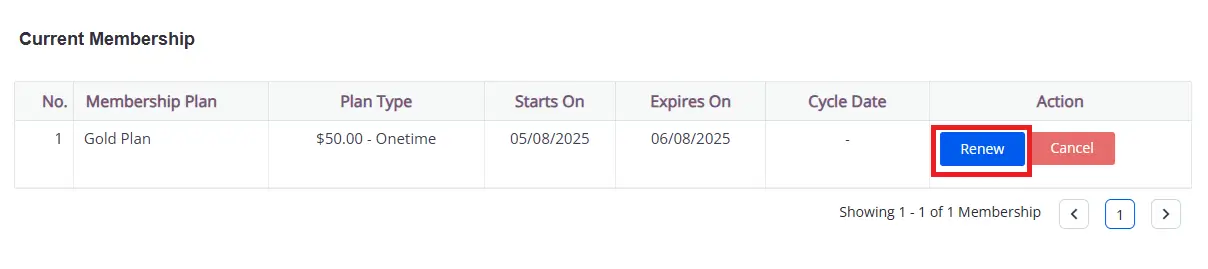ARMember provides flexibility to manage different types of membership plans. The plugin supports the function of renew membership plan for specific types of memberships. Thus, enabling users to continue enjoying their member benefits seamlessly. This documentation outlines the types of plans, renewal logic, and setup instructions for enabling the plan renewal feature. Let’s check everything is depth.
Membership Plan Types
ARMember allows creation of four different types of membership plans : Free Plan, Paid Infinite Plan, Paid Finite Plan, Subscription/Recurring Plan.
Now let’s understand how the renewal works for different plan types.
Free Plan and Paid Infinite Plan type of membership plans are lifetime plans. i.e, if the members subscribe to any of the plan which has this plan type (lifetime plan) then it will never expire. Therefore, member will not need to renew membership plan of these types.
Furthermore, for the Paid Finite Plan and Subscription/Recurring Plans are paid plans that can be renewed. If the user needs to have continued plan benefits after plan expire date, then they can renew the membership plan.
Setting up Renew Membership Plan Functionality at a Page
ARMember offers a simplified way for the members to allow them to renew their own membership subscription.
Follow the below steps to allow users to renew their membership plans.
Firstly navigate to the Admin Panel ⇾ Pages ⇾ Add/Edit page and here you will be able to search for the Membership Blocks.
Add Membership Shortcode at Classic Editor:
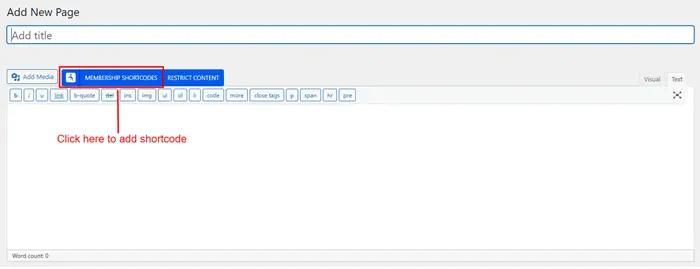
Add Membership Shortcode at Gutenberg Editor:
Click on it to access a pop-up. Herein, you can click on the option Others Tab.
In the dropdown, you can select Current Membership Shortcode.
Here, you must need to enable Display Renew Subscription Button to allow users to renew their membership.
When Renew button is clicked, payment cycles, payment gateways, coupon box, payment mode in case of subscription plan will be displayed. User can select different cycle and payment mode while membership plan renewal.
Shortcode to display Renew Button
example
[arm_membership title="Current Membership" setup_id="1" display_renew_button="false" renew_text="Renew" make_payment_text="Make Payment" display_cancel_button="false" cancel_text="Cancel" cancel_message="Your subscription has been cancelled." display_update_card_button="false" update_card_text="Update Card" trial_active="trial active" message_no_record="There is no membership found." membership_label="current_membership_no,current_membership_is,current_membership_recurring_profile,current_membership_started_on,current_membership_expired_on,current_membership_next_billing_date,action_button," membership_value="No.,Membership Plan,Plan Type,Starts On,Expires On,Cycle Date,Action,"]You can change the labels, and button styling within the shortcode, add the shortcode as per your requirements.
While adding a shortcode you need to select a setup form (Plan Purchase Form) which you have created at the ARMember ⇾ Configure Plan + Signup Page. However, if you are adding the shortcode directly then replace the setup_id="1" with ID of the form visible at the ARMember ⇾ Configure Plan + Signup page.
Front-end View
Login as a test user (that owns a membership plan with Finite or Subscription type) at the private browser. After that, navigate to the page where you have added the shortcode for showing the renewal button, and then you’ll be able to check the renewal button at that page. Refer to the screenshot as below.
Email Notification On Renew Subscription
ARMember does provide a facility to send email notifications when a member renews their membership. This email can be sent out to both, the members and the admin as well. In order to set this mail, one can navigate to the ARMember ⇾ Email Notifications ⇾ Add New Response. Furthermore, at the popup dropdown select the mail title as On Renew Subscription and add the mail content as per your requirements.
Some Important Notes to be considered
- In case of Paid Finite plan, Renew button will always be displayed.
- In case of Free and Paid Infinite plan, Renew button will never be displayed.
- In case of Subscription (Automatic) plan, Renew button will be displayed only after all recurring payments are completed.
- In case of Subscription (Manual) plan, Renew button will be displayed only after all recurring payments are completed. Till then
Make Payment Buttonwill be displayed to make payment of next cycle. - Renew button will remain disabled if set up having ID in setup_id=”ID” argument does not exist.