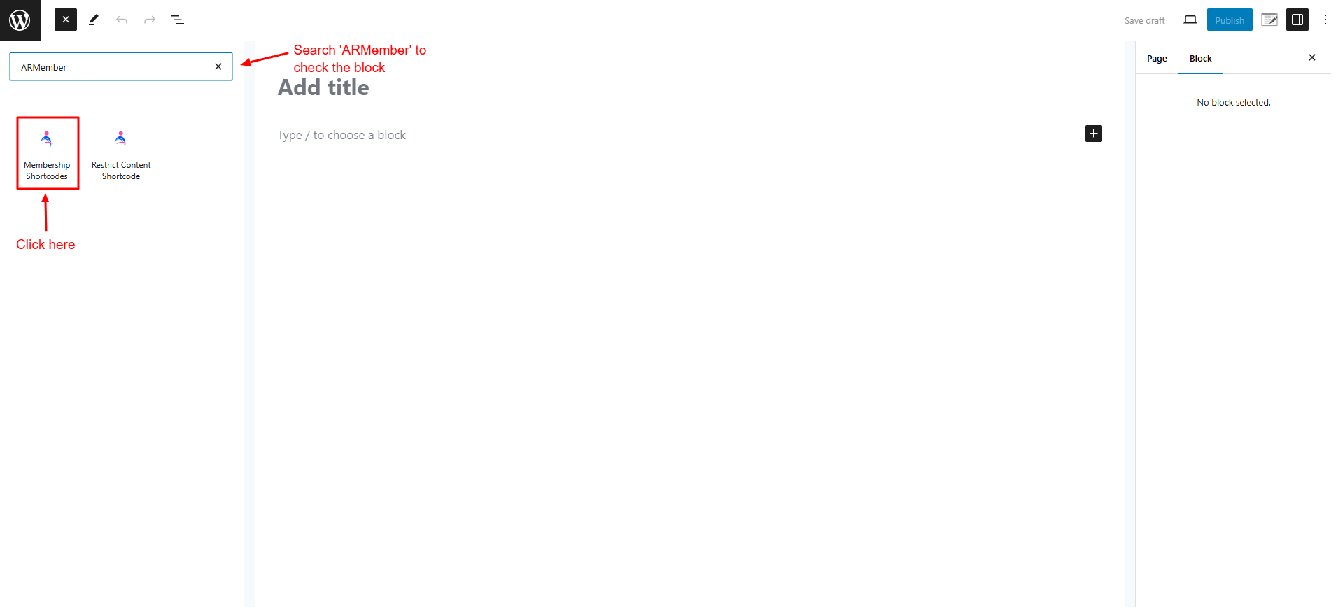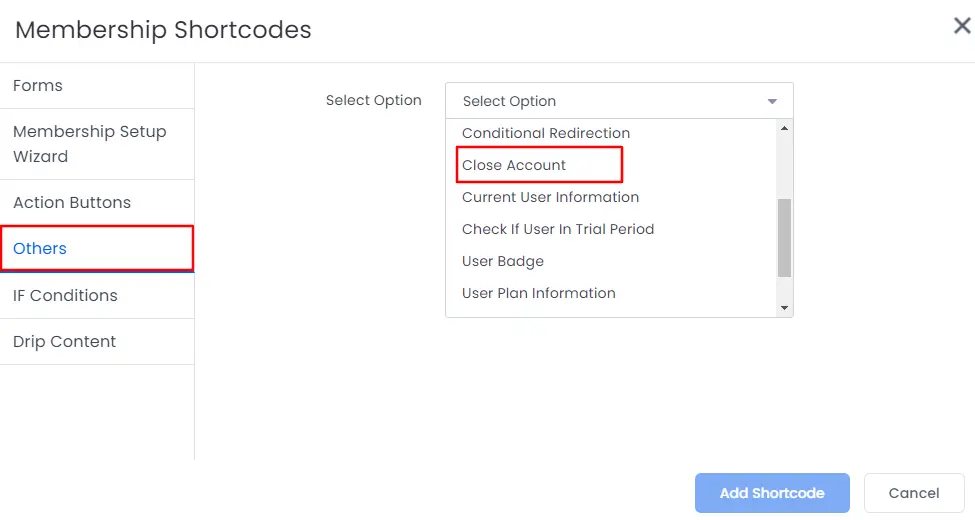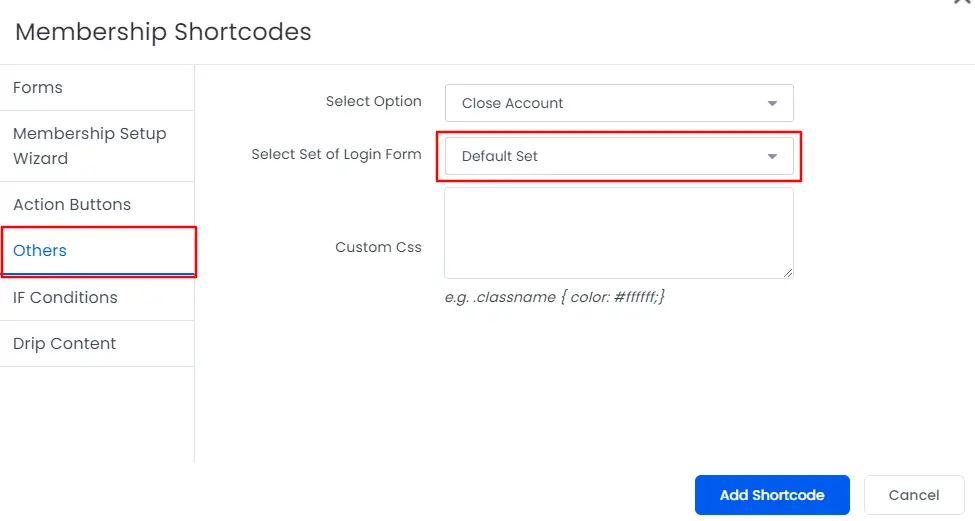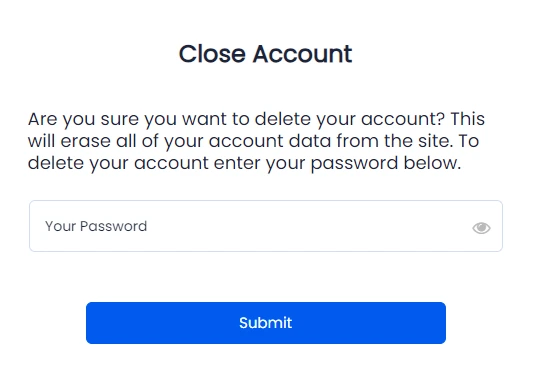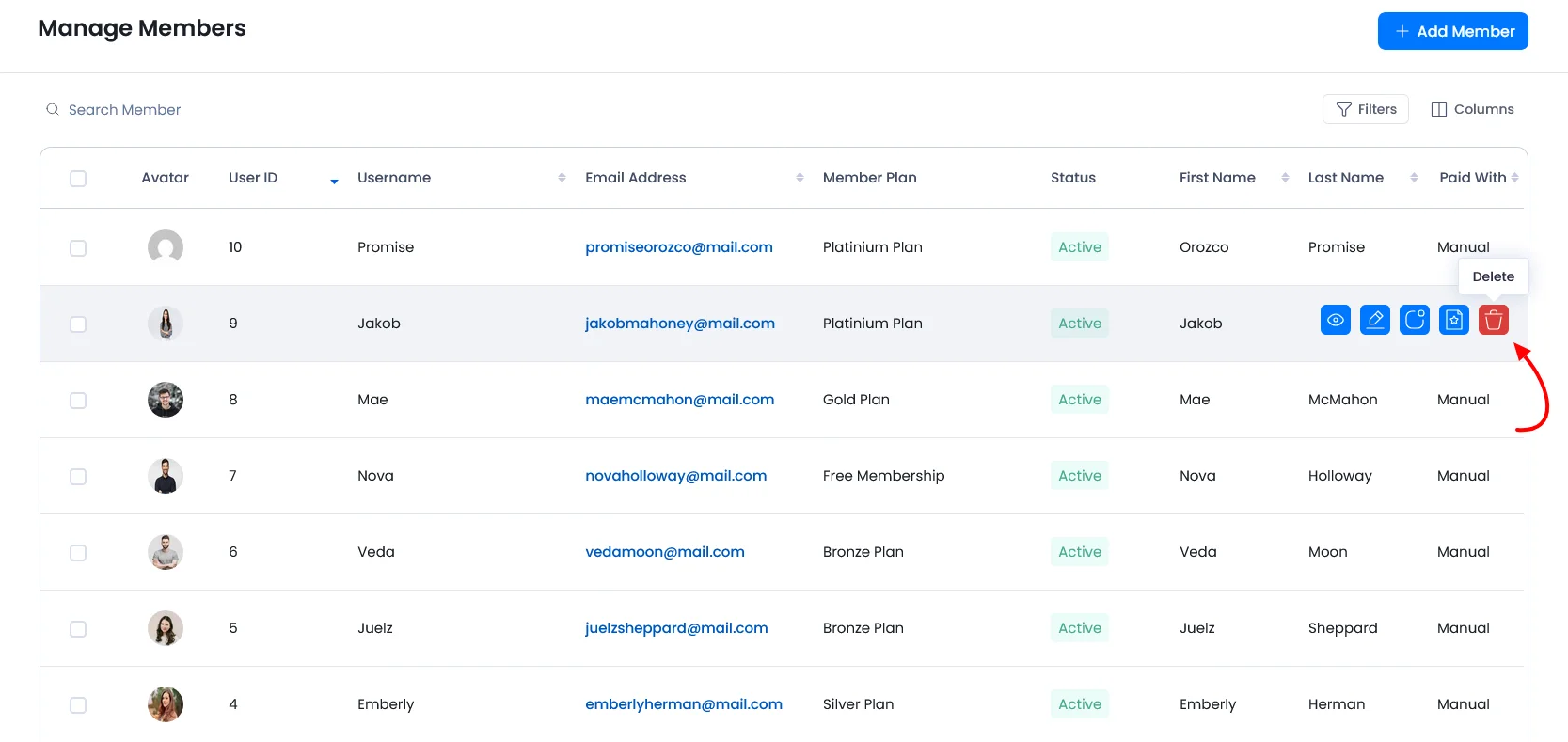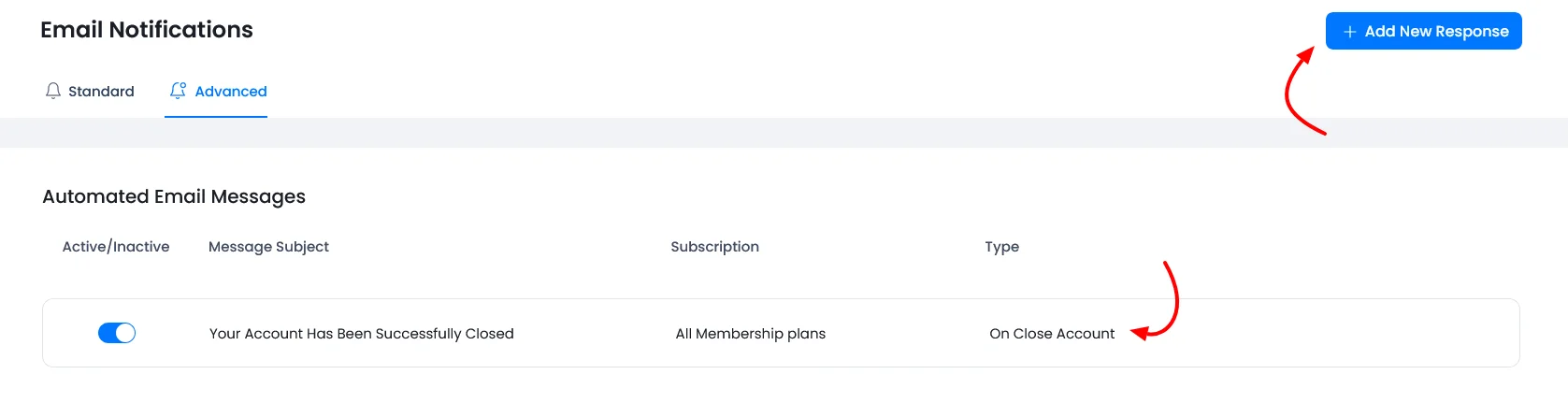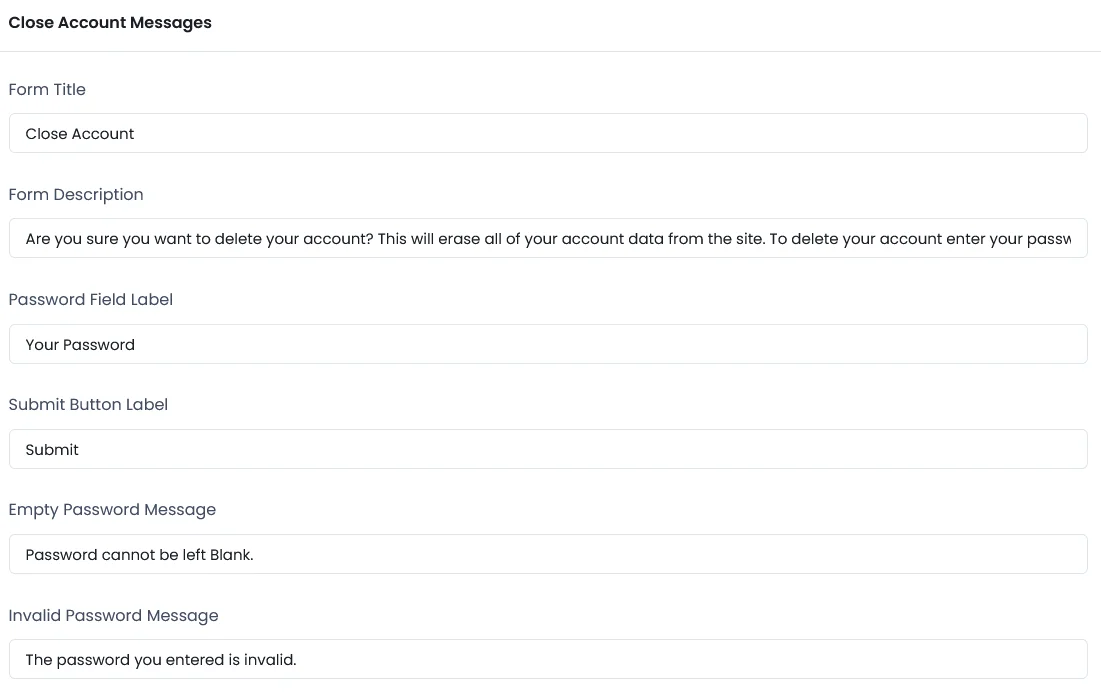ARMember allows users to close their accounts directly from their end. Additionally, admin can delete or close any member’s account as needed. In this documentation we will look at both the options on how a member and admin can close. Additionally, we’ll check all the other options on sending emails and common messages on account closing.
Set up the Close Account Form
Users who have closed their account will be removed completely and all of their account data will be erased from your site.
Once the member closes their account, all the subscription plans associated with the member’s account will be removed from the member first and then the member will be logged out. If user has any automatic subscription, then it is also canceled before his account is closed.
ARMember allows a user to completely close their membership account. For this you need to create a page and use a Close Account short-code.
You can directly get the shortcode of the close account form, at the Admin Panel ⇾ ARMember ⇾ Manage Forms ⇾ Additional Shortcodes.
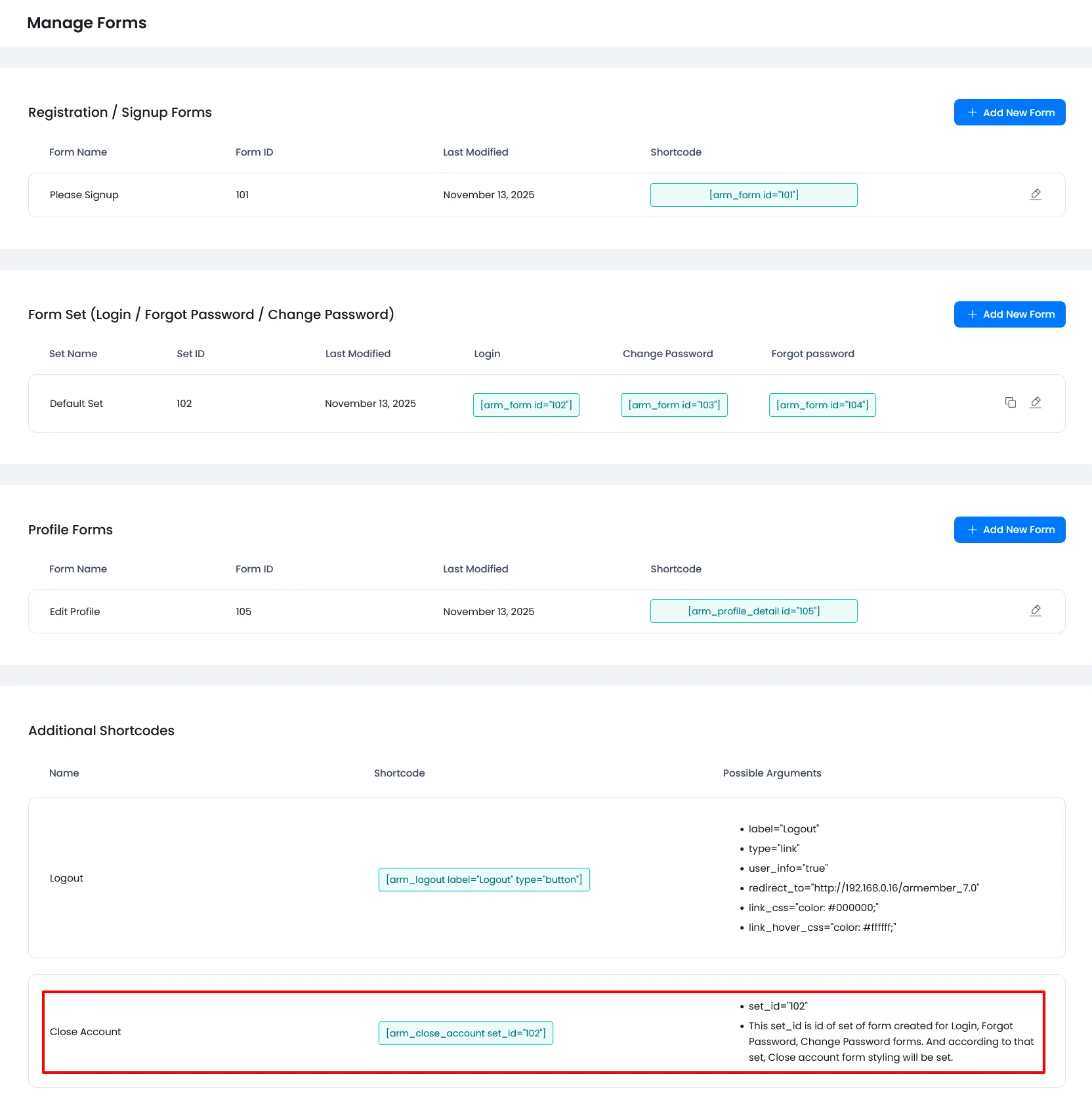
In order to add the shortcode from the page for the Closing Account, you can navigate to Admin Panel ⇾ Pages ⇾ Add/Edit Pages. Here, you will be able to search for the Membership Blocks.
Add Membership Shortcode at Classic Editor:
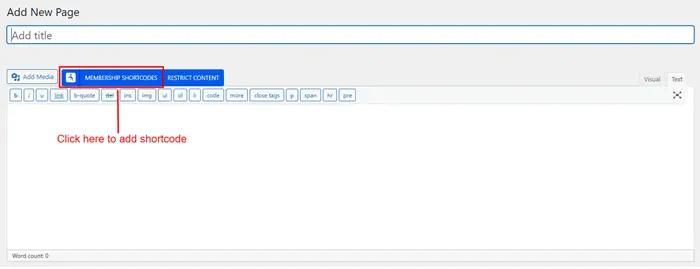
Add Membership Shortcode at Gutenberg Editor:
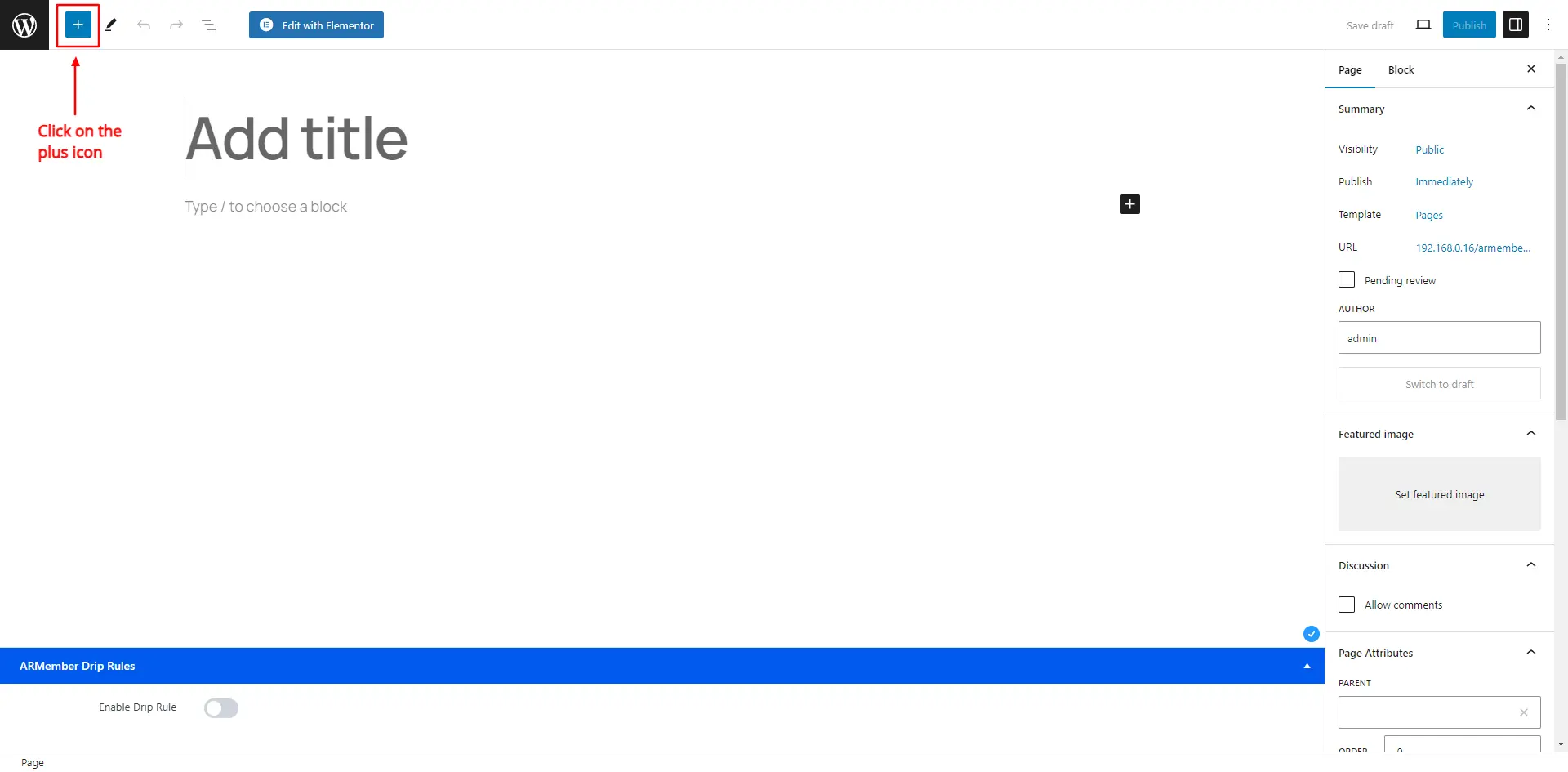
A popup window of shortcodes will be displayed on selecting the option of Membership Shortcode. Click on the Others option here. Further, in the dropdown, you will see the option to add the Close Account shortcode.
After clicking the option to Close your membership account, you need to select the default form for the same. So the closing account form will be displayed as per the design set at the Login Form. Still if you want to modify the form’s design, then ARMember allows you to add the Custom CSS.
Shortcode for Close Account
If you are using any page builder other than the ones that are supported by the ARMember, then you can directly add the below provided shortcode at your page builder, and it will return the Close Account Form
[arm_close_account set_id="102"]Front-end form view
This short-code will return close account form for logged-in users. If the user will not be logged in, then he will be redirected to the login page.
The set_id is ID of set of form created for Login, Forgot Password, Change Password forms. And according to that set, Close account form styling will be set.
How to remove/delete account from Admin Panel?
When admin remove the account of any user then their account will be removed completely and all of their account data will be erased from your site.
Once the admin removed any account, all the subscription plans associated with the member’s account will be removed from the member first and then the member will be logged out. If user has any automatic subscription, then it is also canceled before his account is closed.
In order to remove/delete the account of the member from the admin panel, kindly navigate to the ARMember ⇾ Manage Members ⇾ Hover on any member, here you will be able to check the delete icon, when you click on it a confirmation popup will appear and when you hit the ‘Yes’ button then the member’s account will be completed from the site.
Email Notification On Close User Account
ARMember does provide a facility to send email notifications when a member closes their account. This email can be sent out to both, the members and the admin as well. In order to set this mail, one can navigate to the ARMember ⇾ Email Notifications ⇾ Add New Response.
Furthermore, at the popup dropdown select the mail title as On Close User Account and add the mail content as per your requirements.
How to change the Close Account Form Field Labels and Validation Message?
All messages related to account closure form can be changed from ARMember ⇾ General Settings ⇾ Common Messages
If you wish to change the content shown on the form then you can change it at these common messages. This section allows you to change Form Title, Form Description, Password Field Label, etc.
How to Terminate or Inactivate the Member?
When the admin of your site wants to keep the account available at the site but wants to add temporary closure then ARMember offer 2 options for that. The admin can change the status of the members to either Inactive or they can also terminate the member.
In order to achieve this you can navigate to the ARMember ⇾ Manage Members, here when you hover on any member, then you can check out the option to change the status from here you can change the status of the member to either Inactive or Terminate