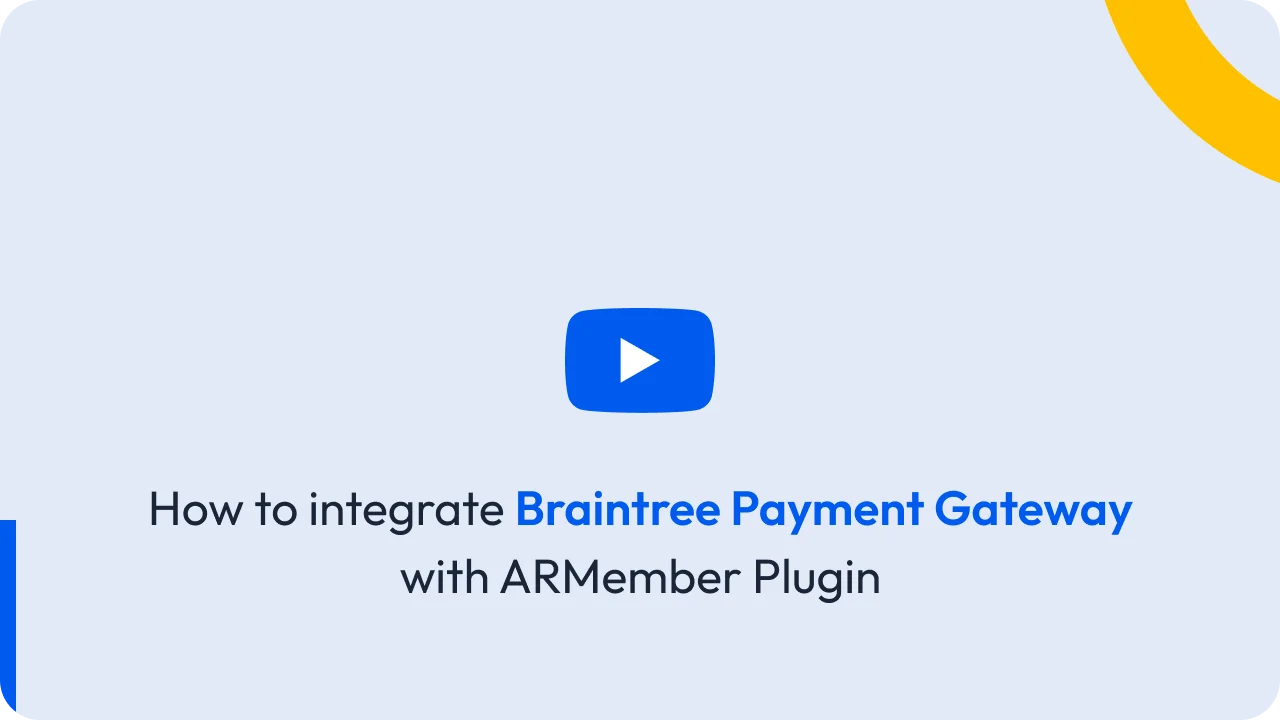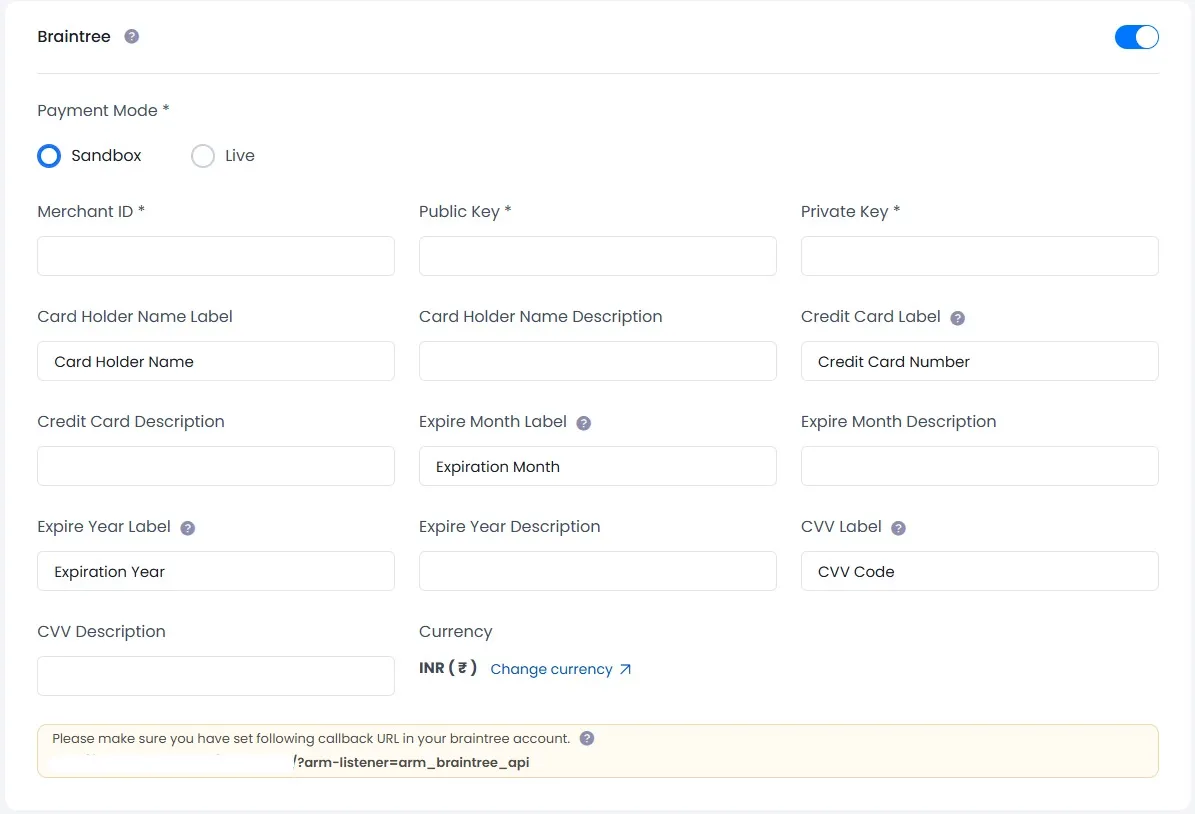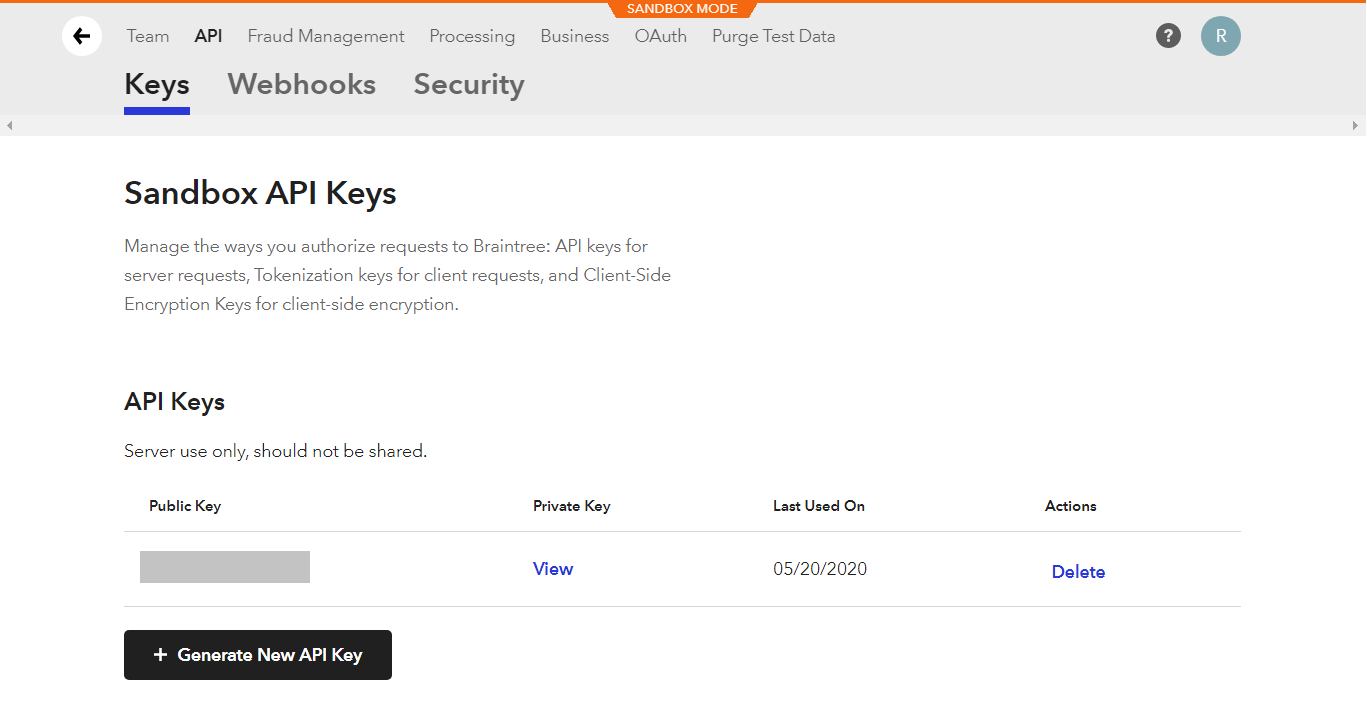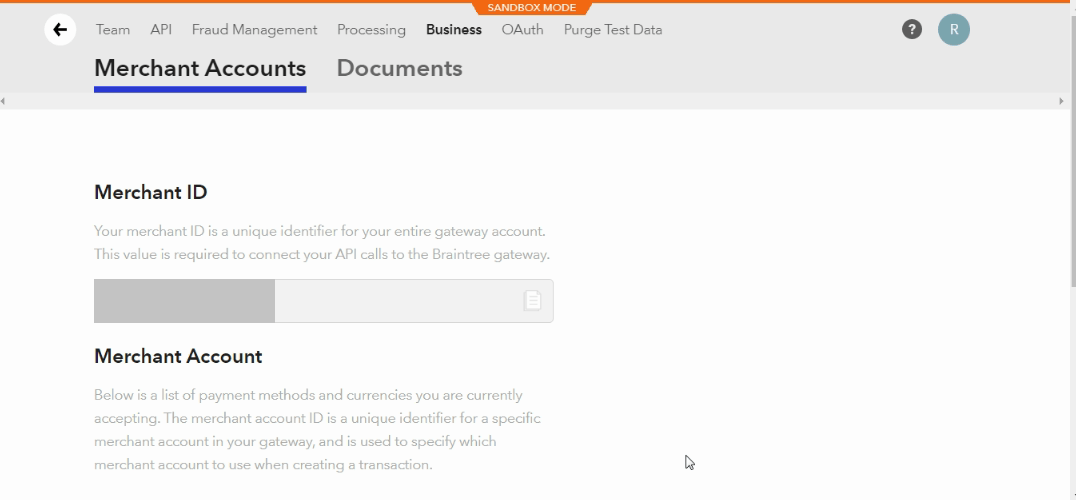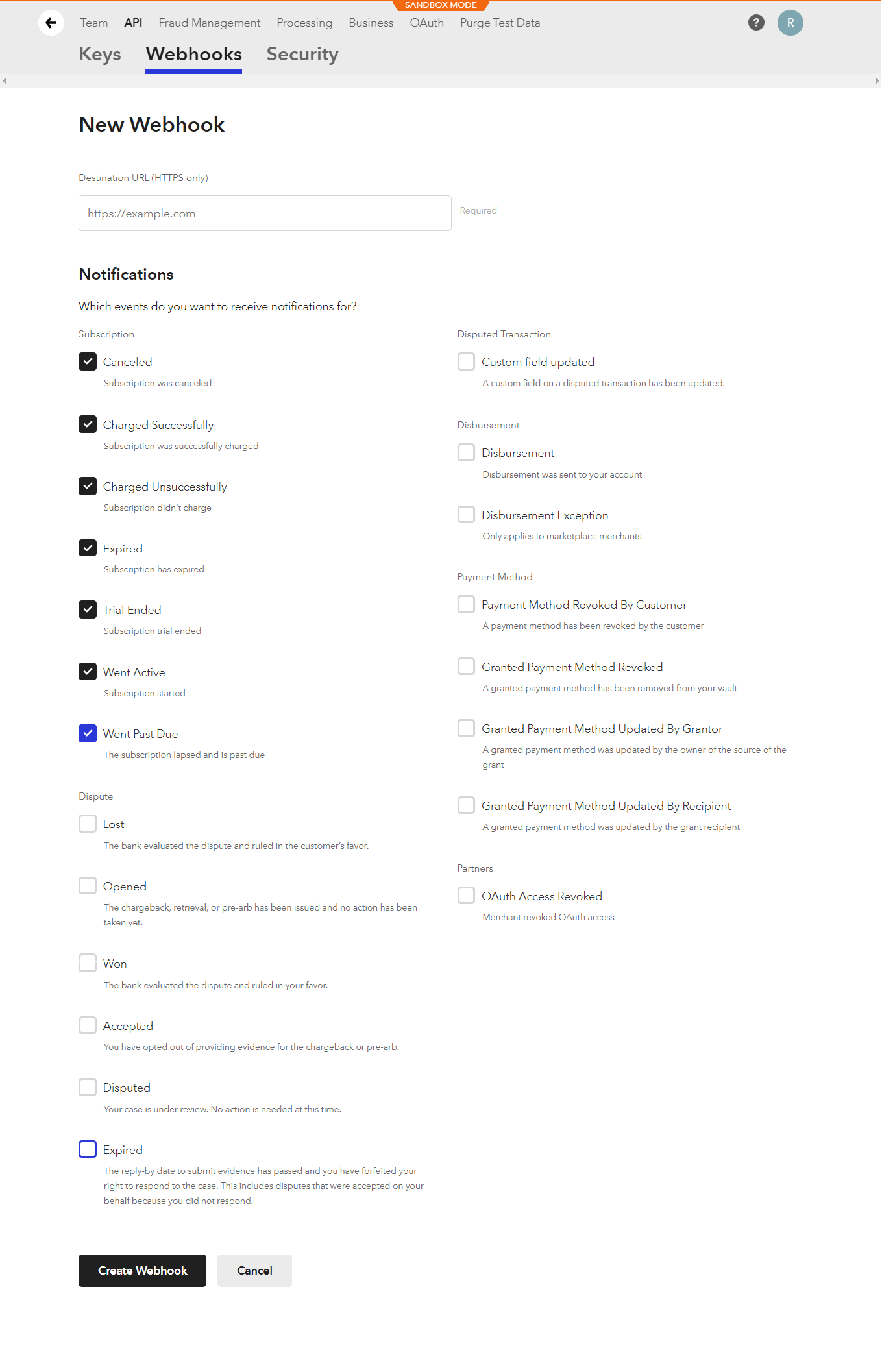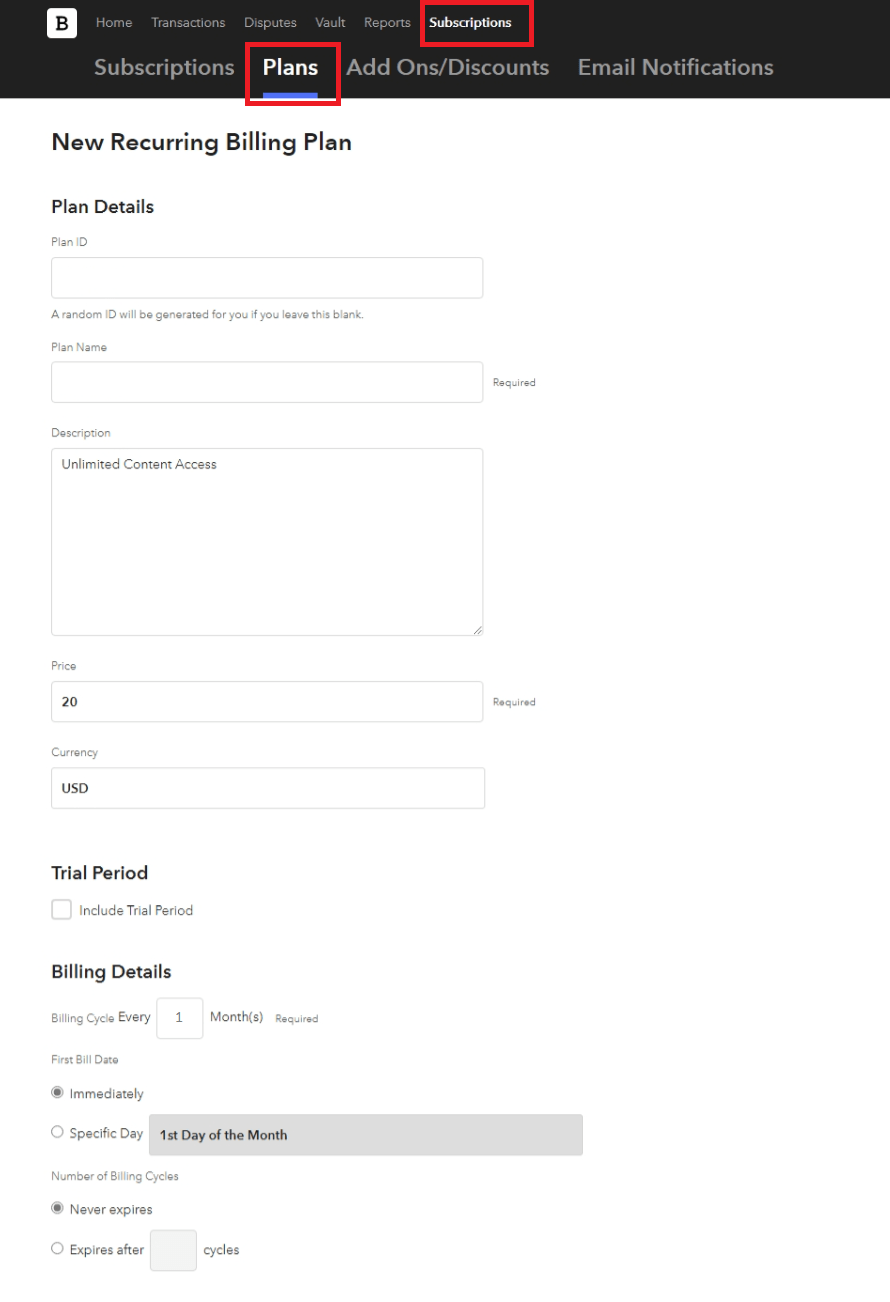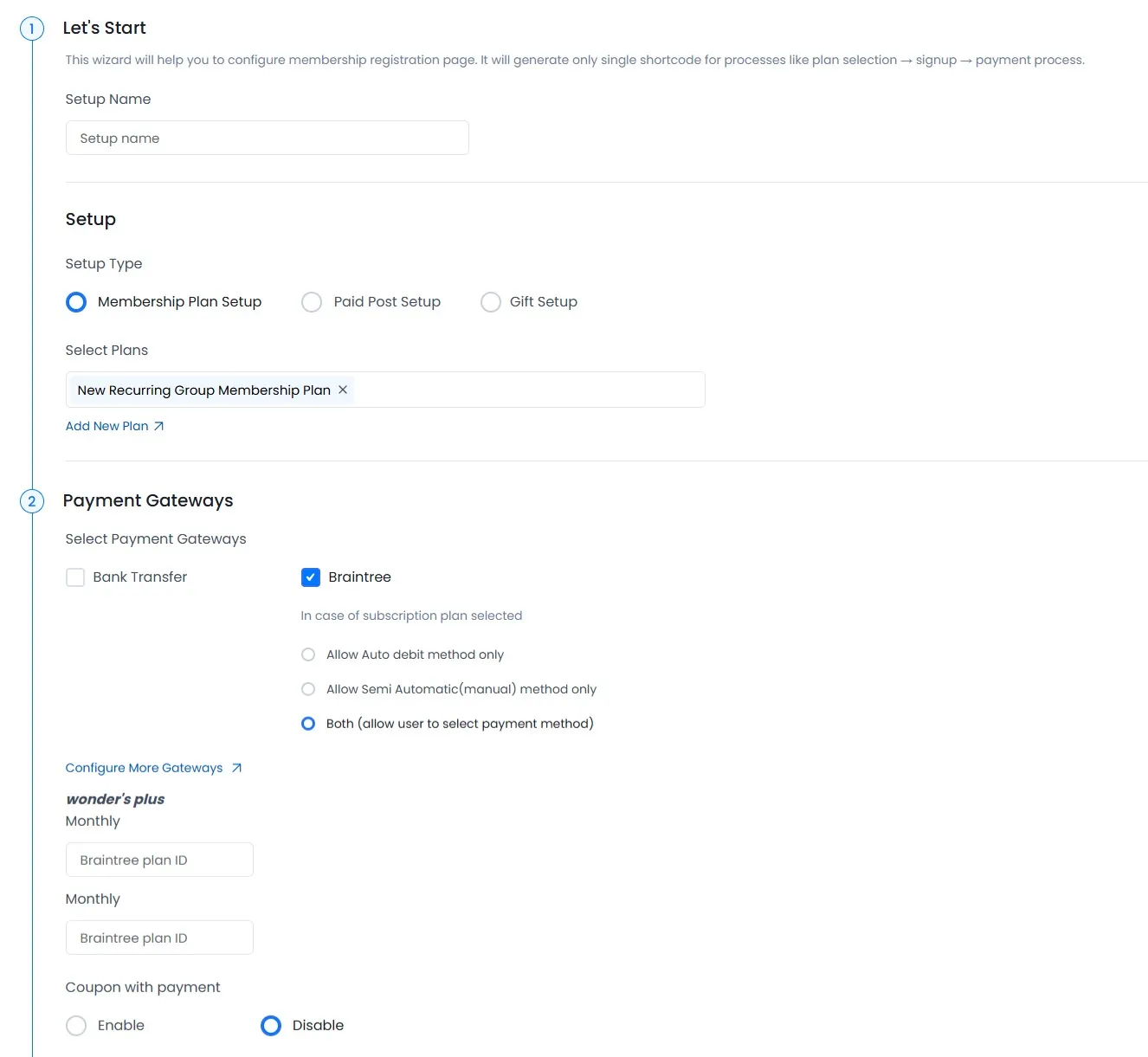This Add-on will add payment option for ARMember plan with one time payment & plan with subscription payment.
Important Note: This add-on will work with ARMember Version 4.4 or grater.
Steps For Installation And Activation
You can install plugin in the following two ways. And ARMember – Braintree plugin requires ARMember Plugin installed and active.
New installation via FTP
- Download the plugin and extract it. You will find a directory armember-braintree.
- In your WordPress installation directory, upload armember-braintree to
wp-content/plugins/ - Activate the
ARMember - BrainTree Addonplugin through thePluginsmenu from WordPress admin panel.
New installation via the WordPress Uploader
- Download the plugin.
- Log in to your WordPress admin panel
- Go to
Plugins⇾Add New⇾Upload - Click on “choose file” and browse the download package. When the plugin uploads successfully, click on
Activate Plugin.
Steps to Set up Braintree For Your Website
Let’s setup membership for your website :
-
When plugin activated then Braintree section will be display in
ARMember⇾General Settings⇾Payment gateways.Please see below screen.
-
Firstly need to activate the Braintree payment gateway so you will be able to insert Merchant ID, Public key, and private key. For activation click on active button.
-
If you do not have a Braintree account then create it.
For Live / Sandbox account click here.
-
Where do I get
Merchant ID,Public KeyandPrivate Key?To obtain the
keyof Braintree access the site with your login and the password follow the steps:Click
SettingsIcon ⇾ selectKeysmenu.You can see
Public Keyand ForPrivate Keyclick on View to get private key.To obtain Merchant ID, click
Settings⇾ selectBusiness⇾ Merchant ID section. You can copy merchant id from here. -
After that you can set labels and description for cardholder name, credit card, expiry month, expiry year, and CVV.
-
From where I can set
Webhook URL?To set
Webhook URLin Braintree account, access the site with your login and the password follow the steps:Click on
Settings⇾APINavigate to
+ Create New Webhookbutton, to add Destination URL.Now, add https://yoursite.com/?arm-listener=arm_braintree_api into Destination URL (HTTPS only), and then select subscription available events from the list of Notification. In order to receive notification when specific events occurs…
Please see the below screenshot:
Click on Create Webhook button to create webhook.
-
For
Auto Debit Paymentof subscription type of Membership, You must create Braintree Plan in your Braintree account and set Braintree plan ID in membership setup.How to create plan in
Braintree account?After login into Braintree click on Subscriptions in the navigation bar and then navigate to
Planstab, and then click onNew Planbutton to add new plan. - Set plan price and trial Period as you have set data in ARMember plan.
-
After configured Braintree configuration you can select Braintree payment gateway for the setup form from
ARMember⇾Configure Plan + Signup Form⇾Add/Edit Setup Formpage.Please see below given screenshot.
You must need to add plan ID for the auto debit method recurring payment.
-
Braintree support for one time and plan with subscription payment with ARMember Braintree.
-
ARMember Braintree Addon supports payment with AED, ALL, AMD, ARS, AUD, AWG, BBD, BDT, BGN, BMD, BND, BOB, BSD, BWP, BZD, CAD, CHF, CNY, COP, CRC, CUP, CZK, DKK, DOP, DZD, EGP, ETB, EUR, FJD, GBP, GIP, GMD, GTQ, GYD, HKD, HNL, HRK, HTG, HUF, IDR, ILS, INR, JMD, KES, KGS, KHR, KYD, KZT, LAK, LBP, LKR, LRD, LSL, MAD, MDL, MKD, MMK, MNT, MOP, MUR, MVR, MWK, MXN, MYR, NAD, NGN, NIO, NOK, NPR, NZD, PEN, PGK, PHP, PKR, QAR, RUB, SAR, SCR, SEK, SGD, SLL, SOS, SSP, SVC, SZL, THB, TTD, USD, UYU, UZS, YER, ZAR Currencies.
-
To confirm transaction on Braintree account, you can login with your Braintree credential.
- Using ARMember Braintree Payment Gateway addon you can allow a member to purchase a membership plan from your website. Please see refer below screenshot:
<img src="https://www.armemberplugin.com/wp-content/uploads/2023/06/armember_setup_front_end.webp" alt="ARMember Braintree Payment Gateway Setup Front side" /
Please fill out required fields like Plan ID, Plan Name, Description, Price, Currency, Trial Period and Billing Details and then click on create button to create plan.
After creating plan you can get plan ID from Subscription ⇾ Plans tab.
Important Note: Braintree Payment Gateway Limitations:
- Braintree does not support “Day” and “Year” in billing cycle.
- To apply coupon discount with automatic payment method (subscription), Braintree Payment Gateway does not support to apply discount on first payment only so to allow member to apply coupon successfully, enable “For Recurring Plan Apply to Entire Duration” option from
ARMember⇾Coupon Management⇾ Add/Edit coupon page. - Braintree does not support
Paid TrialMembership Plan with automatic payment method.