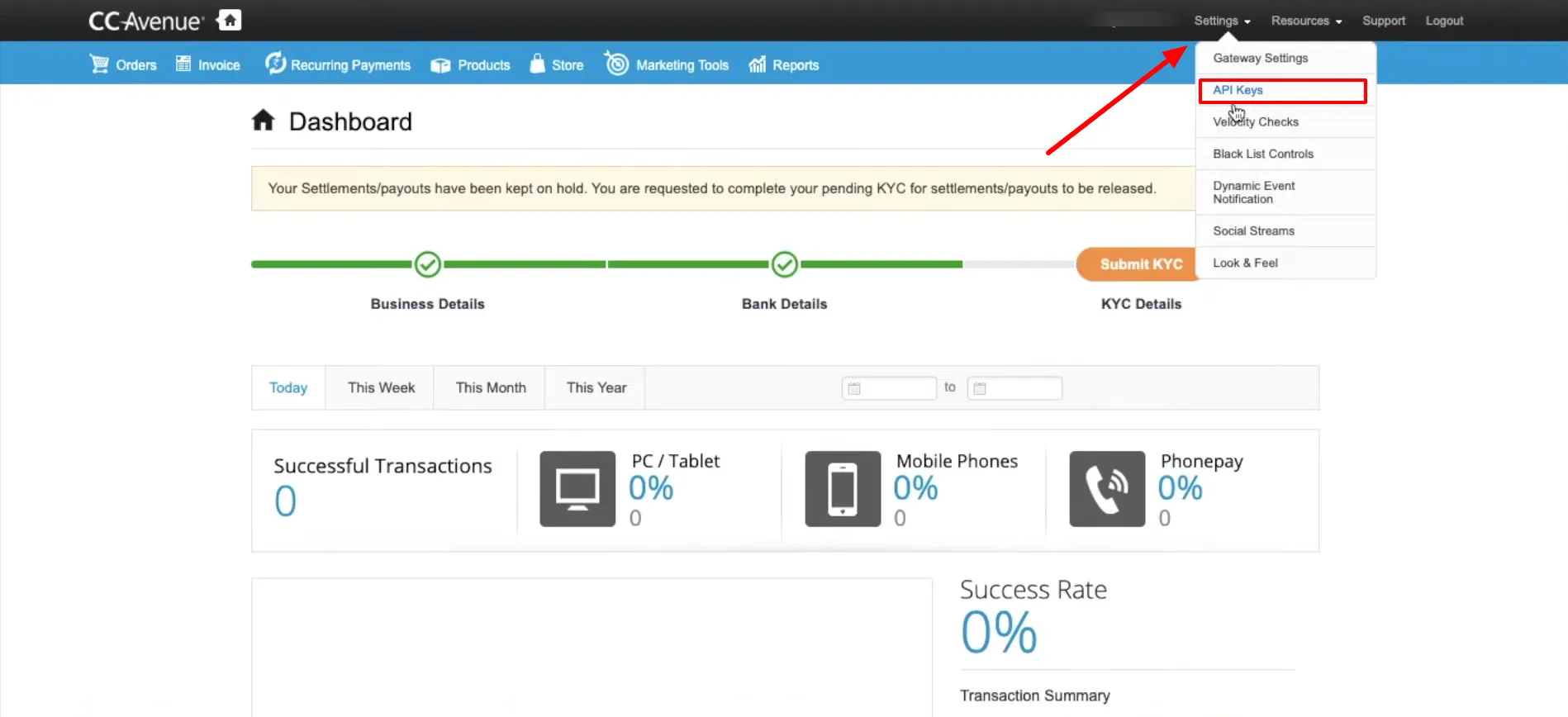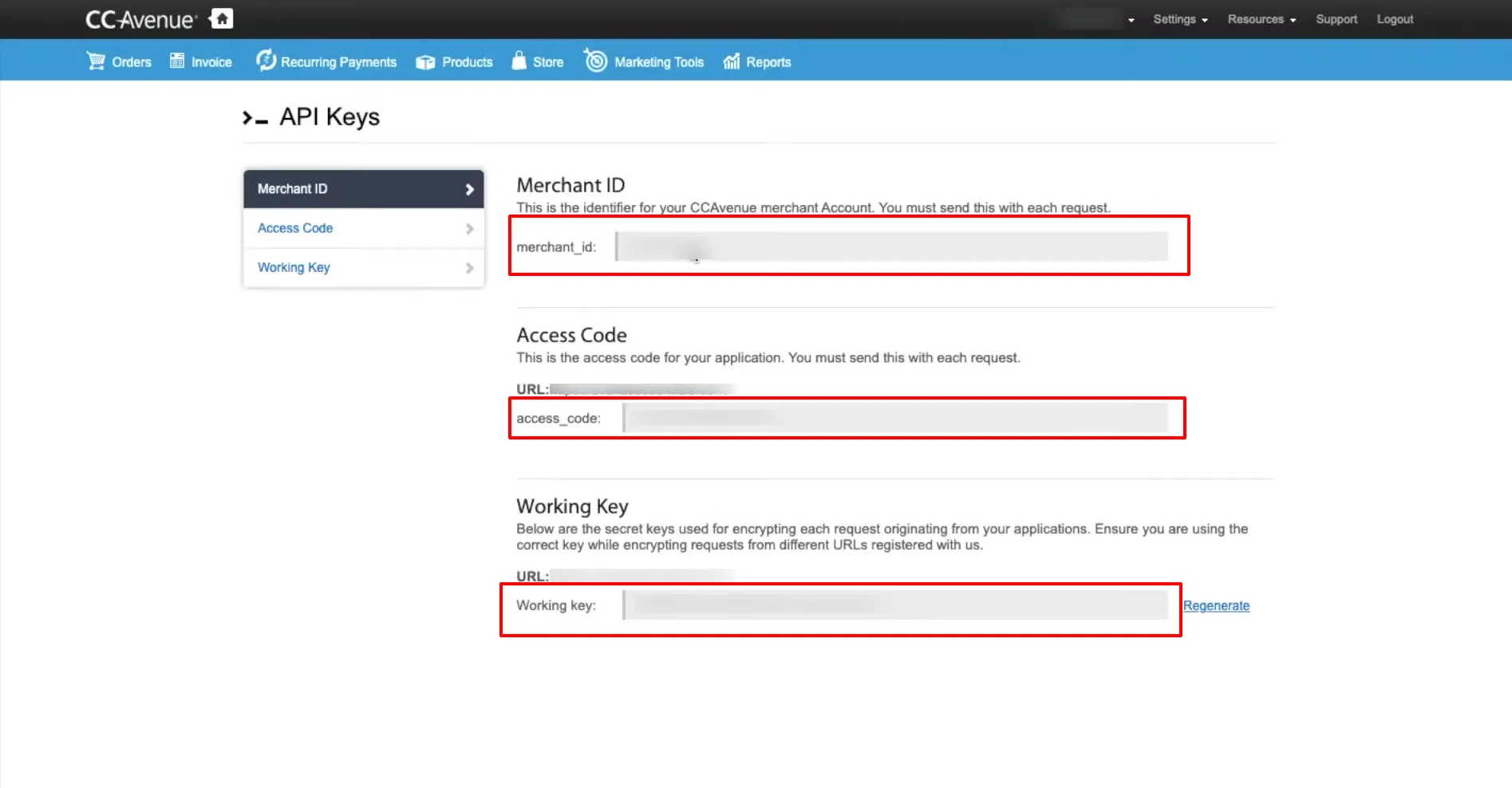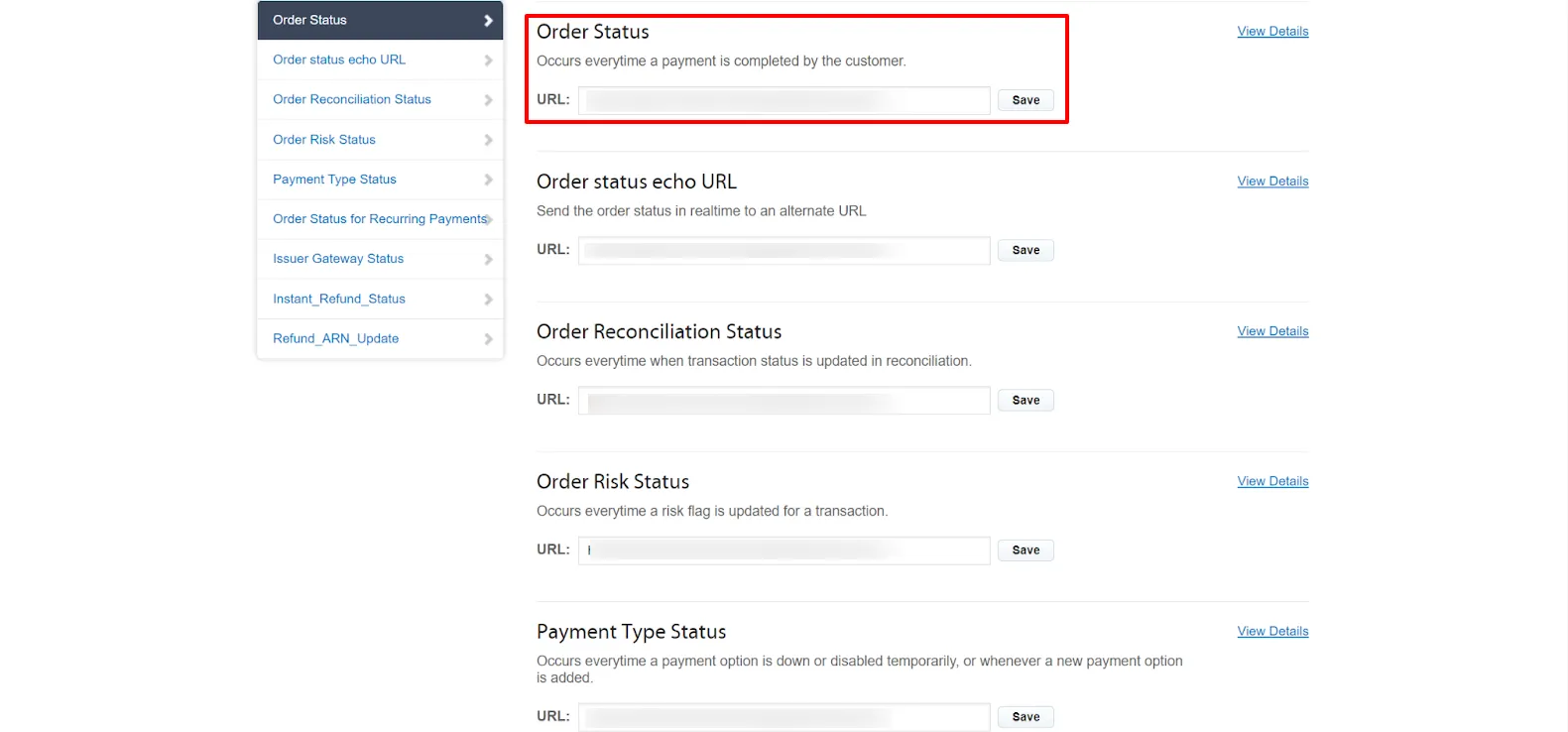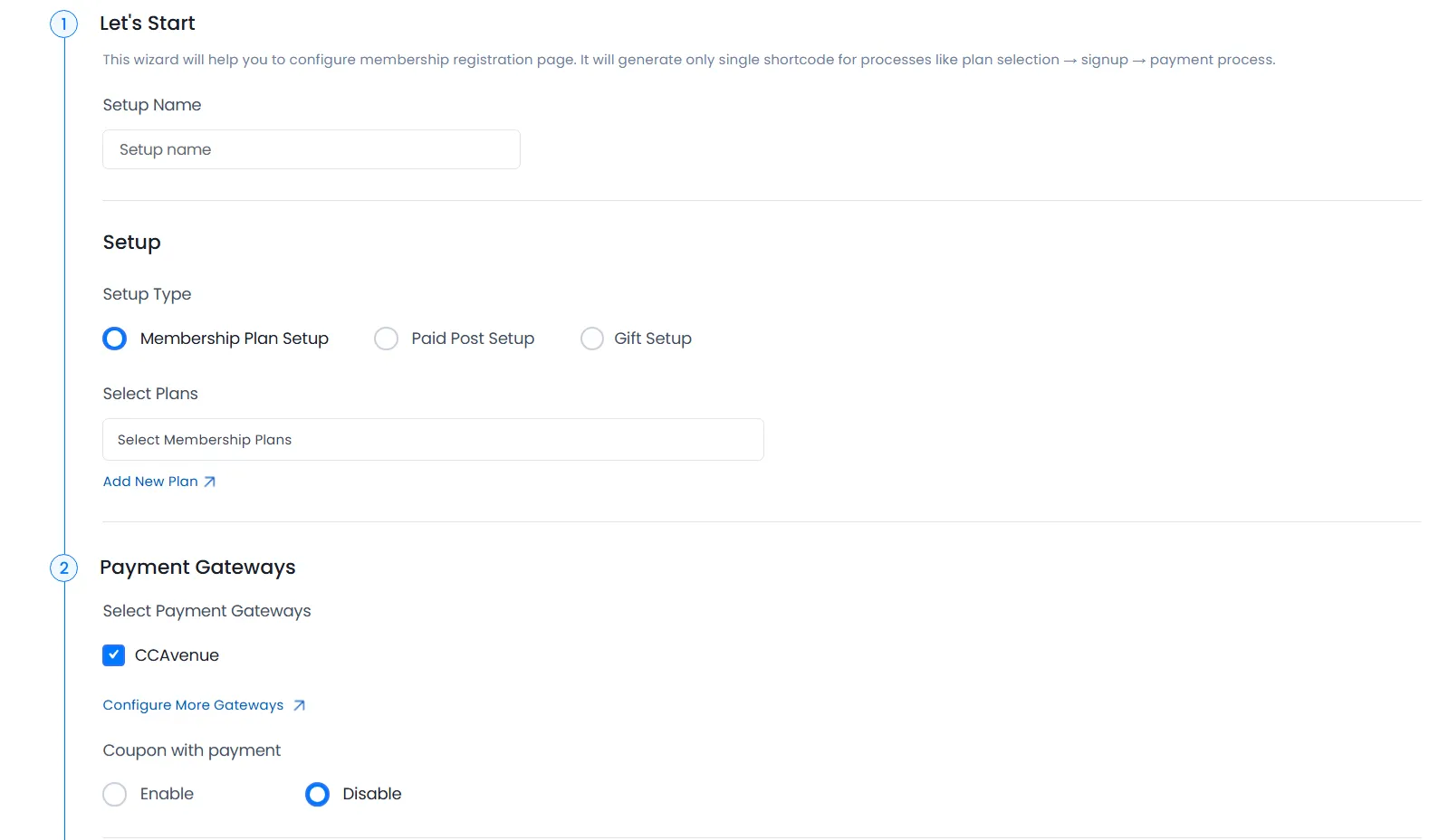Important Note: CCAvenue Payment Gateway add-on will only work if ARMember plugin is installed with version 6.7 or higher.
You can find this plugin from ARMember Add-ons. When this plugin get activated to your site, you will get an additional option in ARMember ⇾ General Settings ⇾ Payment Gateways.
Do settings by filling required details to enable this payment gateway for users.
Important Notes :
-
CCAvenue Payment Gateway add-on will only work if ARMember plugin is installed with version 6.7 or higher.
-
CCAvenue doesn’t support automatic subscription payment method
Installation & Activation
You can install plugin in the following two ways. And ARMember — CCAvenue plugin requires ARMember Plugin (6.7 or higher) installed and active.
New installation via FTP
- Download the plugin and extract it. You will find a directory armemberccavenue.
- In your WordPress installation directory, upload armemberccavenue to
wp-content/plugins/ - Activate the
ARMember - ARMember - CCAvenueplugin through thePluginsmenu from WordPress admin panel.
New installation via the WordPress Uploader
- Download the plugin.
- Log in to your WordPress admin panel
- Go to
Plugins⇾Add New⇾Upload - Click on “choose file” and browse the download package. When the plugin uploads successfully, click on
Activate Plugin.
Steps to Set up CCAvenue For Your Website
Lets setup ARMember — CCAvenue payment gateway for your website :
-
When plugin activated then CCAvenue section will be display in
ARMember⇾General Settings⇾Payment Gateways.Please see below screen.
-
Firstly need to activate the CCAvenue payment gateway so you will be able to insert Merchant ID, Access Code, Working Key. For activation click on active button.
-
If you do not have CCAvenue account then create it.
For Live / Sandbox account Click here.
-
Where do I get
Merchant ID,Access CodeandWorking Key?To obtain the
Accessof CCAvenue access the site with your login and the password follow the steps:Click Settings
Menu⇾API Keys -
You can see
Merchant IDAccess CodeandWorking KeyAdd your credentials in ARMember payment Gateway settings and click on save button.
-
From where I can set
Webhook URL?To set
Webhook URLin CCAvenue account, access the site with your login and the password follow the steps:Click on
Settings⇾Dynamic Event NotificationIn all URL fields for the events, paste the copied Webhook URL and click on Save.
-
After setup CCAvenue payment gateway you will be able to see CCAvenue payment in your Plan + Signup Page in ARMember and set it for the plan.
Please see below screen.
-
CCAvenue support for one time and plan with subscription payment with CCAvenue
ARMember CCAvenue Addon doesn’t support automatic subscription payment method.