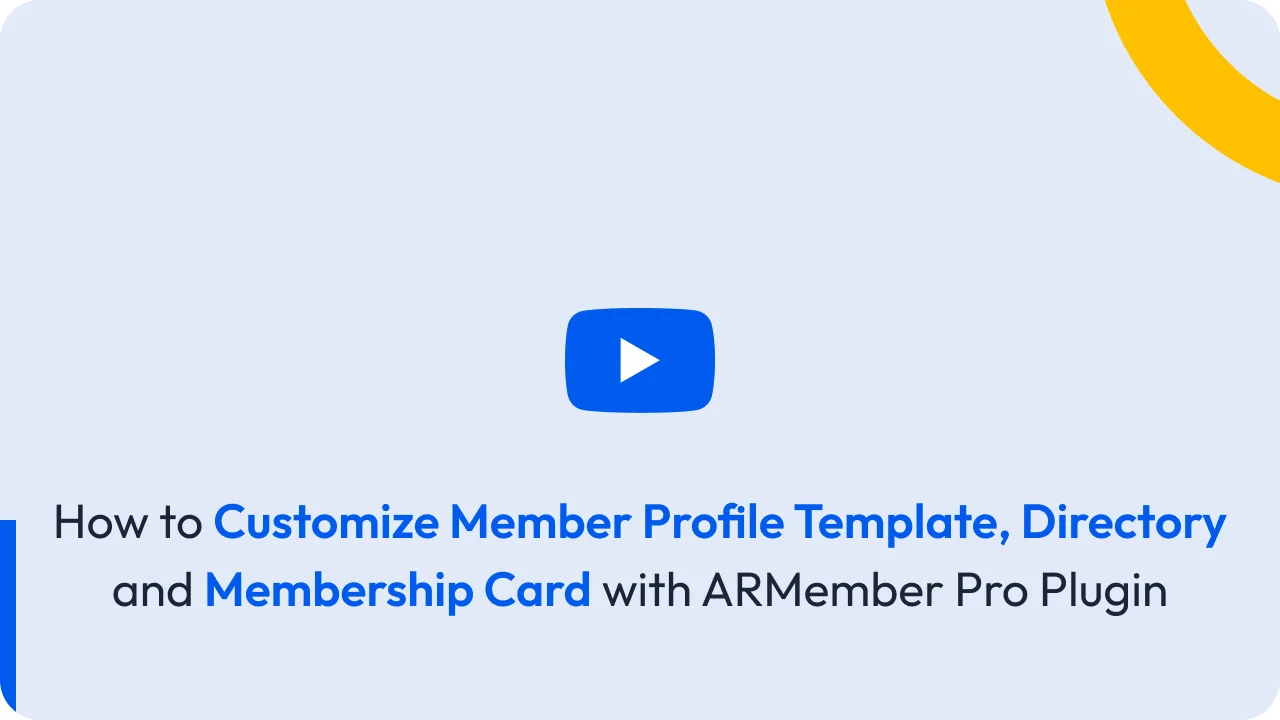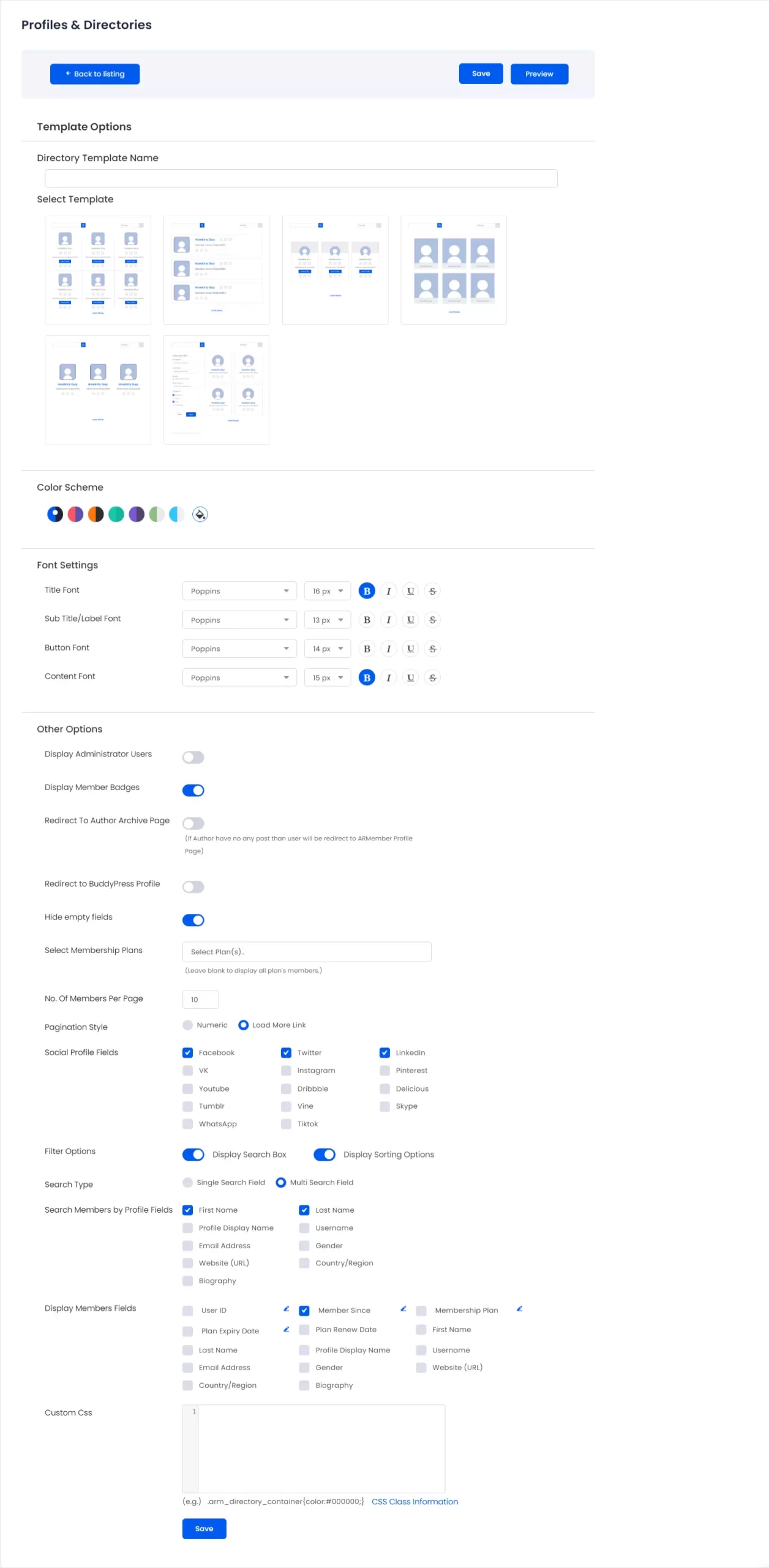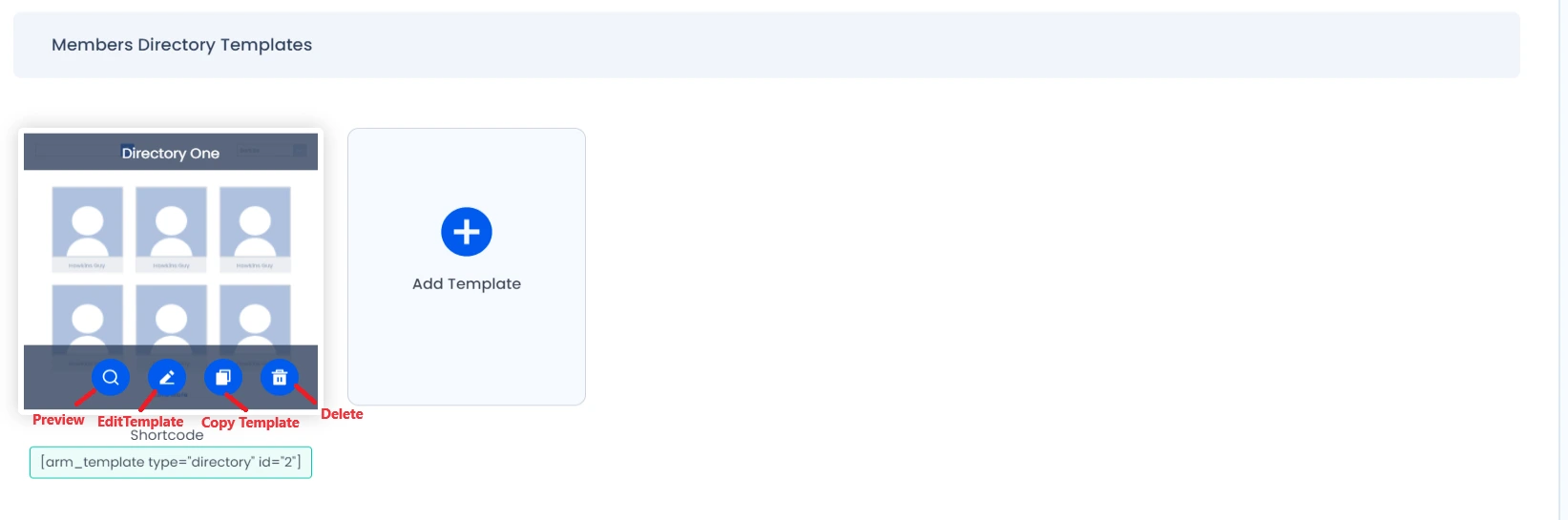To add user profile and member directory to your website, “Profiles & Directories” section will available when you activate “Social Feature” from ARMember -> Add-ons
ARMember Provides six ready-made templates for member listing/member directory.
Following are the operation that can be performed with Member Directory Template:
-
Add Template
You can add directory template by clicking on Add Template box in Members Directory Templates section.
All options to set template are dynamic. You can set by your own that whether you want to display administrator users in members listing, Member badges, Redirect To Author Archive Page, sorting option, search box etc.
Here you can select template layout from different template layouts. Also, you can set color scheme, font setting & other options like whether to display member badges or not, display specific plan(s) members, which filters to display, pagination style & custom CSS.
Also, ARMember does provide two types of searching facility.
Single Search FieldAndMulti Search Field.If you select
Single Search Fieldthen it will display only a single text box to searching result. And it will search the members based on single value matched as entered in text box.
If you select
Multi Search Fieldthen it will display the list of selected fields to search the members with multiple value matched.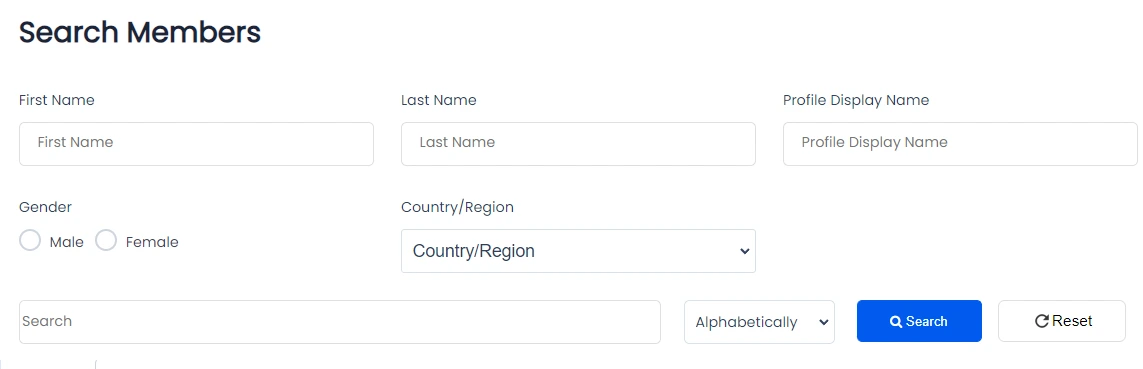
You will get following search parameter options:
First Name (Selected by default)Last Name (Selected by default)Profile Display NameUsernameEmail AddressGenderWebsite (URL)BiographyTextareaDropdownRadio ButtonDate -
Edit Template
You can edit template options anytime from profile template listing. Hover on specific template & click on edit icon to edit template options to change settings.
-
Preview Template
You can have preview of template to see how the template will look in front-end. Also, you can check responsive view of template. As you can see in the below screenshot, responsive options are available in top belt.