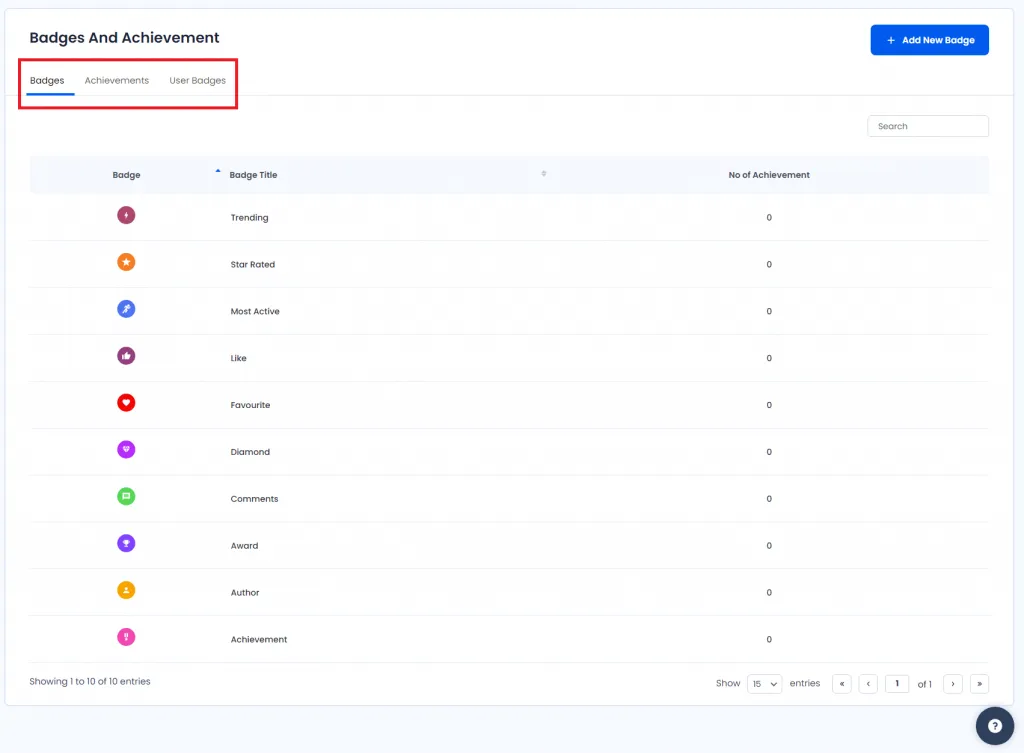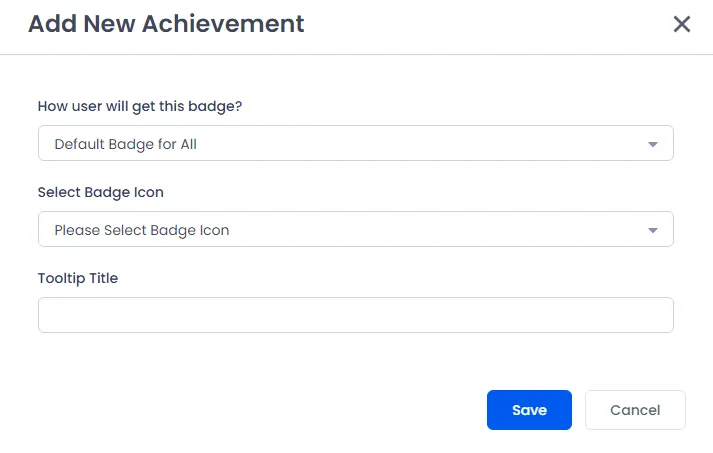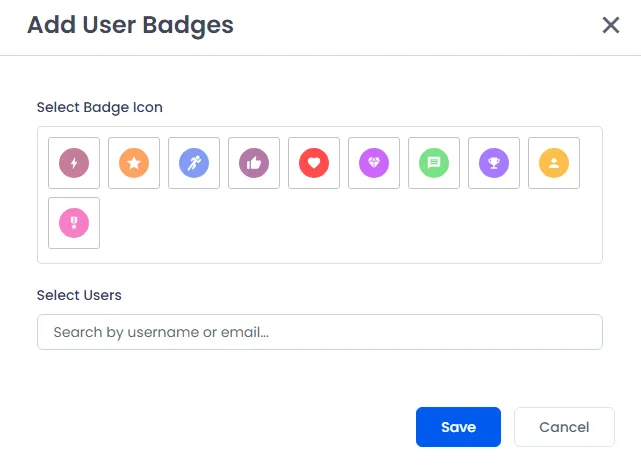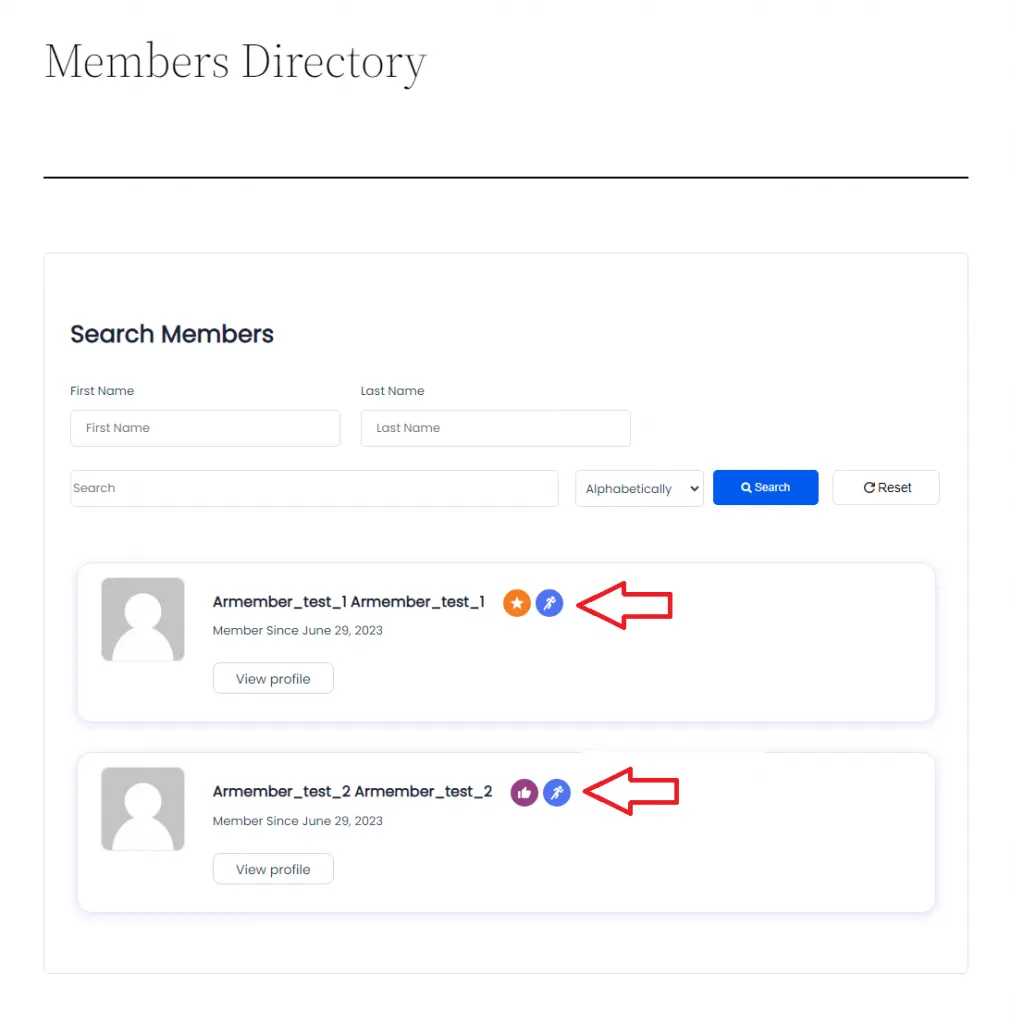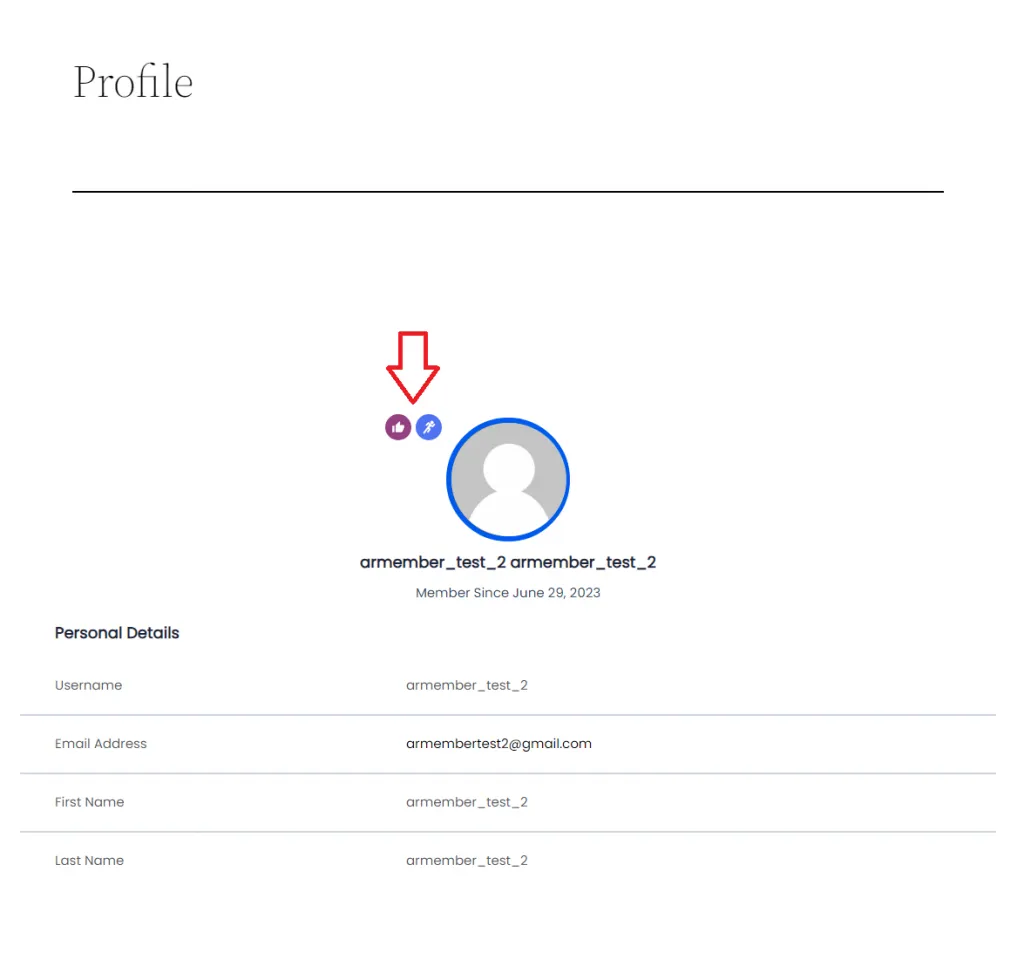ARMember’s badges & achievements is one more free and built-in addon that elevates members’ experience and engagement on your membership website. If you want to show your concern towards the active members of your membership website, then this addon is just perfect for you.
Badges are the simple visual indicators or icons that describe accomplishments or milestones achieved by the member. ARMember lets you award such badges to the members either manually or automatically upon triggering specific event/s (for example, the member reaches a certain no. of posts or comments, or any other criteria you have set there).
These badges’ icons are displayed besides the user name on users’ profiles or members’ list. You can also upload a custom icon for a particular badge if you wish. It’s fully flexible.
ARMember’s badges and achievement’s setting window consists of three different tabs as under:
1. Manage Badges
2. Manage Achievements
3. Manage User Badges
As you can see in the above screenshot, the Manage Badges tab is already loaded with the ten most handful badges along with their icons or indicators; however, you are free to either edit the existing one or add a new one if you can’t find the required badge in the given list.
On the other hand, the achievement tab lets you define when the badge (that you saw in the Manage Badges tab above) will be awarded to a member. It lets you define the conditions for the triggering event.
ARMember offers four different options to set the triggering event for awarding badges to members:
1. Default badges for all:
It will allocate the selected badge to all the members upon their registration on your membership website.
2. Give this badge to roles:
It will allocate the selected badge to members having a particular role on your membership website. For example, editor, author, contributor, subscriber, etc.
3. Give this badge to plans:
It will award the badge to a specific plan holder on your membership website.
4. Require achievement:
This option will let you award the badge on triggering a specific event, for example, upon completing a specific number of posts, pages, and comments. You can also allocate the badge after completing a certain number of days of members’ registration.
Moreover, it also lets you set the tooltip tile that will be shown when someone hovers on the particular badge icon. It clarifies what that badge is meant for.
Now, if you wish to allocate a badge to a particular user, then simply go to the “User Badges” tab. It will allow you to select the badge and that particular user from the search box given there.
Once you complete all the necessary settings mentioned above, you can view those badges beside the name or profile picture of members in the membership directory and profile pages, as shown below.
Membership Directory:
Member’s Profile Page:
Like other addons and functionalities, ARMember’s badges and achievements also come with a smooth user experience. Its complete management, such as editing, deleting, searching, etc., is super easy so that the person with less technical knowledge can handle it without any hindrance.