How to Sell WordPress Membership Subscriptions through ARMember and WooCommerce
January 5, 2019 5 min readA big reason to use ARMember plugin for creating a powerful and sustainable WordPress Membership website is the the number of goal-directed tools it has to offer. Everything from the membership plans creation, setting up payment cycles, access rules, content dripping to managing payments can be handled under one roof.
But as you might know, it’s impossible for one plugin to keep pace with all the range of specialist tools. In most cases, the best way to connect mature keystone functionality is the usage of third-party plugins. This is a widespread approach because:
- Narrowly specializing software perform better when addressing a specific need
- Since the tools are optional, you may hook them up only in case they are necessary.
So how do you hook up to WooCommerce?
Before you proceed, make sure that you’ve properly set up the ARMember plugin, created plans, configured access rules, installed and activated WooCommerce plugin. Just like ARMember, WooCommerce comes with a handy setup wizard that will ensure a plain sailing for you. If you follow it, you’ll notice that apart from traditional payment gateways, you’ll be able to later add other payment methods. Once done, you can enable the integration by heading over to ARMember plugin > Add-ons > click “Activate” WooCommerce Integration.WooCommerce configuration
To check out all available methods, now you can go to WooCommerce > Settings > Payments. There are free as well as paid add-ons for connecting specific gateways (keep potential expenses in mind). For example, let’s take PayFast free add-on (it can be any in your case). It can be downloaded from the official WooCommerce store. You’ll need to register a free account with WordPress.com (WooCommerce creators) to download a zip file with the PayFast files. Once downloaded on your PC, install it and activate as any other WordPress plugin. From the WooCommerce > Payments menu enable this add-on. You may need to set up it first to add your account details (for the test purposes, simply enable “Sandbox”). Of course, you can have any other payment gateways add-ons installed. This will allow your clients to make a payment for the chosen membership plan via a convenient method. You can enable as many gateways as needed. As for other Woocommerce settings, we recommend the following: go to WooCommerce > Settings > Accounts and Privacy and go through these settings:- Turn off (untick) “Allow customers to place orders without an account” to enforce user registration for membership (otherwise, the user won’t be assigned a plan they paid for).
- Turn on “Allow customers to create an account during checkout” (make sure their user role is not Administrator).
- Define ARMember Access rules (applicable for products, product categories and tags – need to be set up in advance via ARMember > Access Rules)
- Scroll down to Product data – mark the product as “Virtual”. This will ensure all paid orders are autocomplete. Then, find the “ARMember plan selection” menu.
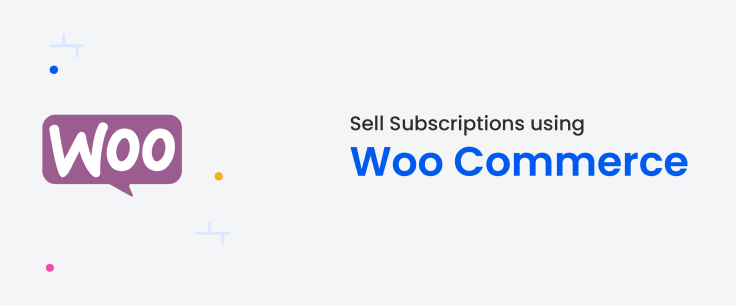












Leave a Reply
You must be logged in to post a comment.