What is a Permalink? WordPress Permalinks Ultimate Guide
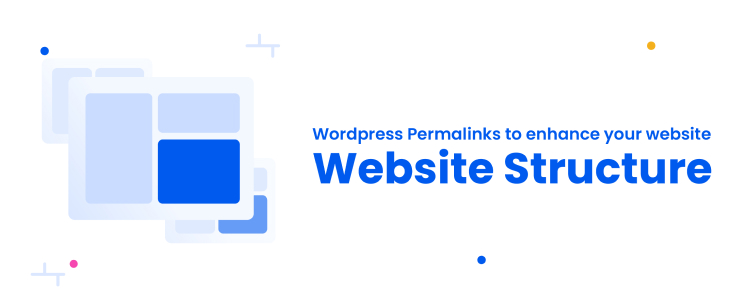
WordPress permalinks or famously known as pretty permalinks helps you create a well-structured website. Usually, searchers rarely scroll past the first page of search results. That is, almost 75% of internet users. Now, you might think about what is a permalink. It’s very easy. An easy explanation is the permanent URL that is assigned to your pages, posts, and custom posts. Thus, it is beyond just a technical aspect that only a developer would understand. It is pretty basic and can be managed by anyone!
If you are a blogger, site manager, or a membership website business, then it is beneficial to learn about managing WordPress permalinks settings. These would help you win over the SEO game as well!
If you’re new to the tech domain or the topic of permalink manager, don’t worry at all. This post is going to help you break down the concept of permalinks in an extremely easy language. Further, you will also learn how to optimize these links for better visibility and usability and change a permalink in WordPress.
What is a Permalink in WordPress?
The full URLs that direct users to your web pages are simply known as ‘permanent links’ or permalinks. They are crucial for enhancing user experience and SEO, both. Let us take a permalink example for instance,
2) www.demo.com/Blog/ Guide to WordPress Permalinks
This example shows two different permalinks. Which one is more clear to you? Undoubtedly the second one. It is clear and you know what to expect out of the page. Whereas, the first permalink can be made more effective. Thus, a clear, to the point, and SEO-friendly URL gives clarity to visitors and also helps search engines index your content more effectively.
In WordPress, you can create your own custom permalink or simply choose a format that the CMS generates for you. Since these links help both people and search engines find and navigate your content, they play a crucial role in your site’s visibility.
Permalinks serve as the permanent URLs for your WordPress website’s pages, posts, and custom post types. By customizing these URLs, known as “slugs,” you can make them more descriptive and SEO-friendly, enhancing both user experience and search engine ranking. Now, let’s understand this concept in a more clear way.
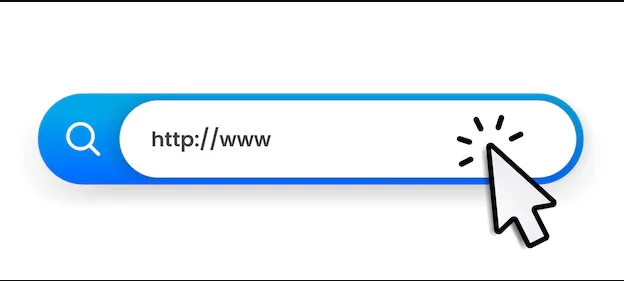
Breaking Down the Best Permalink Structure
Let us break down the entire permalink into two major parts.
The first one being the domain, and the second known as a Slug.
www.example.com/category/post name
Here, www.example.com will reflect your domain name, while the remaining part that reflects the post or page name is called the URL Slug. In making permalinks SEO friendly, we focus on optimizing the Slug as the domain name remains constant.
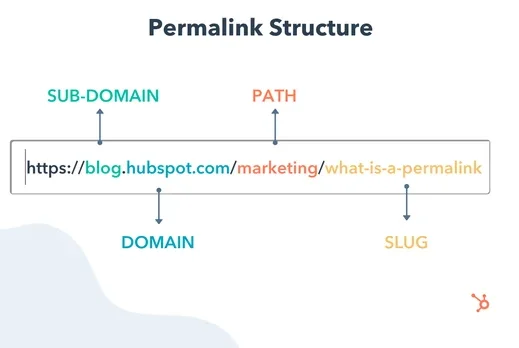
Basics of Permalink Structure WordPress
There are two main types of Permalinks in WordPress, Default and Custom. Let us understand each individually.
Default Permalinks
On setting up your WordPress site, it creates a default permalink on its own which is not SEO-friendly. It looks something like this.
www.example.com/?p=123.
A default permalink like this does not effectively reflect your page content, so it’s beneficial to update it after creating your site. Optimizing it enhances usability for both visitors and web crawlers, improving indexing and ranking.
Custom Permalinks
Custom permalinks give you flexibility to create descriptive and user-friendly URLs. www.example.com/guide-to-wordpress-permalinks.
This is a clearer and more informative permalink. Thus, you must change your permalink structure from the permalink settings on your WordPress. There are a variety of structures like Basic, Post Name, Day and Name, Month and Name, Numeric, and Custom Structure.
How to Create a Custom Permalink WordPress
At this point, you might be wondering about how to change WordPress permalinks or where to find permalinks in WordPress. Well, it is a very easy and straightforward process. Let us go through it step-by-step.
Log into Your WordPress Dashboard: After logging in to your WordPress Dashboard, go to the WordPress Admin Panel.
Go to Permalink Settings: Go to the Settings Menu and click on the Permalink Settings.
Choose a Permalink Structure
As discussed earlier, you will see several options for a Permalink Structure like Plain, Day and Name, Month and Name, Numeric, Post Name, Custom Structure. Select the one that suits your Content and SEO planning the best.
For instance, if you are running a news based membership site, then the Day and Name or Month and Name would be a beneficial structure for you. This will help you index the news date wise and reflect it in the link, making it SEO-friendly.
Save Changes: Click on Save Changes to change permalink WordPress.
Common Permalink Structures
Let us understand the structure of common permalinks with an example. This will help you visualize how you can create SEO-friendly URLs.
1. Basic: www.example.com/?p=123
The default structure of a WordPress URL may not be the most effective for supporting your SEO goals. It’s recommended to customize it for better optimization and visibility.
2. Day and Name: www.example.com/2024/08/15/sample-post
Helpful for time-sensitive content like news articles, research papers.
3. Month and Name: www.example.com/2024/08/sample-post
It offers a general timeline for bloggers who post frequently throughout the month.
4. Numeric: www.example.com/archives/123
It is almost similar to the basic structure, however, gives the posts a specific category of being archives with a numeric identity.
5. Post Name: www.example.com/sample-post
This is one of the most popular options in the SEO tips for WordPress Permalinks. It directly suggests the blog/page content. It is clear, concise, and to the point.
6. Custom Structure: www.example.com/category/postname
Custom structure provides all the flexibility to include elements like categories, tags, or post IDs. Thus, from here, learn how to change permalinks in WordPress.
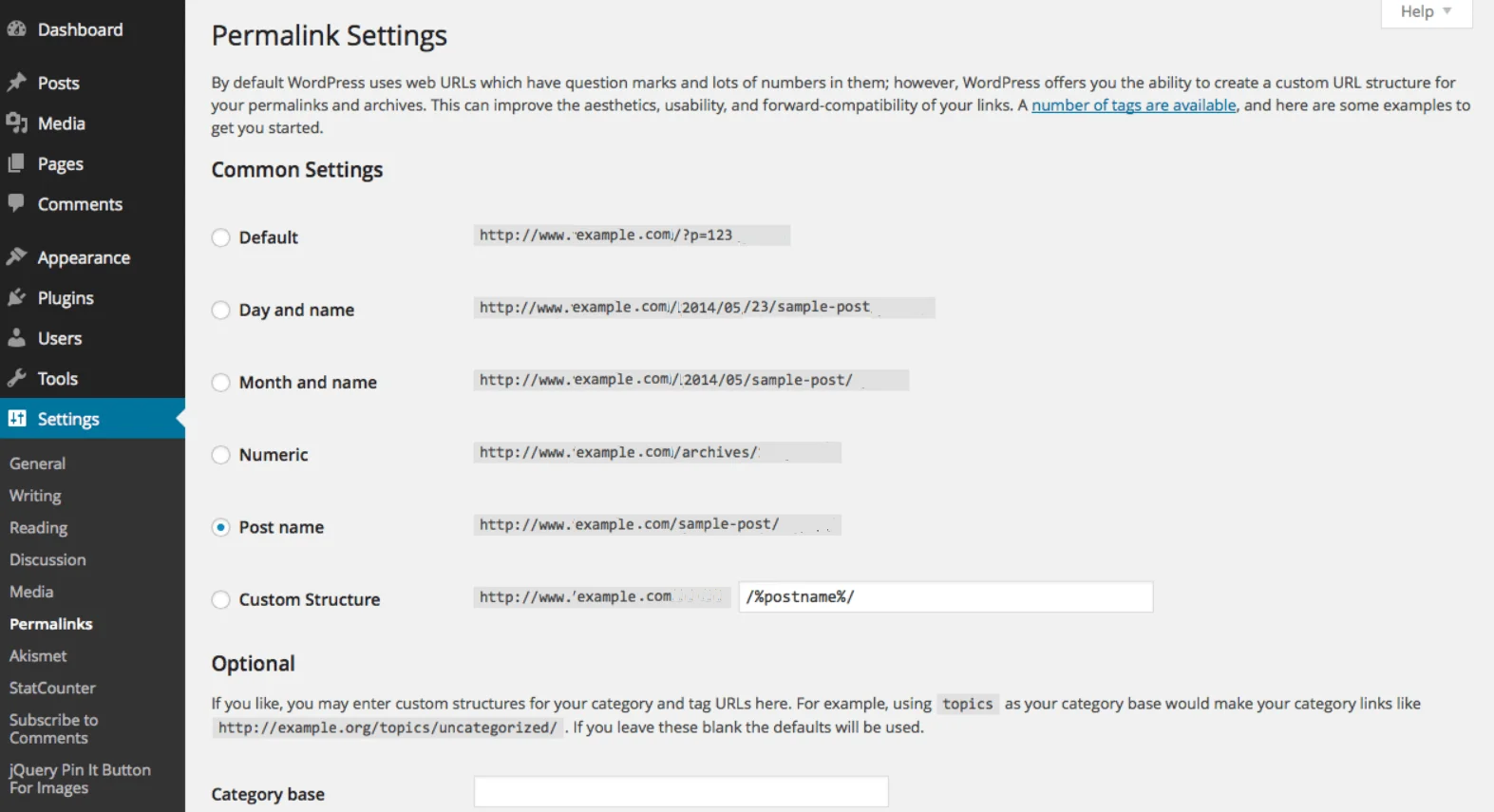
Best Practices for WordPress Permalinks and SEO Tips
1. Use Descriptive Keywords for Better SEO
Just like you include keywords for your posts and pages, adding a relevant keyword enhances your URL. This helps search engines to understand your content better and rank you for those keywords.
- Effective Example: www.example.com/keto-diet-recipes
- Bad Example: www.example.com/?p=123
2. Keep URLs Short and Simple
Short, simple, and easy to read URLs work wonders for your site. Such links look cleaner and are more readable.
- Effective Example: www.example.com/SEO-best-practices
- Bad Example: www.example.com/this-is-a-blog-post-about-the-SEO-Best-Practices
3. Optimize for Clean URL Slugs
For better readability and SEO, use lowercase letters, numbers, and hyphens in your URL slugs. Avoid spaces, underscores, or special characters like @, &, #, or %. The hyphen is the most used word separator as it makes your title more readable.
- Effective Example: www.example.com/best-membership-site-examples
- Bad Example: www.example.com/best_membership_site_examples & Tips
4. Avoid Using Stop Words
There are certain stop words like and, or, but, that are usually ignored by search engines. While these words do not harm SEO, keeping WordPress permalinks concise enhances clarity and user experience.
- Effective Example: www.example.com/best-seo-practices-tips
- Bad Example: www.example.com/the-best-seo-practices-and-tips
5. Be Consistent
Keep your permalink structure consistent throughout your site. The pages must follow a similar structure. Further, set a fixed structure for WordPress blog post URLs as well. This will create a positive image for search engines to locate you easily.
6. Maintain a Consistent URL Structure for Ease
Keeping a stable WordPress permalink structure helps maintain steady traffic and prevents broken links. If a URL change is necessary, setting up 301 redirects ensures a smooth transition while preserving SEO rankings.
7. Use Lowercase Letters for Better Consistency
It is interesting to know that the case of the letters can impact the URLs. Thus, using lowercase letters would support WordPress permalinks and have a positive impact.
- Effective Example: www.example.com/quick-fitness-routine-daily
- Bad Example: www.example.com/Quick-Fitness-Routine-Daily
8. Include Categories or Context Where Relevant
If you are writing on various topics, categorizing them would help index your Website structure more efficiently. Such a structure organizes your content and improves user experience. For instance, if you are running a restaurant business, you can have different categories like starters, main course, desserts, beverages. This helps users locate what they want quickly, thus enhancing their experience.
- Effective Example: www.example.com/recipes/starters/lettuce wraps
- Bad Example: www.example.com/lettuce wraps
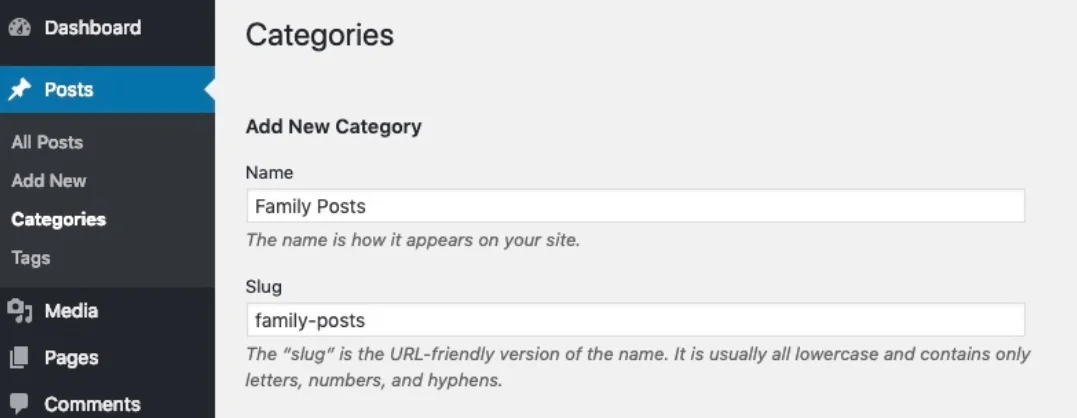
Best Practices for Creating SEO-friendly URLs
============- Use a Custom Permalink Structure: Instead of a default permalink structure, opt for custom URLs which are more clear and concise.
- Set Up 301 Redirects: While changing WordPress permalinks, ensure that you set up effective 301 redirects thus guiding your audience in the right way.
- Use a Single, Targeted Keyword: Keep the keyword concise to improve readability and search rankings of your content. A well-chosen single focus keyword is highly effective.
- Update Internal Links: To keep your site structure intact and ensure smooth navigation, update internal links wherever required after changing WordPress permalinks structure.
- Monitor URLs and Analytics: Keep a track of your URLs by using a permalink plugin WordPress. Google Analytics as well helps you with this.
How to Edit Permalink in WordPress?
Follow these simple steps to customize your WordPress permalinks for better SEO and user experience:
- Step-1 Firstly, Login to your WordPress dashboard.
- Step-2 Now, go to WordPress Settings > Permalinks to simply change the links.
- Step-3 Choose a Permalink structure that reflects your utility from date and time, custom, etc. Further, save the structure.
- Step-4 Going ahead, to change the permalink for individual posts or pages, open the specific post or page to edit it.
- Step-5 In the post editor section, you will find the section of Permalinks below the title or in the sidebar. Click on it to edit and change the slug as per your requirements.
- Step-6 Further, if you change an existing permalink, set up a 301 redirect using a permalink plugin WordPress or redirection plugin. This helps you avoid any broken links.
Thus, like this, you can easily edit your permalinks to make them SEO friendly and easy to use.
===========Wrapping Up the Permalink Guide
WordPress permalinks are beyond a technical part of your site. It supports your SEO and digital marketing efforts in a positive way. Thus, use this easy guide to understand the basics of permalinks and use custom permalinks to your benefit. Once you choose the permalink structure while setting up a WordPress site, it is easier. Ensure that you checkout the following three things thoroughly,
1) Importance of Permalinks and its impact on SEO
2) How to Set Up Custom Links
3) The Best Practices of setting up URL Slugs
With these three major points in mind, you can easily conquer the world of WordPress Permalinks.
FAQs to Understand Permalinks
1) What are Permalinks?
To put it simply, permalinks are the permanent URLs assigned to various posts and pages of your site. This helps users surf and identify a specific page they need easily. You can easily customize WordPress permalinks to gain maximum SEO benefits.
2) What is the Purpose of Permalinks in WordPress?
Just like your residence address, Permalinks act like your site address. If it is clear, then it would be easy to locate you and find you. Otherwise, a visitor can get lost. It also aids search engines to index your page and rank it well.
3) What to do if WordPress permalinks are not working?
Check your permalink structure for any recent changes or errors. If you have set a 301 redirect path, check all the redirect links for any errors. Take help of an expert if you are unable to pinpoint the error.
4) Suggest tools that help create SEO-optimized permalinks
WordPress SEO Plugins will help you in generating a healthy permalink. Check out tools like Yoast SEO or All in One SEO. Tools like Ahrefs, Semrush, and screaming frog will also help you analyze your URLs.
Read also:





Leave a Reply
You must be logged in to post a comment.