How to Create a Community on Your WordPress Membership Website
Published in How To
March 6, 2019
6 min read
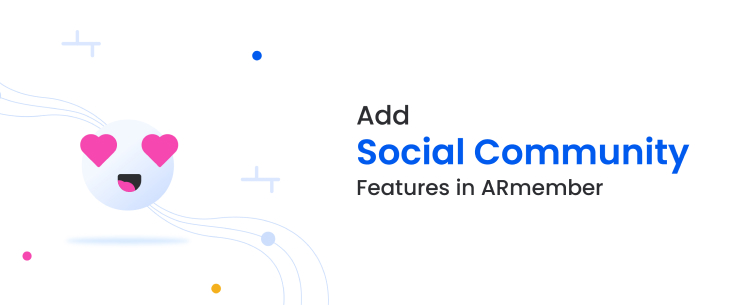
If you run a paid membership subscription WordPress website with the ARMember plugin, you might have already thought about integrating a discussion or community area within your club.
First things first, why should you ever bother with an on-site community?
Simple. It’s a great chance to make your paid members feel privileged and bring more value to your self-serve membership website. This strategy is already validated across membership websites of all types thanks to three key opportunities:
- It’s an unparalleled solution to solve the problem of lack of communication; a forum or community gives fellow members more space to exchange their experiences and take a deeper dive into any problems.
- You as a website administrator can decrease your burden of email or social network workflow since many problems can be already discussed and solved by members.
- A sense of community can have a direct effect on a customer retention for your members. Give them a reason to get back!
- A mature social network-like system: the extensions ships with the user friendship tools, news feed, messages, reviews, likes and more community interactions.
- Easy control of membership activities – get involved into the community and manage all major activities.
WordPress membership website: Set up an online on-site community without third-party plugins
First of all, you need to purchase the needed version of the Social Community add-on and then install it on your WordPress website as you would normally do with other plugins. It’ll add two new menus: Community Settings and Community Activities. Then head over to configure these settings:Designate Community settings
There are important settings you can go through to set the community behavior:- You can allow friendship between fellow community members. In plain words, it works as simple as a social network – people can accept, send and decline friend requests.
- Optionally enable private messaging (you can also allow messages exchanging only for friends).
- Allow community members to follow / unfollow each other.
- Enable reviews users can publicly exchange on your WordPress website – with all sorts of rating and written feedback (you can set them to be approved by admin before going public).
- Enable members to create and publish posts within their profiles. You can make them interactive by letting other members like or leave comments under those posts. These are great features to create a better sense of community inside your online membership club.
- Display user activity on the website so that other users can react.
- Send all sorts of email notifications for different membership activities.
Configure community features for a user’s profile
The extension offers a great integration with the ARMember plugin membership templates for a user profile with a wide variety of customization options. To adjust community settings for a user profile, go to Profiles & Directories from the main ARMember menu. Let’s take a closer look at a community member profile template. If you are just starting out using the ARMember membership WordPress plugin, you should know that you can choose a default layout: Then – make it look and behave the way you need! For example, to make it a perfect fit for your current website design, you can change a color scheme, update default font settings and go through the system specific tools (e.g. decide whether to show member badges, display a joining date, include links to social profiles) and more. With the Social Community add-on activated, you’ll see a new set of features in the profile template builder. You can show a timeline of updates and posts just like in any popular social network (and have your own one within a community!). You can basically enable any functionality for a user profile that you’ve set via the Community settings. The layouts are responsive, so you can make sure they’ll look nice on any device not leaving your dashboard. The settings are pretty similar – you can control colors, fonts, pick what info about members to display and much more. It’s up to you whether the user profile will look simple or rather complex. For the community members to interact, they need to be logged in. However, non-logged in users can view only profiles, posts and reviews of other members. You can also display profiles based on the membership plan. That’s it! A few button clicks and you are ready to run a membership social community.Manage Community activities
As a membership WordPress website administrator, you can of course interfere into the community at three main aspects:- You can view and control what users post.
- Manage user reviews.
- Handle user activities.















Leave a Reply
You must be logged in to post a comment.