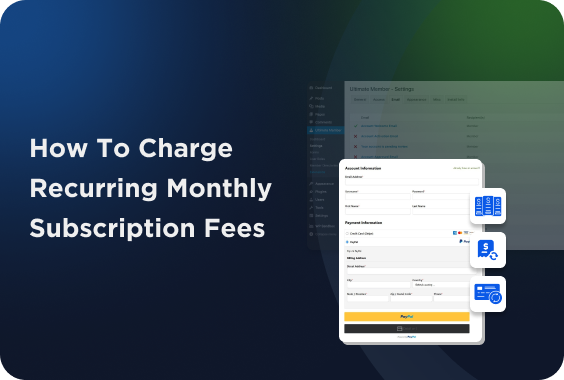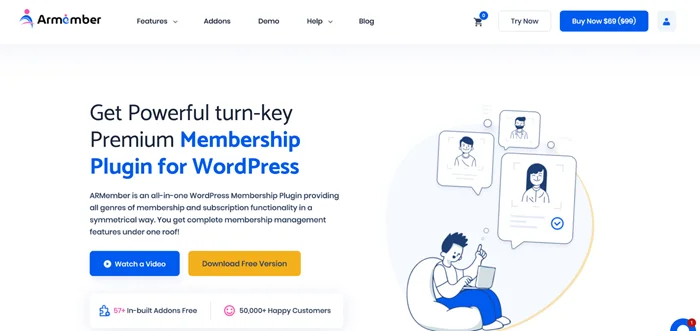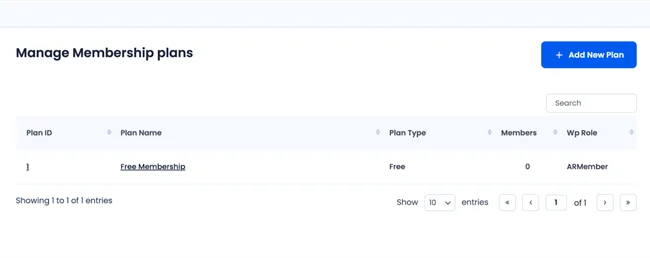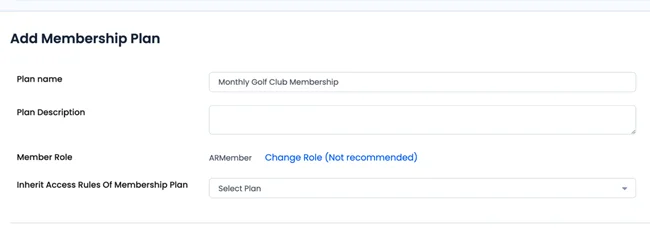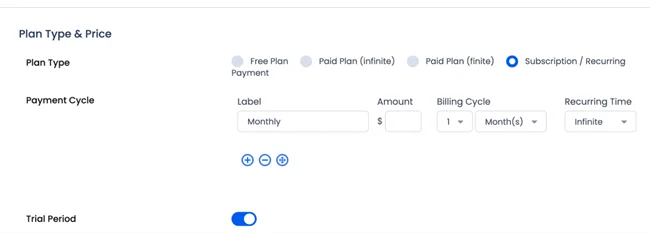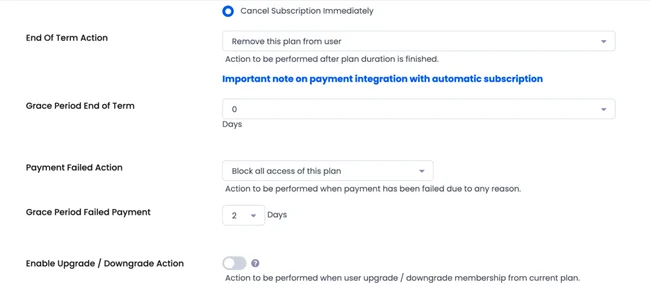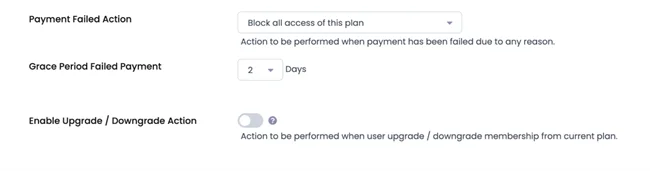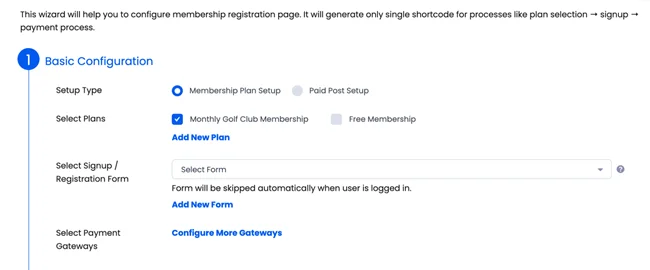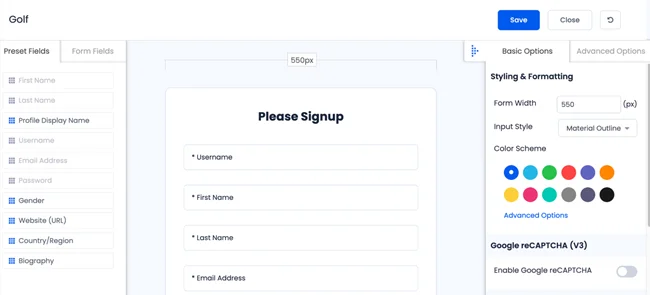If you have a WordPress site and want to sell paid content or access to communities and events, the ARMember plugin is a perfect solution for this purpose. It takes no time to go through the basic setup wizard and start customizing your plan with monthly subscription fees.
To show you an example, let’s say I want to sell golf club video lessons and training materials every month. I surely need a reliable way to charge recurring subscription fees for such a course.
Now, let’s explore how you can use ARMember to set up monthly subscriptions following my golf video membership site example (and see why it’s one of the best membership plugins for WordPress!)
Why ARMember Is Perfect for Subscription-Based Site Needs
Before we go on, a brief intro to ARMember so that you can understand it better!
First of all, it’s not just for member registration or subscription.
ARMember is a full-featured WordPress membership plugin that supports both one-time payments and recurring billing.
For our golf training example, you want your customers to pay monthly to access new content, this is when you can use ARMember’s subscription / recurring payment plan options to sell to your customers.
Here’s why ARMember is ideal for our, and hopefully yours, use case:
- Flexible billing cycles: Create monthly, quarterly, or annual plans for different customers
- Automatic recurring billing: Payments renew automatically and you don’t necessarily need to send renewal emails
- Trial and grace periods: Offer free trials or short grace periods for renewals to boost retention
- Upgrade/downgrade options: Allow members to switch between plans (like from monthly to annual) without hassle
- Failed payment handling: restrict access or send reminders if a payment fails automatically
- Membership limits: Optionally limit the number of active members for your community.
Use Case: Monthly Golf Video Lessons Membership
For our monthly subscription fees site example, we’ve chosen a golf coach offering exclusive training videos, swing analysis, and downloadable materials (this is just an example so that it can resonate better with your needs), You want users to:
- Pay $29/month for continued access
- Get new videos each week
- Have the ability to cancel anytime
Will we be able to set up this scenario with monthly subscription fees using ARMember? Let’s see.
Step 1: Install and Activate ARMember
The process is pretty common with other plugins. Purchase the desired plan, download the plugin in your account and then activate it from your dashboard. Then follow the setup wizard to configure major things, including payment gateways (PayPal, Stripe, etc.) for monthly subscription fees.
Step 2: Create a New Membership Plan
Now for that, let’s create a new membership plans:
Within the plan, you can set up its name, type and payment cycle specifics with ease
- Firstly, simply head over straight to your ARMember plugin → Manage Plans → Add New Plan
- Next, Choose your plan type which can be either Subscription or Recurring Payment
- Enter a name (which in our case is “Monthly Golf Club Membership”)
- Set the Plan Amount ($29 ) and that’s all
Step 3: Configure Recurring Billing Settings
Now is the time to set up how the subscription will renew. Sounds complicated but it’s actually way much easier than you can think.
- Payment Cycle: Choose 1 Month.
- Recurring Time: Must be infinite if you want ongoing billing.
- Trial Period (Optional): Offer 7-day free trial too to attract new members and subscribers
- Billing Cycle Starts From: Choose whether billing starts immediately or on a specific date (e.g., 1st of the month).
Not just monthly fees? You can even add multiple cycles so your customers can pick their own plan.
Step 4: Set End-of-Term and Cancel Actions
The ARMember user registration plugin lets you control what happens when a plan ends or a user cancels.
- Cancel Subscription Action (By User): The plan ends immediately or continues until the billing period expires? Set here.
- End of Term Action: You can choose what happens when a user’s subscription ends — either remove access immediately or automatically switch them to a different plan (like a free, limited-access tier).
- Grace Period: Give users a few extra days to renew their plan before their access fully expires. This offers a better user experience and increases the chance of successful renewals.
Step 5: Handle Failed Payments
ARMember also lets you maintain a clean subscriber base so that you can avoid manual work. Now if by mistake a payment fails (for example, the customer’s card is declined), you don’t have to worry at all.
You can:
- Gently limit access to premium content
- Send helpful reminders about payment or renewal to prevent account interruption
- Take the access back automatically if payment isn’t completed after a certain number of days
Step 6: Set Membership Limits (Optional)
In our golf membership site case scenario, we may want to make users feel exclusive and, say, limit it to 50 members. Plus, you can enable the Membership Limit Addon for this through the addons section in ARMember (you’ll need to log into your account).
Thus, set your desired limit and customize the message that appears when the plan is full (for example: “Memberships are currently full. Join the wait list!”).
Step 7: Add the Subscription Form to Your Site
ARMember is super powerful when it comes to forms customization. It provides a ready-made form shortcode for checkout.
- Go to ARMember → Add New Plan + Signup Page.
- Next, choose the plan you created and customize your settings
- Copy the shortcode and paste it into any WordPress page or post (e.g., your “Join the Club” page).
The subscription process begins here for your customers. Once they pay, they start accessing my golf content immediately.
Step 8: Test Your Subscription Flow
Does your monthly subscription fees site work well? Check it out before your clients do.
- Signing up for a new plan
- Payment processing
- Renewal and cancellation
- Access restrictions after cancellation or failed payment
Finally, How to Charge Recurring Monthly Subscription Fees on WordPress?
Running a site based on monthly subscription fees is easy when you can go about all the complexities without making your hands too dirty.
With ARMember, you can easily build a recurring subscription system on any WordPress site, just make sure that you have your content added.
From Lessons, fitness programs, to exclusive courses, ARMember offers full flexibility to manage billing, access, and membership levels with zero hassle.
So once all is set to go, you’ll have a fully automated system collecting monthly payments while giving your members ongoing access to valuable instruction.
FAQs
What are the monthly subscription fees?
Monthly subscription fees are recurring payments that customers make on a monthly basis in exchange for access to a product, service or content. Such as online courses, memberships or digital communities are all examples of monthly subscriptions content.
How do monthly subscriptions work?
Monthly subscriptions allow your customers to pay a set fee every 30 days, automatically renewing their access unless they cancel. On WordPress, plugins like ARMember handle this automatically through payment gateways like Stripe or PayPal.
How to set up recurring payments on WordPress?
You can set up recurring payments on WordPress using a membership or payment plugin like ARMember. Just install the plugin and create a subscription plan. Now configure billing cycles and payment gateways like Stripe or PayPal then publish your plan signup form on any page or post.
What is the best WordPress plugin for monthly payments?
ARMember is the best WordPress plugin for monthly payments on subscription basis. It is a full featured WordPress membership plugin that supports both one-time payments and recurring billing.
Can WooCommerce do recurring payments?
Yes, WooCommerce can manage recurring payments when paired up with extensions like WooCommerce Subscription. But if you want a more simple and affordable way to set up recurring payment, ARMember is the best choice as it also comes with built-in WooCommerce support.
Related articles: