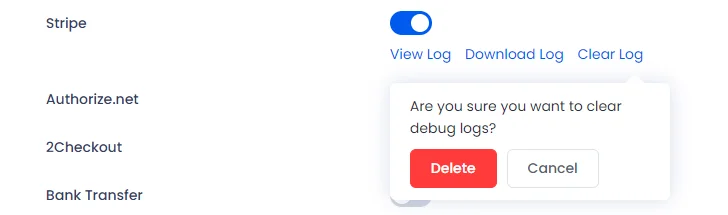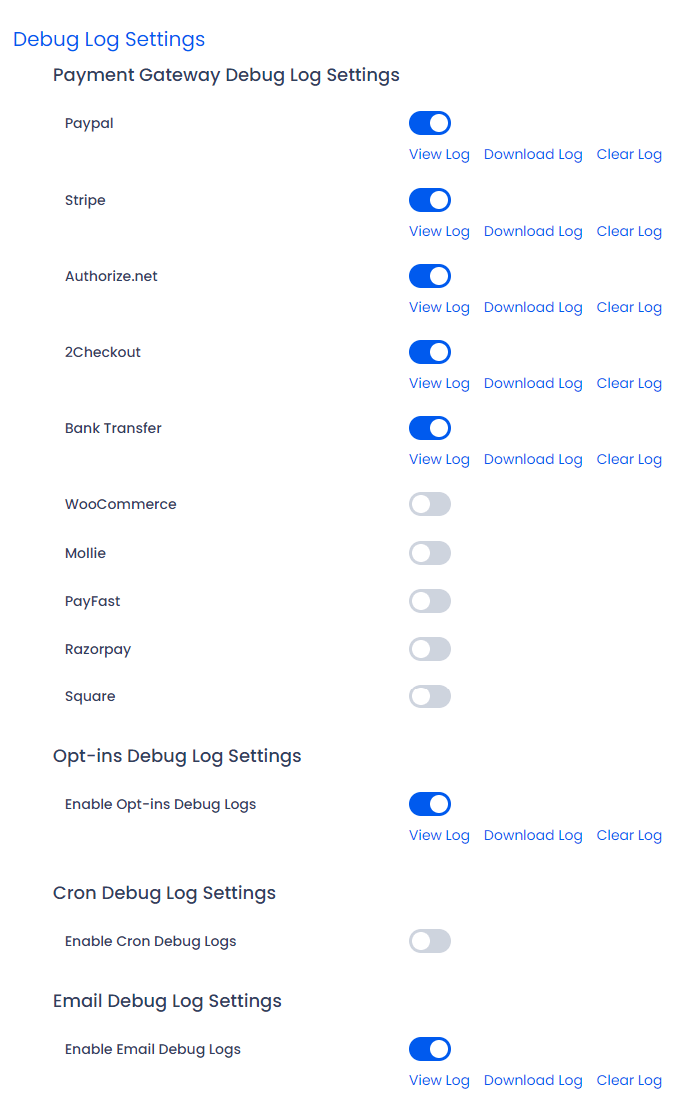ARMember offers the functionality to access, download, and delete log files that are generated by the ARMember Plugin.
These logs provide valuable information regarding the requests made, responses received, and the payment gateways or opt-ins utilized within the plugin. To access the debug log settings, navigate from ARMember->General Settings->Debug Log Settings
From here, you can enable and manage the debug logs for payment gateways, opt-ins, and cron processes. This functionality allows you to effectively monitor and troubleshoot any issues that may arise within the payment gateways and the ARMember plugin. By enabling any log, the information can be checked for the requests made at your site.
View Log
By clicking on the View Log link, you will see the popup screen as like below screenshot, which shows the log for the selected Payment Gateway/Opt-in/Cron in Debug Log Settings.
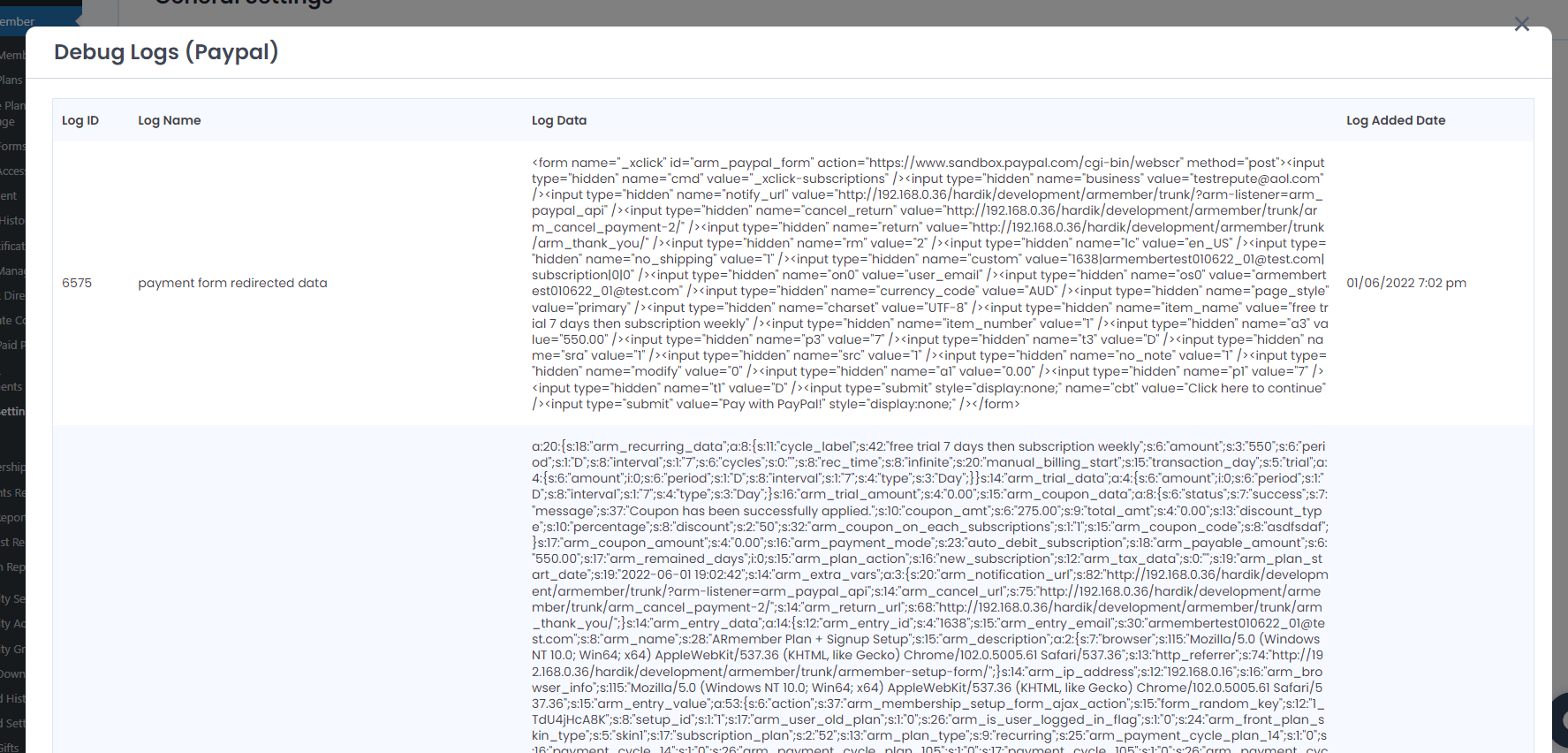
Download Log
By clicking on the Download Log link, you will get the all logs in a zip folder(if zip extension is enabled at your website server) or text file in JSON format will download the file. You can download logs by selecting different log durations like days, weeks, month, All and custom (date range) duration.
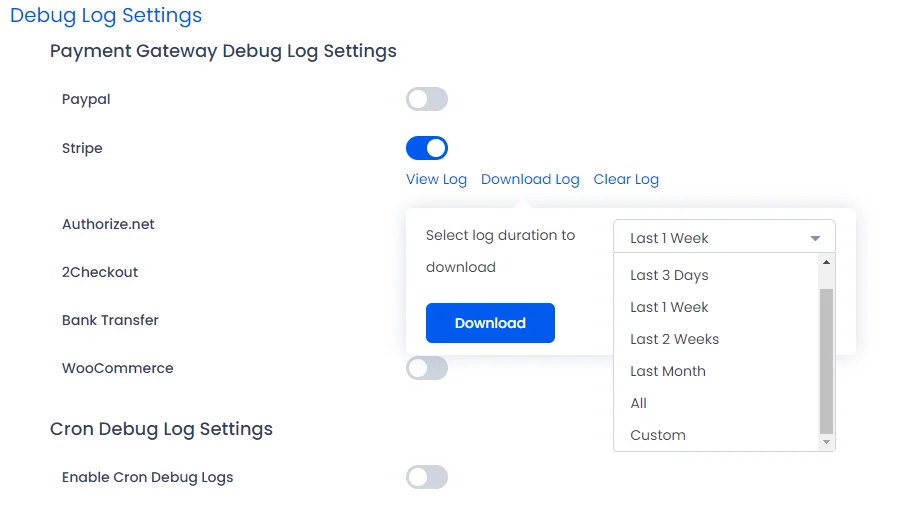
Clear Log
By clicking on Clear Log link, You are able to clear all log data from the database.